Re-mark a Test Automatically (Original)
Staff can now fix problematic questions in tests that are in progress or completed. The updates are automatic for all tests and the new marks are calculated and stored in Grade Centre. Staff can now:
- Drop questions
- Give a question full marks
- Change the point value of a question
- Change the point value of multiple questions
- Change the correct answer
Warning: It is strongly recommended that staff download all results as a backup before remarking a test (refer Download Results guide).
Access the Grade Centre
- From the Control Panel select Grade Centre > Full Grade Centre.
- Hover over the required test’s column title.
- Click on the arrow button.
- Select Edit test from the drop down list.
Drop questions
- Check the checkboxes of the required questions.
- Click on the Delete and Regrade button.
- Click on the OK button.
- Return to the Grade Centre
- The marks for all students will have be recalculated.
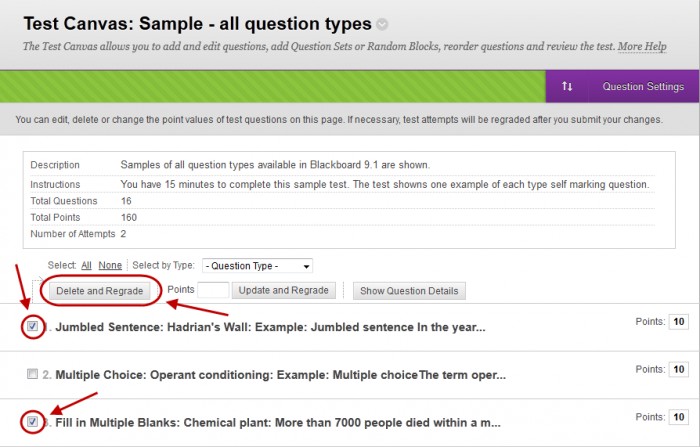
Give a question full marks
- Click on the Points textbox of the required question.
- Check the Full Credit checkbox.
- Click on the Submit and Regrade button.
- Click on the OK button.
- Return to the Grade Centre
- The marks for all students will have be recalculated.
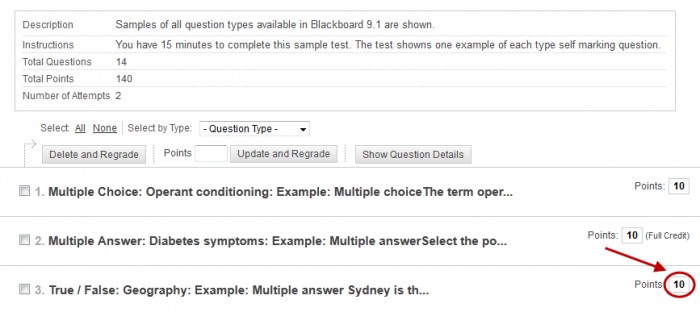
![]()
Change the point value of a question
- Click on the Points textbox of the required question.
- Enter the new points value in the Update Points textbox.
- Click on the Submit and Regrade button.
- Click on the OK button.
- Return to the Grade Centre
- The marks for all students will have be recalculated.
Note: Instructor marked questions (Essay, Short answer, File response) will need to be remarked manually.
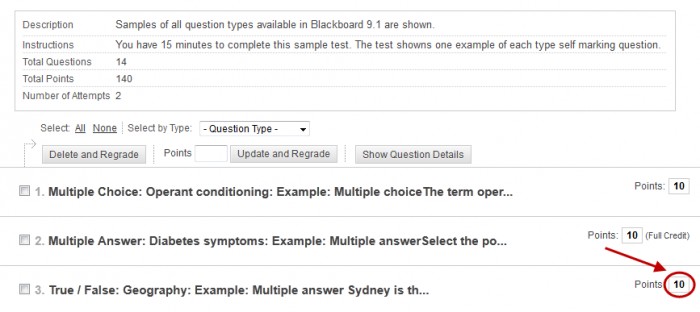
![]()
Change the point value of multiple questions
- Check the required checkboxes.
- Enter the new points value in the Points textbox.
- Click on the Submit and Regrade button.
- Return to the Grade Centre
- The marks for all students will have be recalculated.
Note: Instructor marked questions (Essay, Short answer, File response) will need to be remarked manually.
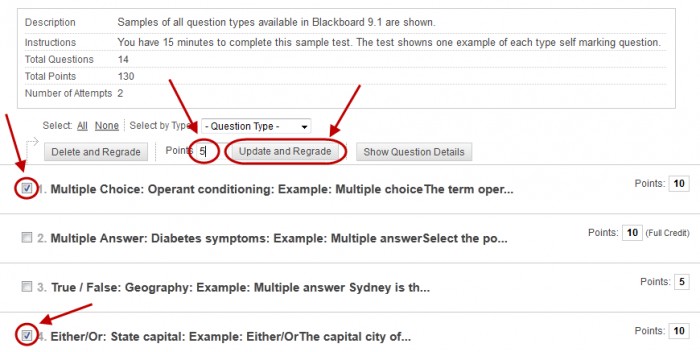
Change the correct answer
Note: This option currently has only been tested by ITS with multiple choice questions.
It is strongly recommended that you test the effects of changing correct answers before using this option on a summative test. i.e. Create a copy of the test, complete it as a dummy student using the Become Student tool and then do a test of the effects of changing the correct answer.
Warning: It is strongly recommended that staff download all results as a backup before remarking a test (refer Download Results guide).
Edit the question
- Hover over the question title.
- Click on the arrow button next to the question title.
- Select Edit from the drop down list.
- Change the correct answer as required.
- Click on the Submit and Update Attempts button.
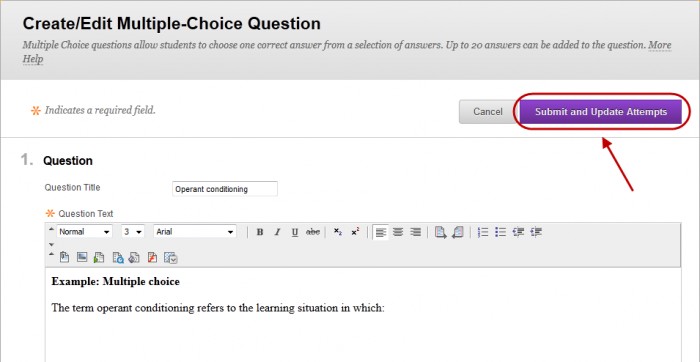
- Click on the OK button.
- Return to the Grade Centre
- The marks for all students will have be recalculated.
