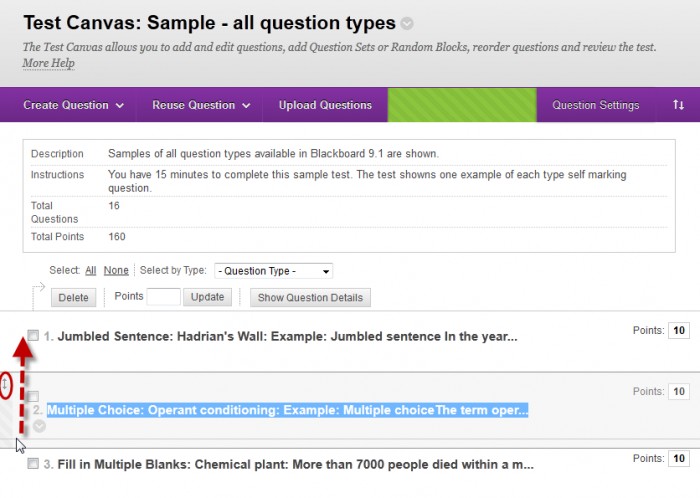Question Options (Original)
Video Guide
Edit Question Options in Test (YouTube 1m 53s)
Access test
- From the Control Panel, select Course Tools > Tests, Surveys and Pools
- Click on the Test link.
- Hover over the title of the required test.
- Click on the arrow button.
- Select Edit from the drop down menu.
Show / Hide question details
- Click on the Hide Question Details button to display only the question titles. OR
- Click on the Show Question Details button to display all the questions.
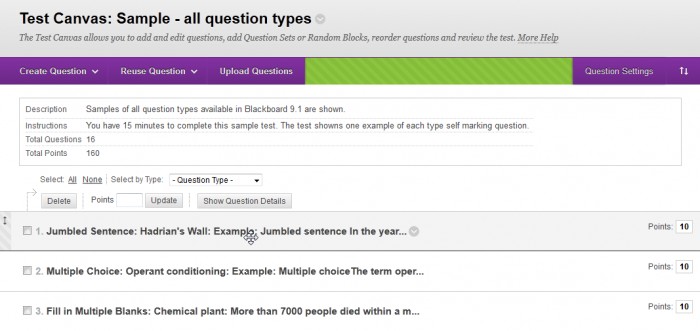
Change the points of an individual question
- Click on the required question’s Points textbox.
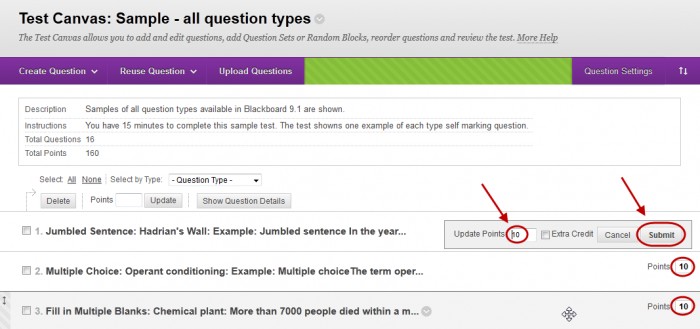
- Enter the required mark and click the Submit button.
Change the points of multiple questions
- Select multiple questions by
- Checking the checkboxes of required questions. OR
- Clicking on the All link. OR
- Selecting the required questions from the Question Type drop down list.
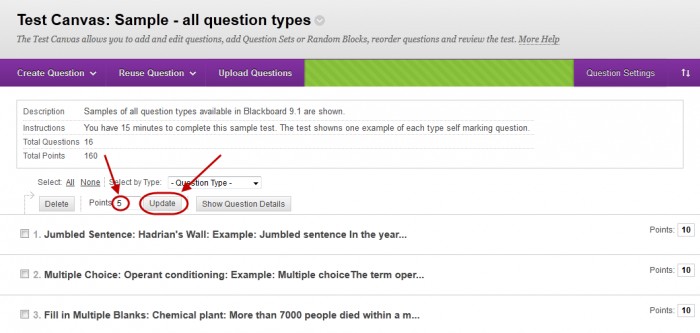
- Enter the new mark in the Points textbox.
- Click on the Update button.
Reorder questions
- Hover over the required question.
- Click on the double arrow icon and drag the question to the required position.