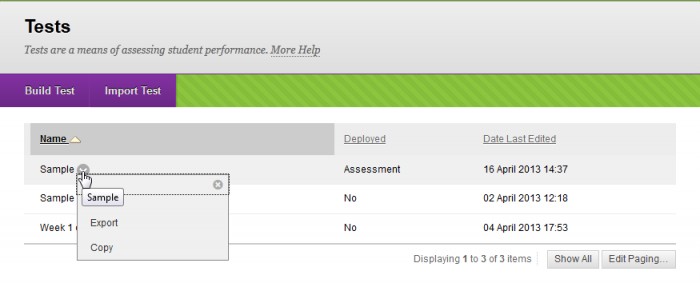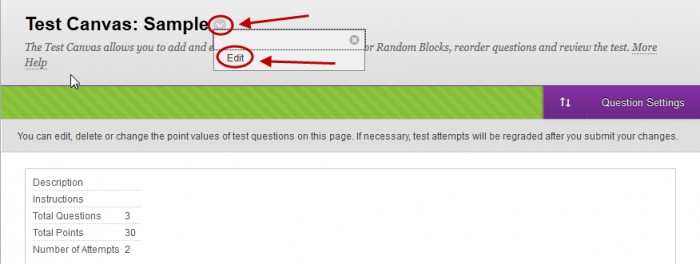Access the test
- From the Control Panel, select Course Tools > Tests, Surveys and Pools.
- Click on the Test link.
- Next to the required test, click on the arrow button.
- Select Edit from the drop-down list.
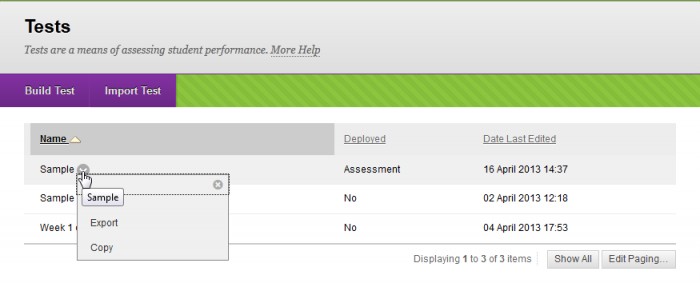
Edit test information
- Next to the test's title, click on the arrow button.
- Select Edit from the drop-down list.
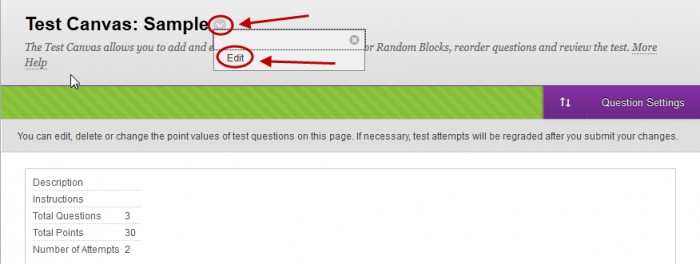
- Change the information as needed.
- Click on the Submit button.
Add questions
- Refer to the Create questions guides:
Question options (show/hide, change points, reorder)
- Refer to the Question options guide.
Submit the test changes
- Click the OK button.