Random Blocks (Original)
Video Guide
Add Questions from Pool to Test (YouTube 2m 52s)
Overview
A random block allows you to allocate some of the questions from a pool to a test i.e. 50 of a possible 150. Students are randomly allocated a selection of the pool questions each time they attempt the test (refer Create a pool guide). Therefore, every student is likely to receive a different set of questions (depending on the size of the pool).
Using one random block
For example you may set your test so it randomly allocates 50 out of possible 150 questions from one pool.
- Open the required test.
- Click on the Reuse Question button.
- Select Create Random Block from the drop down menu.
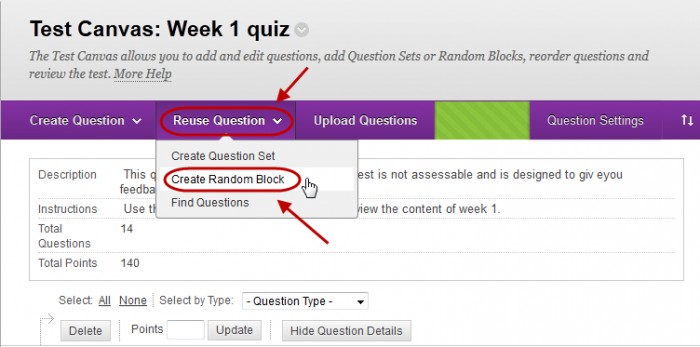
- Select the All Pool Questions radio button.
- Check the checkbox of the required pool.
- Click on the Submit button.
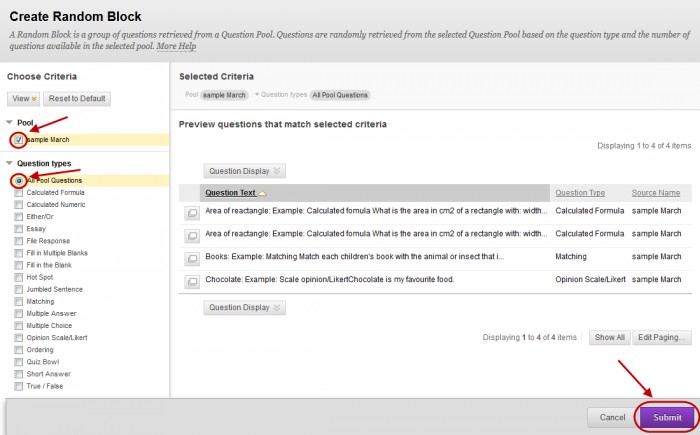
- Click on the Number of Questions to display textbox.

- Enter the number of questions you want randomly allocated from the pool.
- Click on the Submit button.
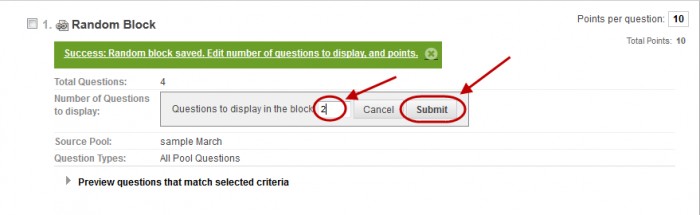
- Using more than one Random Block
- You could use a random block per question. For example you may have a pool per question and randomly display one question from each pool.
- Repeat the above steps for each random block.
