Create a Pool (Original)
Video Guide
Create a Pool (YouTube, 1m 33s)
Overview
There are three steps to using pools:
- Create the pool.
- Add questions to the pool.
- Add the pool questions to a test.
Create a pool
- From the Control Panel, select Course Tools > Tests, Surveys and Pools
- Click on the Pools link.
- Click on the Build Pool button.
Pool Information
- Enter a descriptive name for the pool in the Name textbox.
- Enter further information in the Description textbox.
- Enter instructions for the staff using the pool in the Instructions textbox.
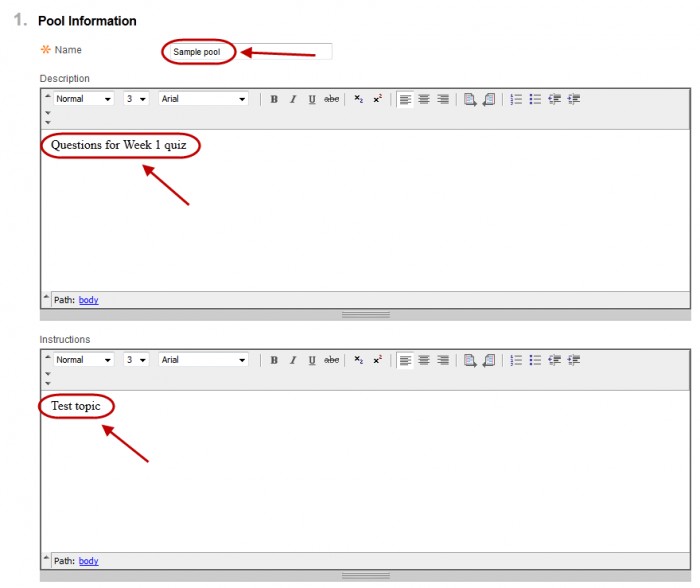
- Click on the Submit button.
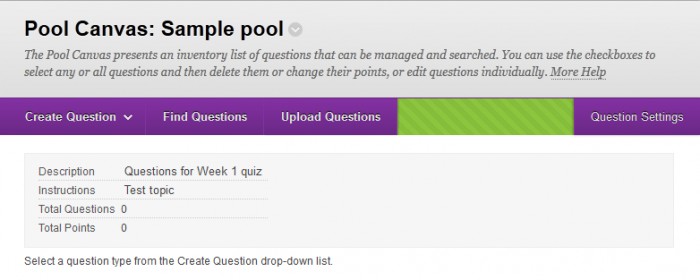
Add questions
Refer to the Create questions guides for step-by-step instructions on adding questions to a pool.
Question options (show/hide, change points, reorder)
Refer to the Question options guide.
Submit the pool
- Click the OK button.
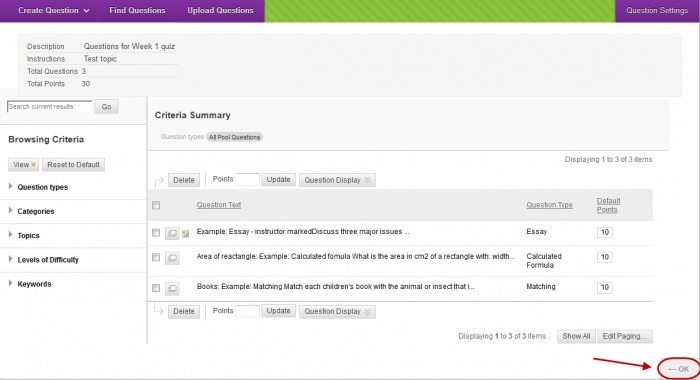
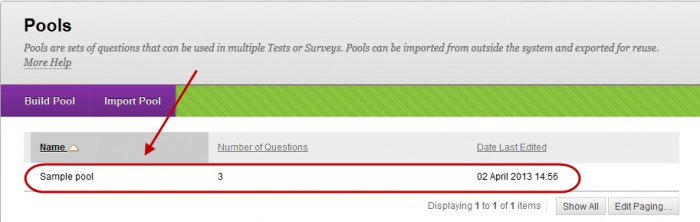
Note: The pool questions must be added to a test to be used.
Use Pool questions
Refer to the Reuse questions guide.
