Reuse Questions (Original)
Video Guide
Add Questions from Pool to Test (YouTube 2m 52s)
Overview
You can add questions to a test from a pool or another test (refer Create a pool guide).
Find questions
- Open the required test.
- Click on the Reuse Question button.
- Select Create Find Questions from the drop down menu.
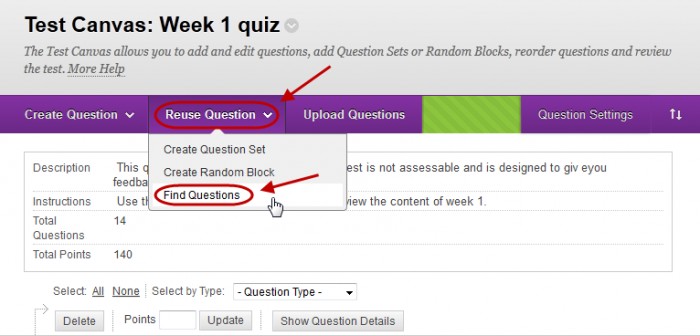
Selecting pools
- Click on the Pools link.
- Select the All Pools radio button OR
- Check the checkboxes of the required pools.
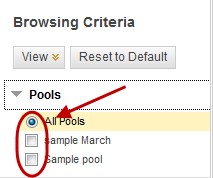
Selecting tests
- Click on the Tests link.
- Select the All Tests radio button OR
- Check the checkboxes of the required pools.
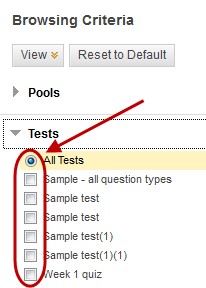
Select other search criteria
- Click on the Question Types or Categories or Topics or Levels of Difficulty or Keyword link.
- Check the checkboxes of the required options.
Note: The a summary of the criteria chosen is displayed above the questions.
Select questions
- Check the checkboxes of the required questions.
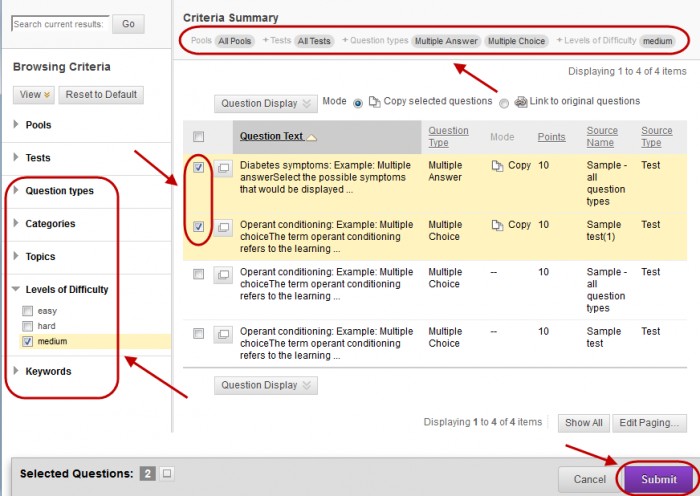
Note: If you have not used the Reuse Question option you will get the following message to choose a method for adding questions. Either Copy selected questions or Link to original question.

- The recommended option is to Copy selected questions.
- Click on the Continue button.
