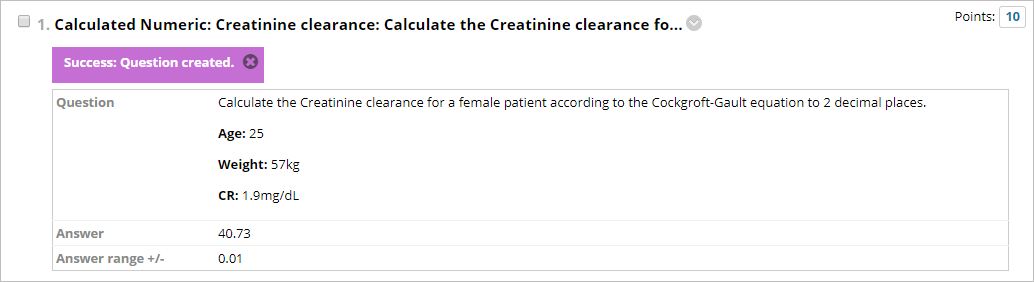Calculated Numeric (Original)
Video Guide
Create a Calculated Numeric Question (YouTube, 1m 38s)
Overview
Questions can be added to a test (refer Create a Test guide) or pool (refer Create a Pool guide).
Example question
Calculate the Creatinine clearance for a female patient according to the Cockgroft-Gault equation to 2 decimal places. Age: 25 Weight: 57kg CR: 1.9mg/dL |
Select question type
- Click on the Create Question button.
- Select Calculated Numeric from the dropdown list.
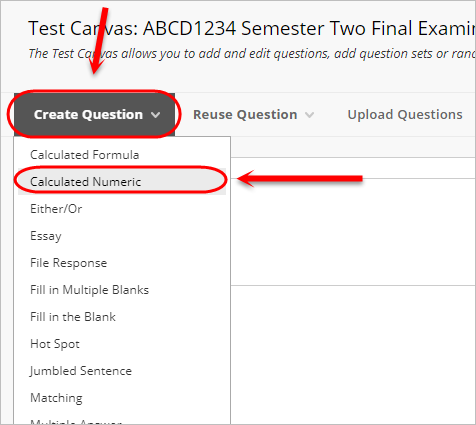
Question
- Enter a title for the question in the Question Title textbox.
- Enter the question in the Question Text textbox.
- Optionally, to add an image within the Question Text textbox, refer to the Insert an Image using the Text Editor guide.
![]()
Answers
Note: The answer can be an exact value or number with a set range of numbers.
- Enter the correct answer into the Correct Answer textbox.
- If the answer is a range of values, enter the range in the Answer Range +/- textbox.
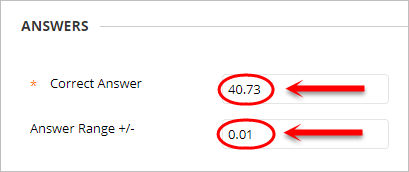
Feedback (optional)
Giving specific correct or incorrect response feedback is optional.
- Enter correct response feedback in the Correct Response Feedback textbox.
- Enter incorrect response feedback in the Incorrect Response Feedback textbox.
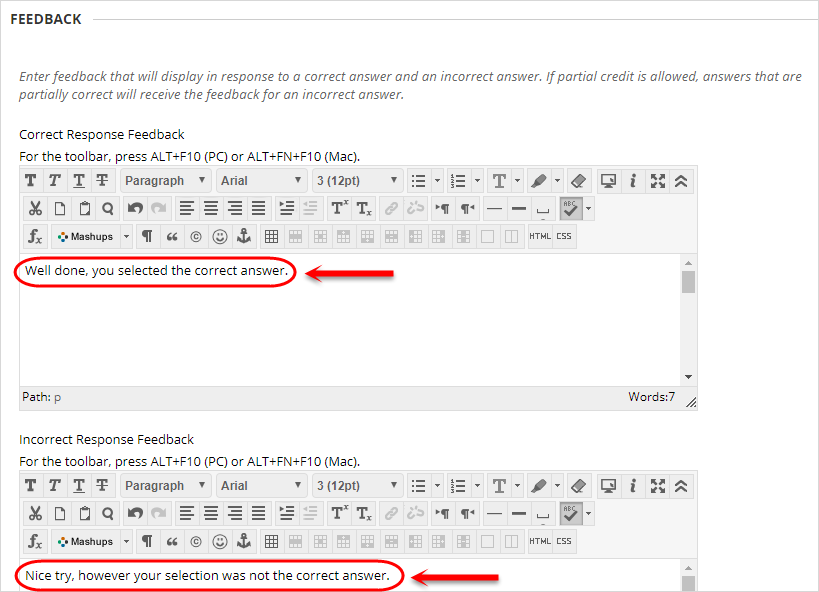
Categories and Keywords (optional)
Adding categories and keywords to questions allows you to search your tests and pools for questions by topic, category, level of difficulty or keyword.
Add a new topic/category/level of difficulty/keyword:
- Click on the Add button.
- Enter a word in the Add Tag textbox.
- Click on the OK button to submit.
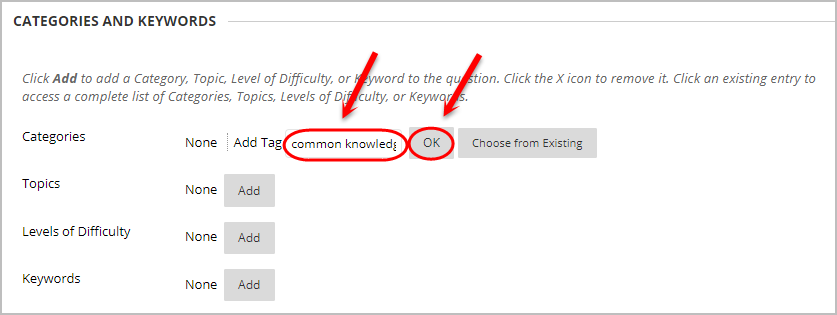
Add an existing topic/category/level of difficulty/keyword:
- Click on the Add button.
- Click on the Choose from Existing button.
- Select a word from the dropdown list.
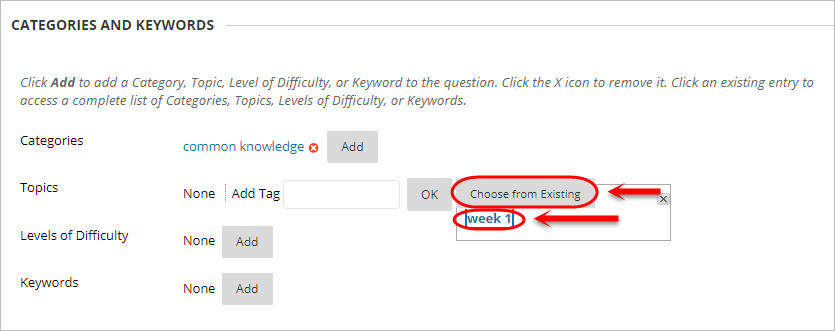
Tip: Click on the (x) button to delete a topic/category/level of difficulty/keyword.
Instructor Notes (optional)
- Enter any notes for the marker in the Instructor Notes textbox.
Note: Instructor notes cannot be viewed by students.
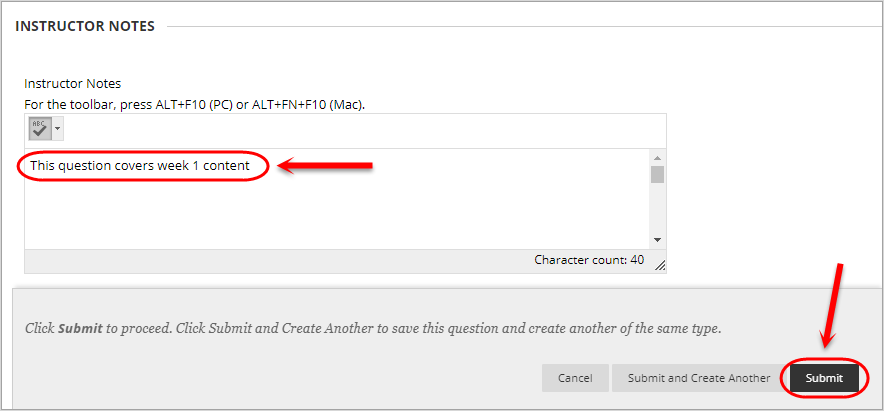
Submit
- Click on the Submit button.
- The question will then be added to your test.