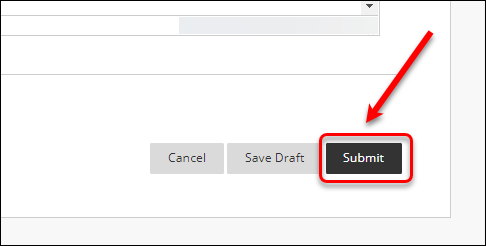Bulk create individual student Padlets
Individual student Padlets
Using the PadletUQ tool, staff can bulk-create individual Padlets based on an existing Padlet template for all students in their course. The tool allows staff to create a web link in their Learn.UQ course which automatically generates an individual Padlet for each student when they click on the link. Staff will also need to create a Blackboard assignment submission link for students to submit their Padlet URL for feedback and/or marking.
Group functionality
While students are able to manually share their Padlet with their other students (i.e. group members), it is difficult for staff to locate group Padlets, as only the student who originally clicked on the link in Learn.UQ to generate the Padlet will appear in the initial search results. Therefore, the PadletUQ tool is recommended for individual use only due to the limited group functionality.
Marking
The tool unfortunately doesn't integrate with Grade Centre. Therefore, staff should create a Blackboard submission link for students to copy and paste their Padlet URL and submit. Instruction should be provided to students to add their names to the URL, so staff will be able to identify students' works for assessment purposes.
Four major steps need to be done in bulk-creating individual Padlets and assessing students' Padlets:
- Create a Padlet for the activity
- Change the notification setting
- Link the Padlet in the Learn.UQ course
- Create the submission link for the activity in the Learn.UQ course
- Mark students' Padlet through Grade Centre
6. Students submit Padlet URL
- Access the relevant assessment folder in Learn.UQ course.
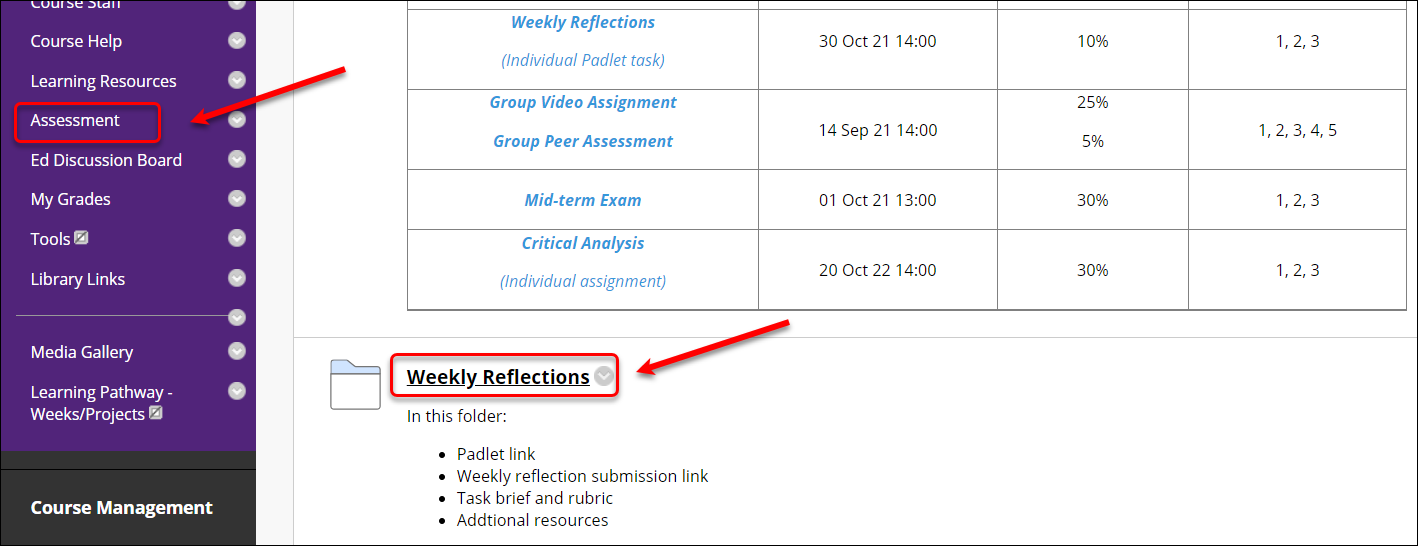
- Click on the submission link for the task.
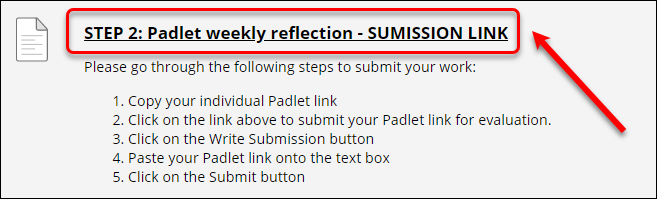
- Click on the Write Submission button.
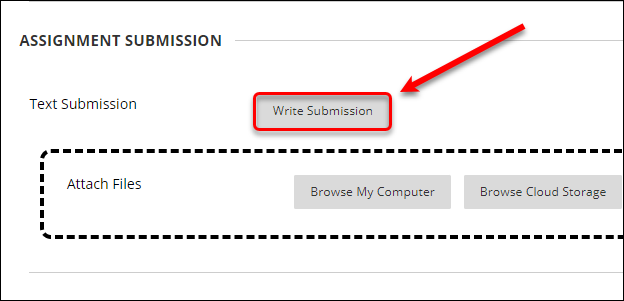
- Copy and paste the individual Padlet URL onto the textbox.
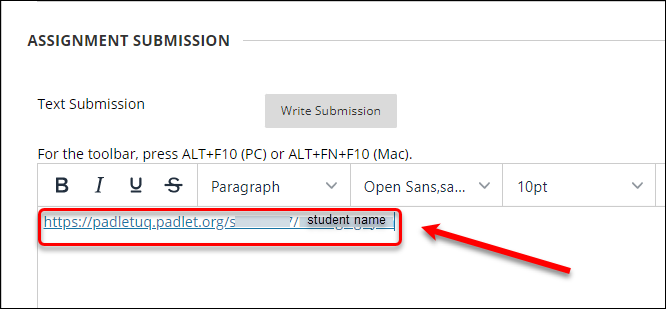
- Click on the submit button.