Padlet - Student's work on individual Padlet page
- In the assessment folder, click on the assessment link.
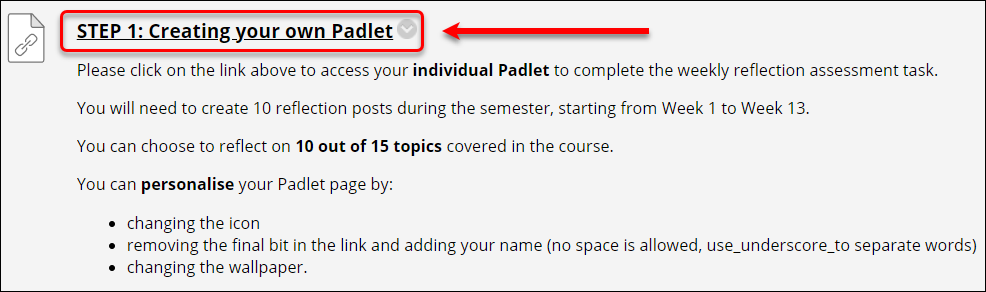
- This will automatically create an individual Padlet for the student to work on their task.
- Click on the icon to open the Padlet on a new tab on your browser.
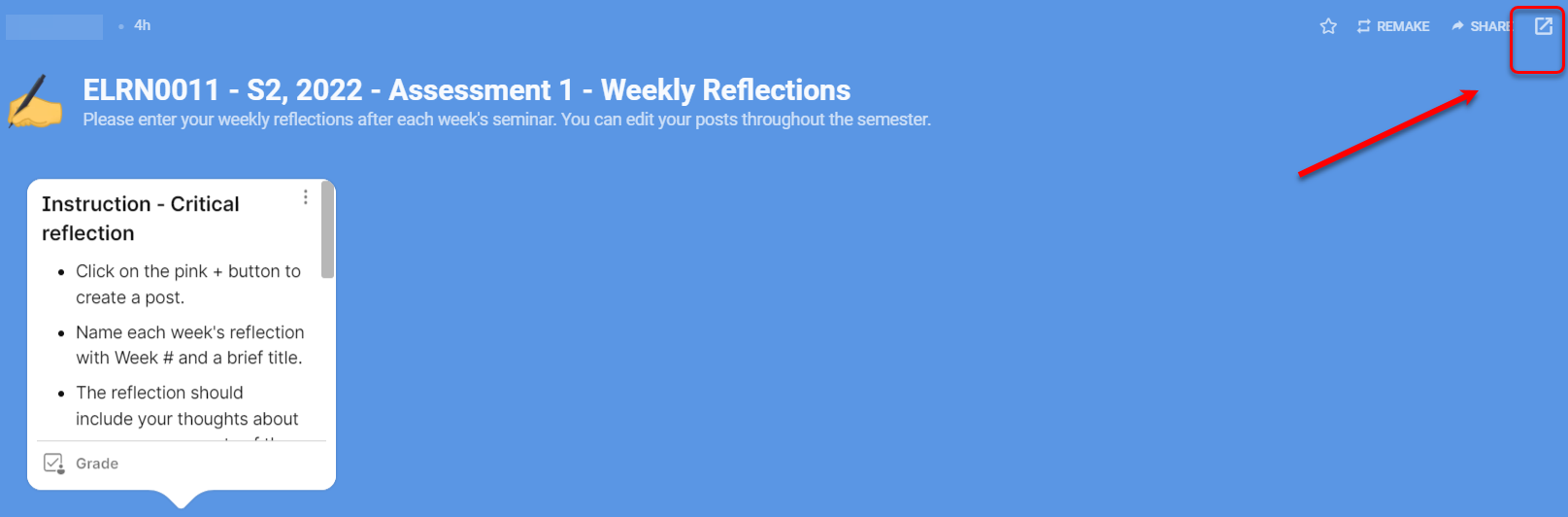
- Click on the cog button to change the settings.
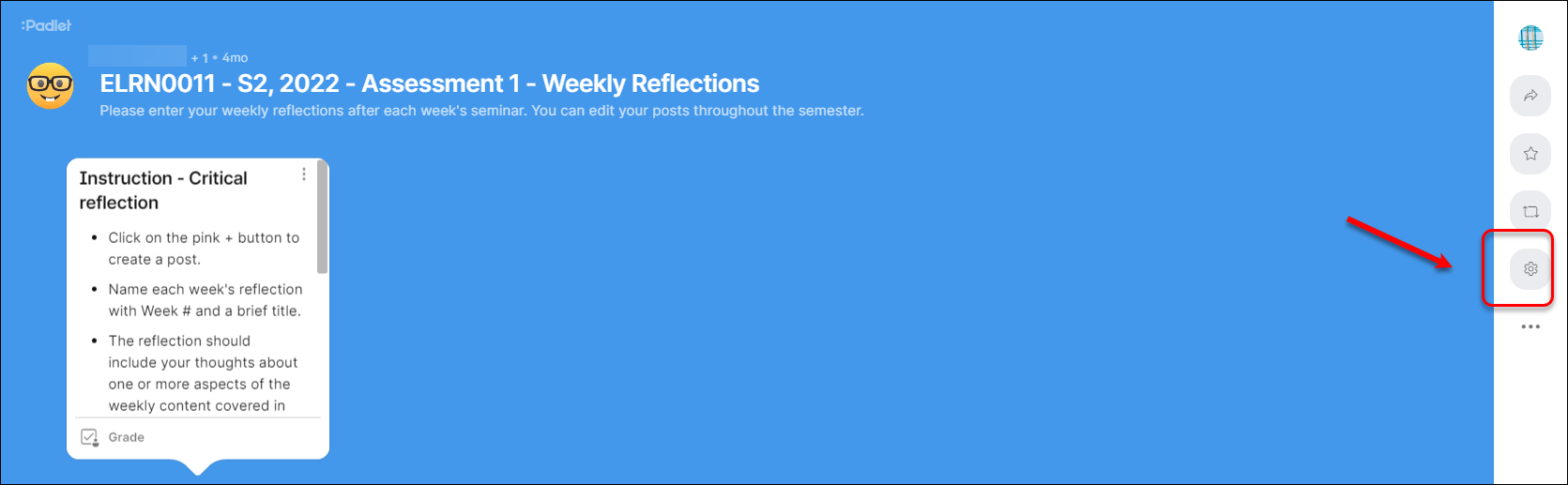
- Enter their Tut Group + Name at the beginning of the Title of the Padlet.
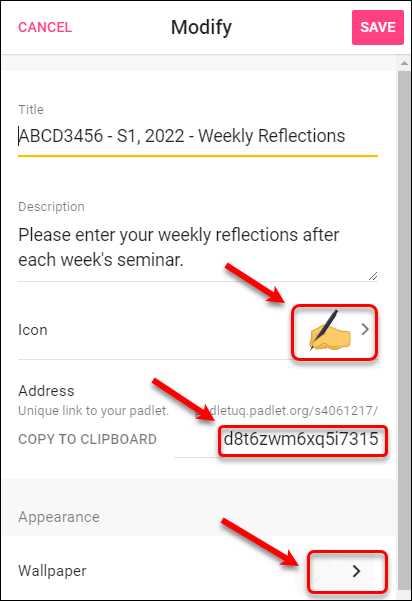
- Click on the SAVE button.
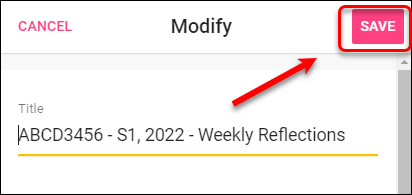
- Add their posts as required.
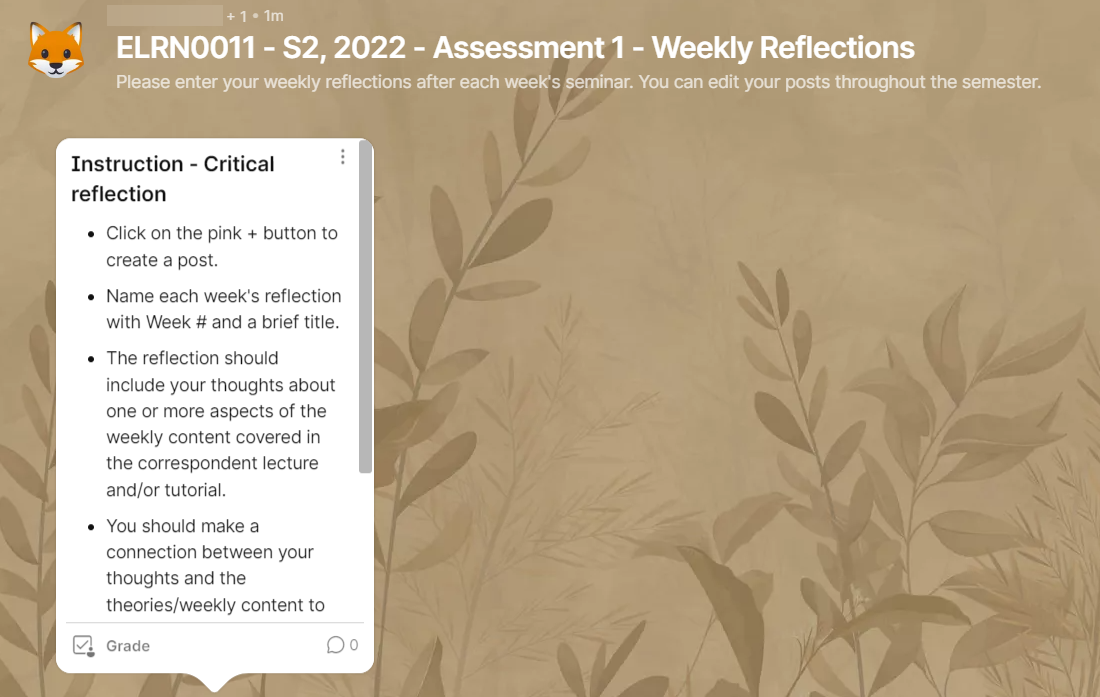
Note:
Staff who are collaborators + owner for the Padlet automatically have admin access to the student individual Padlets; i.e. staff need to decide whether to add all tutors to the template so they can access all the individual Padlets or have the students just add their own tutor.
Student Padlet accounts
When students click on the Padlet LTI link in Learn.UQ, they are logged into PadletUQ with their student email address (i.e. s1234567@student.uq.edu.au). When students access PadletUQ via the app or a web browser, they login using their connect email address (i.e. john.smith@uqconnect.edu.au) or net email address (i.e. john.smith@uq.net.au) This means that any Padlets created on their student account will not appear in their connect/net account and vice-versa.
