Save results UQ Active Learn (Original)
Saving student responses is similar across the 3 applications within the UQ Active Learn suite. The variations for saving results between the three applications are as follows:
- UQpoll – can save results as an image and also as a csv spreadsheet file.
- UQwordcloud – can save results as an image and also as a csv spreadsheet file.
- UQwordstream – can save results as a csv spreadsheet file only
Note: You will only be able to save an image of the results within UQpoll and UQwordcloud for the current view. Once you reset the question, you will only be able to save the results as a csv spreadsheet from the history area.
Saving current results to a csv file
You can save the current view of results to a csv file that can be opened in Excel.
- Click on the MANAGE button
- Click on the SAVE RESULTS button.
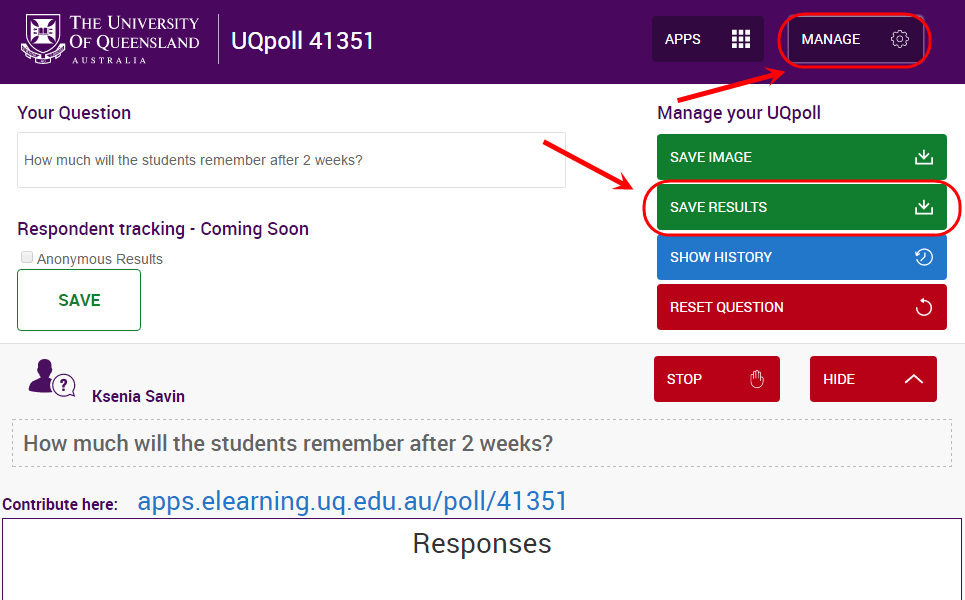
- Browse to where you want to save the file.
- Click on the Save button.
- Click on the MANAGE button again to close.
Note: The file name will have the below format:
application_<Active Learn ID>_results_YYYYMMDD_HHMMSS.csv
i.e. UQwordstream_41351_results_20160525_153827.csv
- When you open the file, it will be displayed in Excel as shown:
- Row 1: Your Active Learn ID number
- Row 2: Question typed into Your Question textbox when setting up the application.
- Row 3: Create date – the date and time that the question was posed in your session
- Row 4: Export date – the date and time that the results were saved/ downloaded.
- Column A: The date and time the response was submitted.
- Column B: The response submitted
- Column C: UQ username of the respondent
- Column D: Firstname of the respondent
- Column E: Surname of the respondent
Note: If One response only was selected all words submitted will be included in the list even though only the last word submitted is displayed in UQwordcloud.
Note: Attempts to submit words on the Banned Word list (common swear words) are not recorded.
UQpoll – csv downloaded example
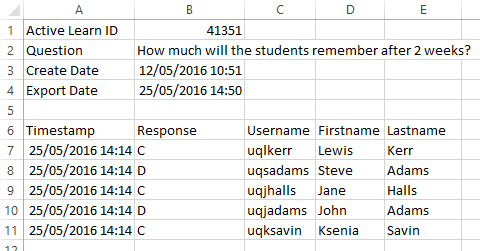
UQwordcloud – csv downloaded example
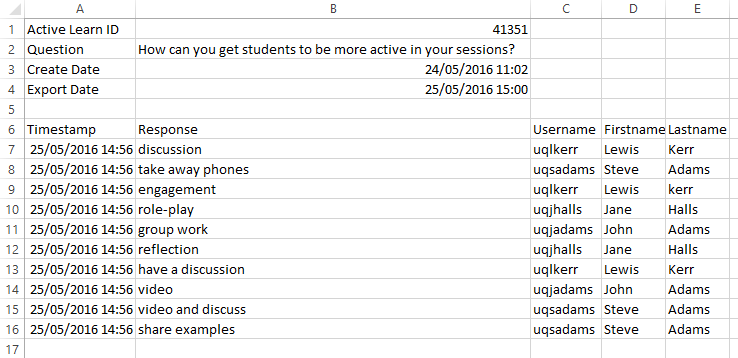
UQwordstream– csv downloaded example
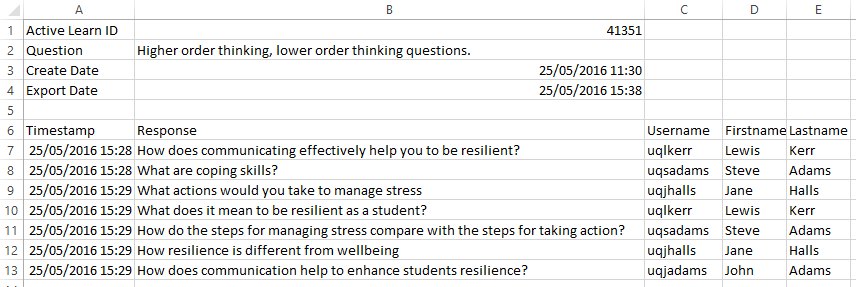
Save Image – Current View Only
You can save the current view for UQwordcloud and UQpoll as an image (PNG file). Once you reset the question you will be unable to save the image file for any previously collected UQwordcloud or UQpoll responses.
Note: The Save Image function does not work properly in Internet Explorer or FireFox.
Note: The Save Image function is not available for UQwordstream.
- Click on the MANAGE button
- Click on the SAVE IMAGE button.
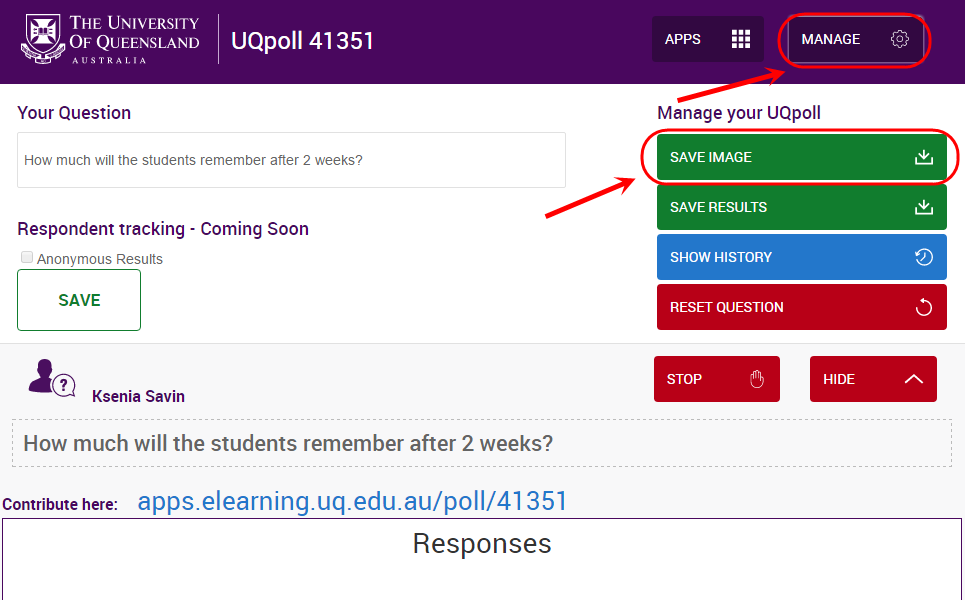
- Browse to where you want to save the file.
- Click on the Save button.
- Click on the MANAGE button again to close.
Note: The file name will have the below format:
application_<Active Learn ID>_results_YYYYMMDD_HHMMSS.png
i.e. UQpoll_41351_results_2016617_155151.png
Show History
You can save any previous results to a csv file that can be opened in Excel.
- Click on the MANAGE button
- Click on the SHOW HISTORY button
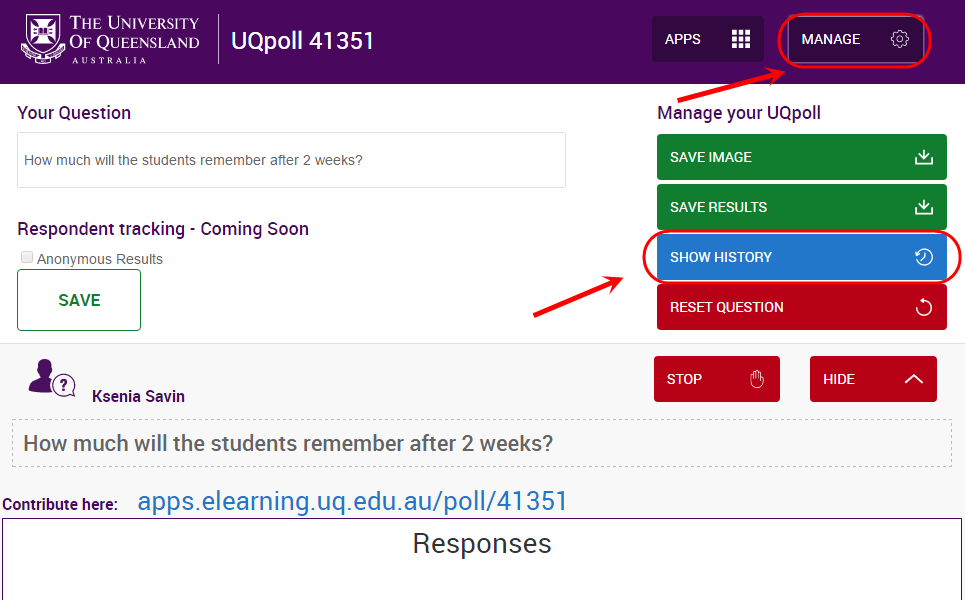
- A history of the questions you have previously collected responses for will open in a new browser window.
- Select the set of responses that you want to download for the required question.
- Create Timestamp column shows the date and time of when the question responses were collected during your session
- The question is listed in the Question column for identification purposes
- Click on the SAVE RESULTS button.
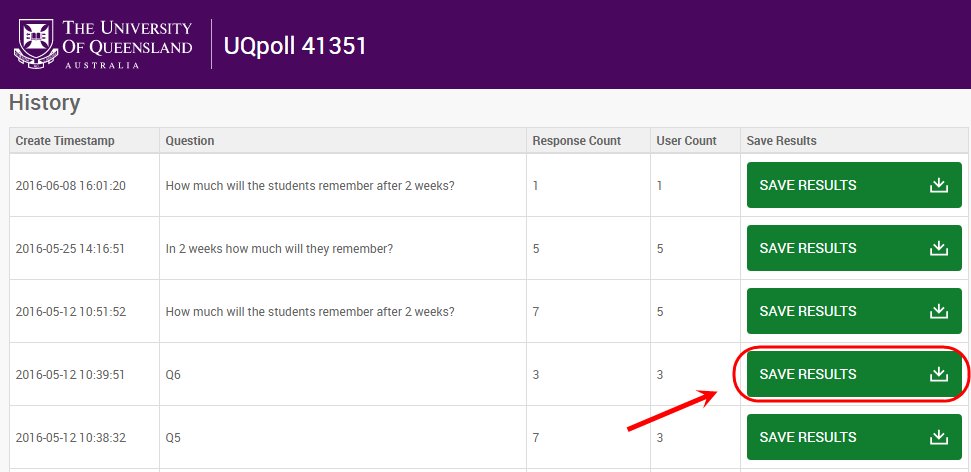
- Browse to where you want to save the file.
- Click on the Save button.
- Click on the MANAGE button again to close.
Note: The file name will have the below format:
application_<Active Learn ID>_results_YYYYMMDD_HHMMSS.csv
i.e. UQwordstream_41351_results_20160525_153827.csv
