Bulk create individual student Padlets
Individual student Padlets
Using the PadletUQ tool, staff can bulk-create individual Padlets based on an existing Padlet template for all students in their course. The tool allows staff to create a web link in their Learn.UQ course which automatically generates an individual Padlet for each student when they click on the link. Staff will also need to create a Blackboard assignment submission link for students to submit their Padlet URL for feedback and/or marking.
Group functionality
While students are able to manually share their Padlet with their other students (i.e. group members), it is difficult for staff to locate group Padlets, as only the student who originally clicked on the link in Learn.UQ to generate the Padlet will appear in the initial search results. Therefore, the PadletUQ tool is recommended for individual use only due to the limited group functionality.
Marking
The tool unfortunately doesn't integrate with Grade Centre. Therefore, staff should create a Blackboard submission link for students to copy and paste their Padlet URL and submit. Instruction should be provided to students to add their names to the URL, so staff will be able to identify students' works for assessment purposes.
Four major steps need to be done in bulk-creating individual Padlets and assessing students' Padlets:
- Create a Padlet for the activity
- Change the notification setting
- Link the Padlet in the Learn.UQ course
- Create the submission link for the activity in the Learn.UQ course
- Mark students' Padlet through Grade Centre
5. Students work on individual Padlets
- Access the required assessment folder
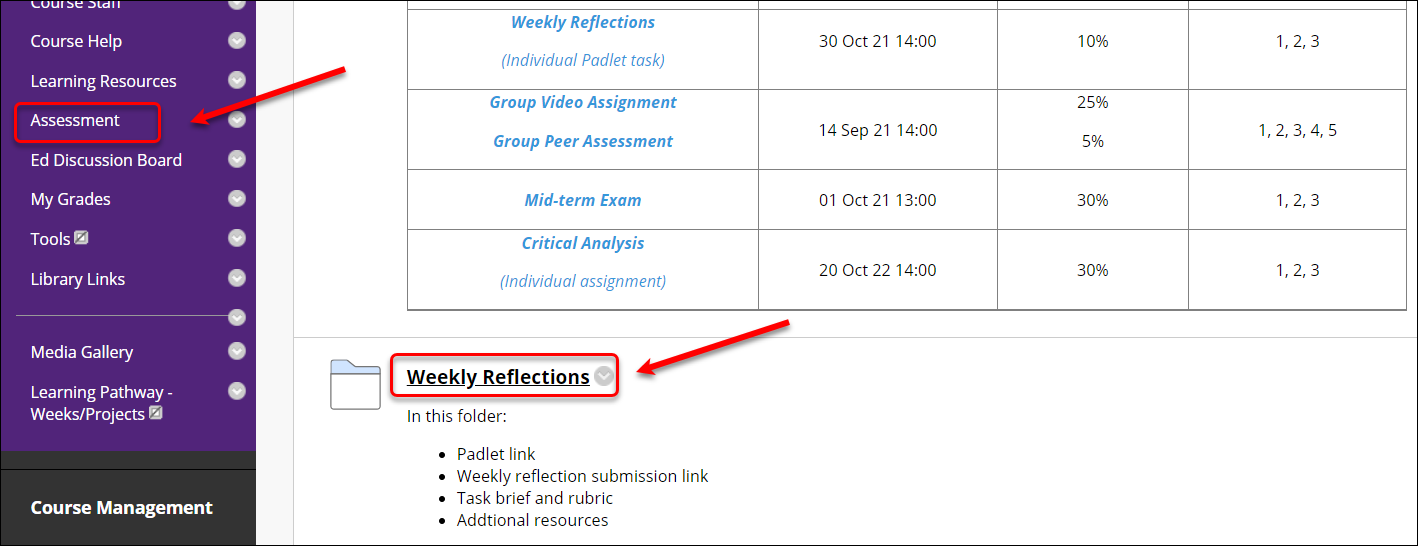
- Click on Step 1 link. This will automatically create an individual Padlet for the student to work on their task.
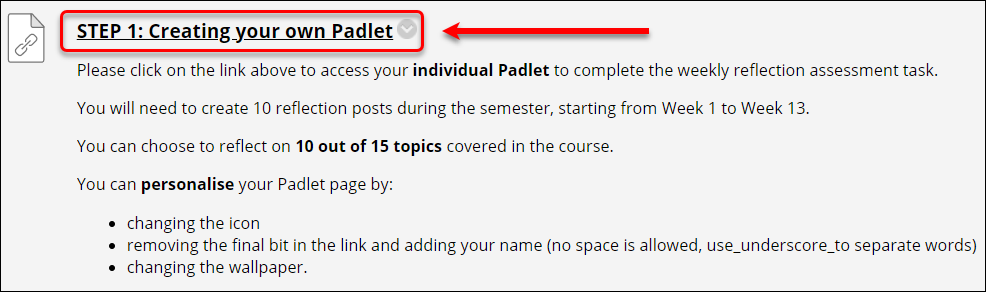
- Click on the open in a new window icon to see more options
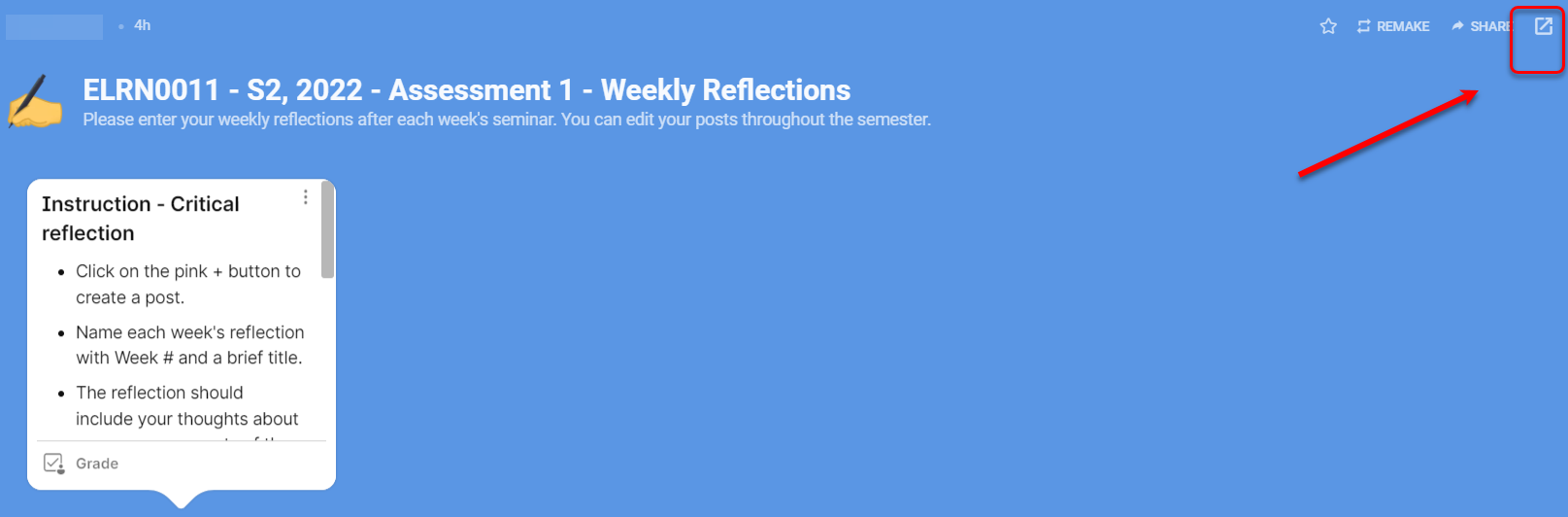
- Click on the cog button to change the settings
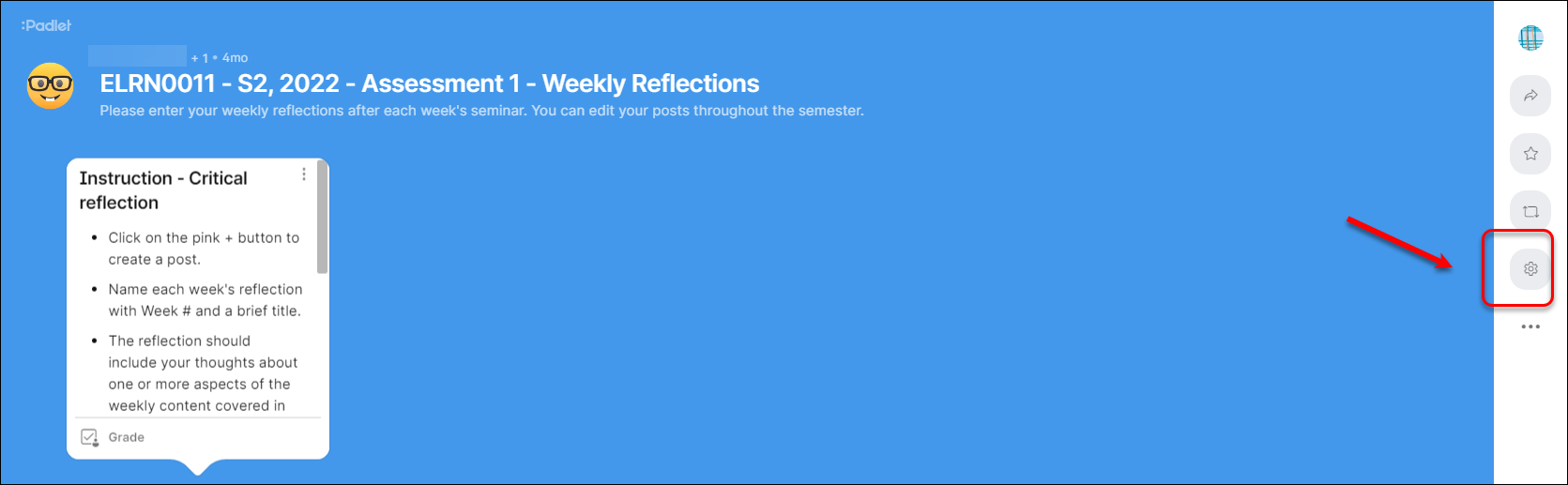
- Students can:
- change the icon
- replace the end part of the URL with their name
- change the wallpaper
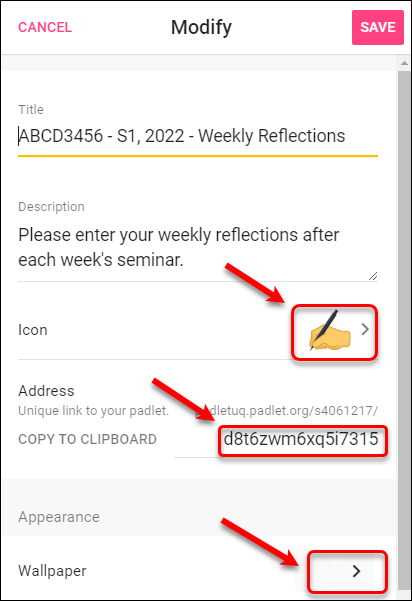
- Click SAVE
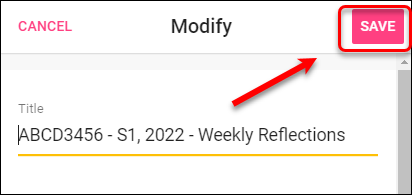
- Add their posts as required.
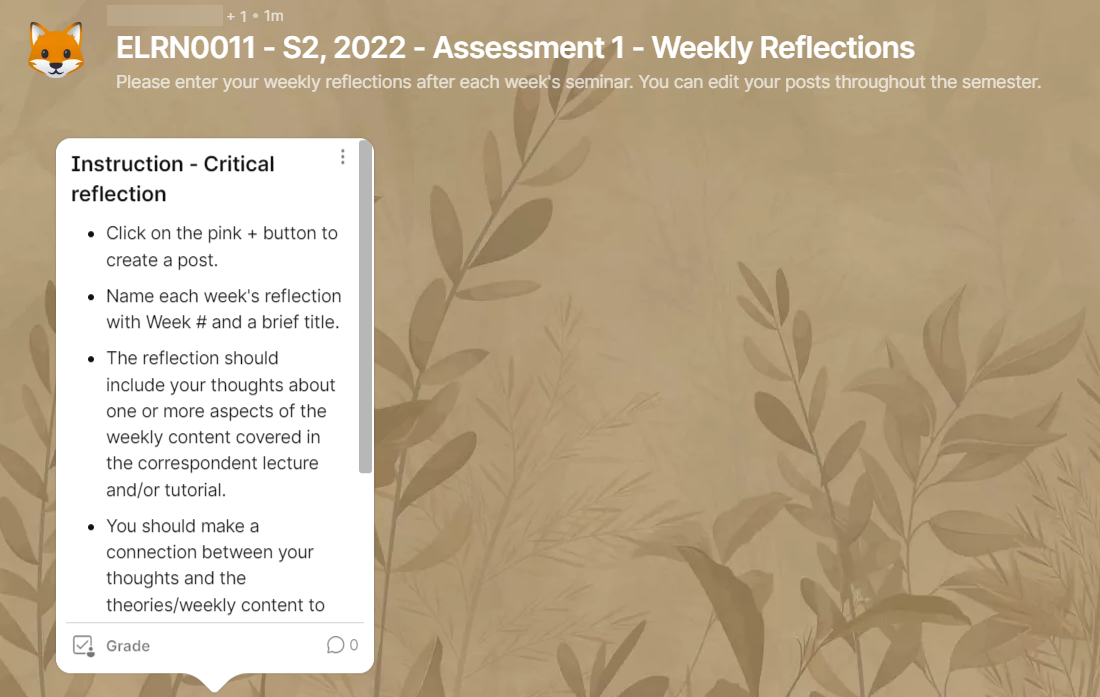
Students will need to submit their Padlet URL through a submission link created by the course coordinator.
Student Padlet accounts
When students click on the Padlet LTI link in Learn.UQ, they are logged into PadletUQ with their student email address (i.e. s1234567@student.uq.edu.au). When students access PadletUQ via the app or a web browser, they login using their connect email address (i.e. john.smith@uqconnect.edu.au) or net email address (i.e. john.smith@uq.net.au) This means that any Padlets created on their student account will not appear in their connect/net account and vice-versa.
