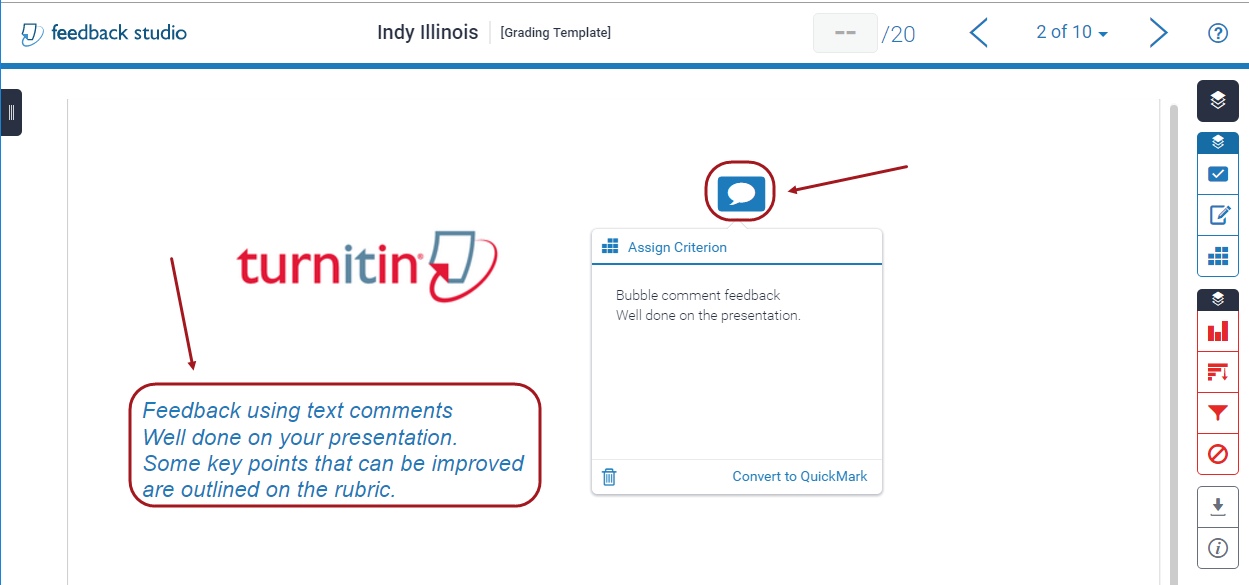Mark non file submission assignments (Ultra)
Use this guide to mark non-file submissions where you prefer to use the Turnitin features and functions. This includes oral presentations, performances and assignments where students submit a physical product, e.g. a work of art.
There are three steps:
- Access your Turnitin assignment inbox.
- Create grading templates.
- Enter feedback.
3. Enter feedback and mark the submission
- Click on the blue pencil icon of the required student.
- Text comments and bubble comments can be added to the Grading Template.
- Feedback can also be given using a voice comment, general comment and a rubric.
Note: Refer to individual guides on marking tools for further information.