Restore a Deleted Turnitin Assignment (Ultra)
If you accidently delete a Turnitin assignment, you are able to restore the submitted paper. To do this, Turnitin requires:
- a new Turnitin assignment to be created in your Learn.UQ course
- a dummy assignment to be submitted to the new Turnitin assignment
This is so Turnitin can search for the new Turnitin assignment name and the dummy submission ID to locate where to restore the files.
Note: Please ensure that if a rubric was linked to the missing assignment and used to grade the submissions, the same rubric should be attached to the new assignment by the rubric owner. If not, this rubric information will be lost.
Create a new Turnitin assignment
To create a new Turnitin assignment, refer to the appropriate guide:
- Create a Turnitin Assignment
- Create a Turnitin Assignment (no file submission)
- Create a Turnitin Assignment (non text based)
Important: Ensure the settings for the new assignment are as close as possible to the original Turnitin assignment.
Submit a dummy assignment
- Click on the new Turnitin submission link you just created.
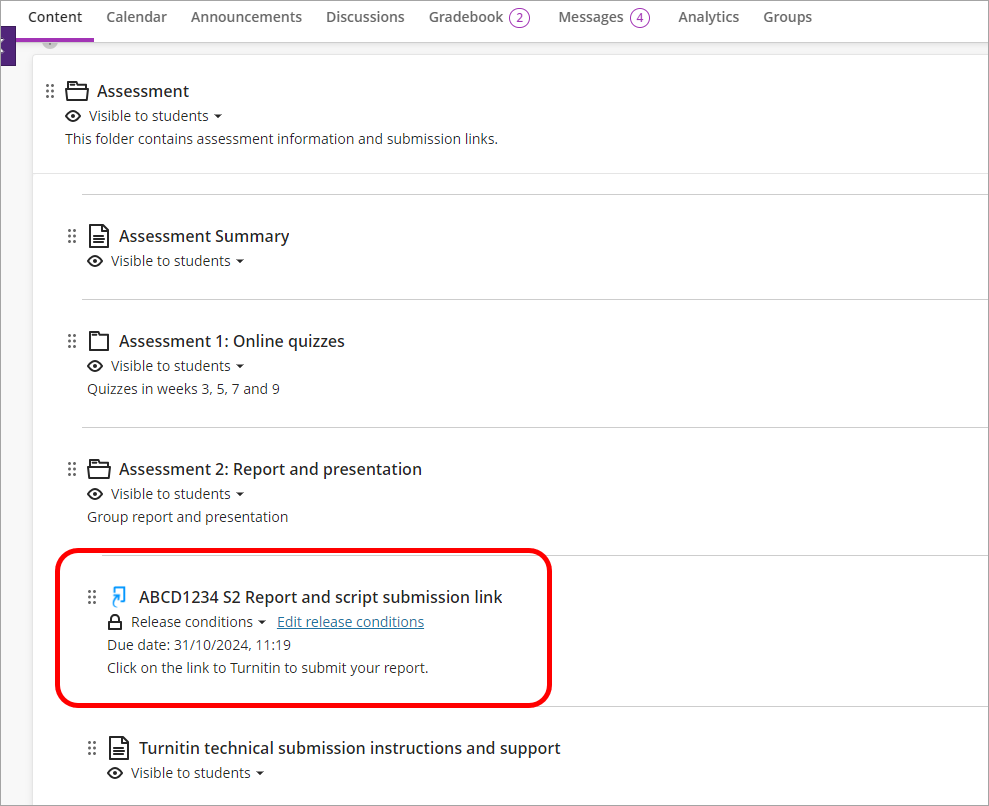
- Select any student from the Submit on behalf of student drop-down list.
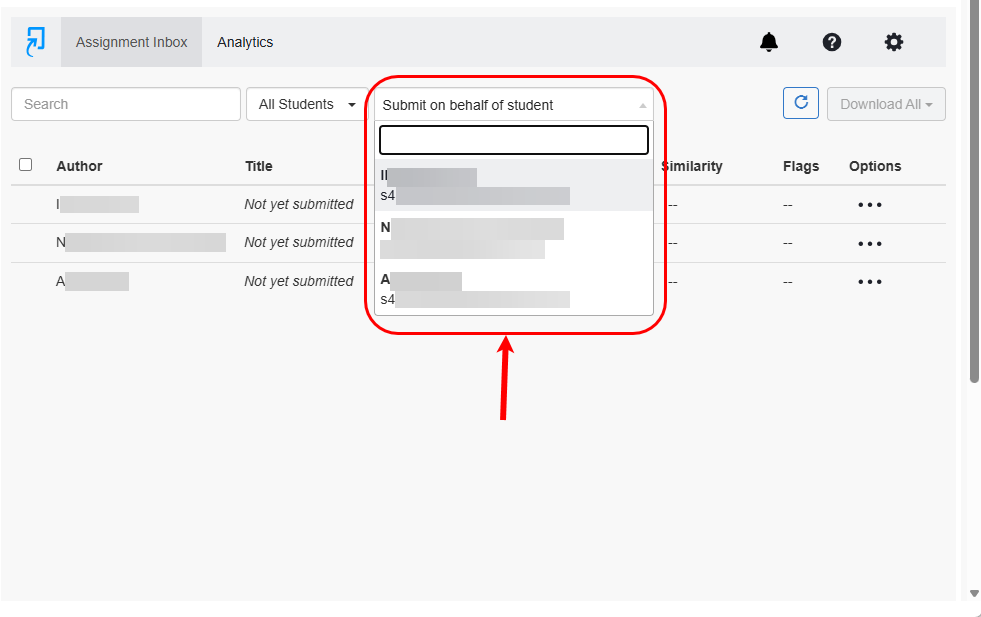
- Click on the Continue button to proceed.
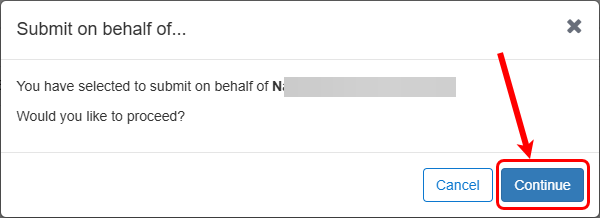
- Enter Dummy Submission in the Submission title textbox.
- Click on the Choose file button.
- Navigate to and open the required file.
Note: The dummy submission file will need to be at least 20 words long. - Click on the Upload and Review button.
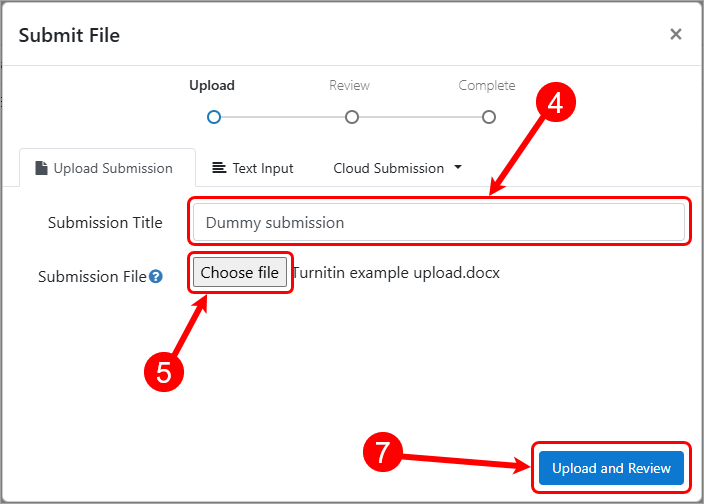
- Click on the Submit to Turnitin button.
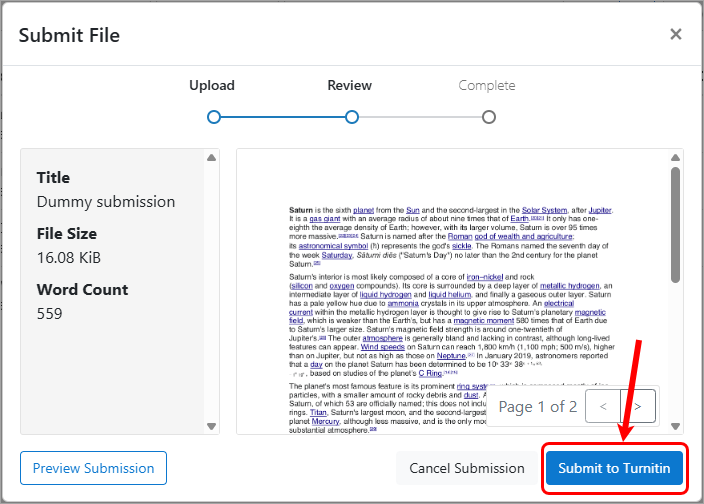
- Open the submitted assignment.
- Click on the Submission Information button.
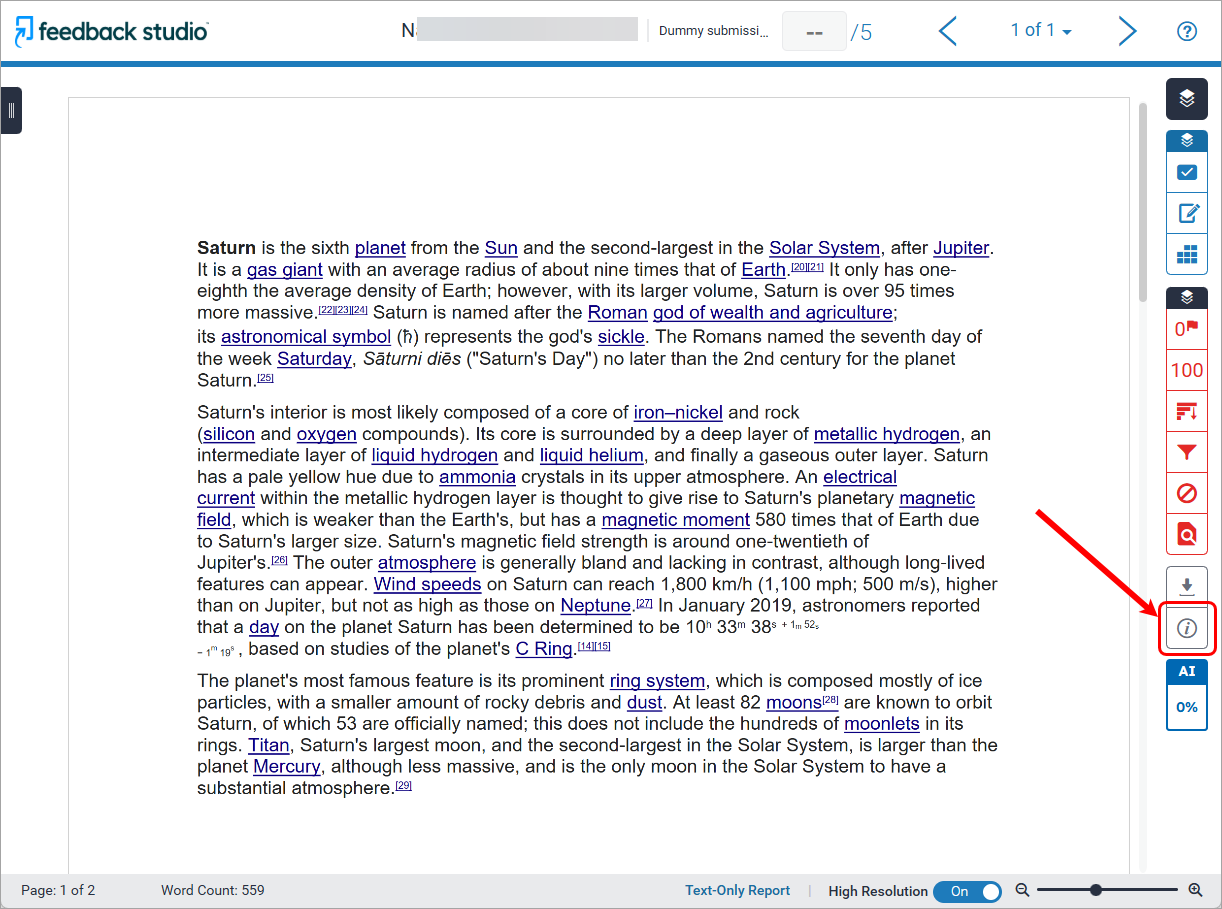
- Copy the Submission ID.
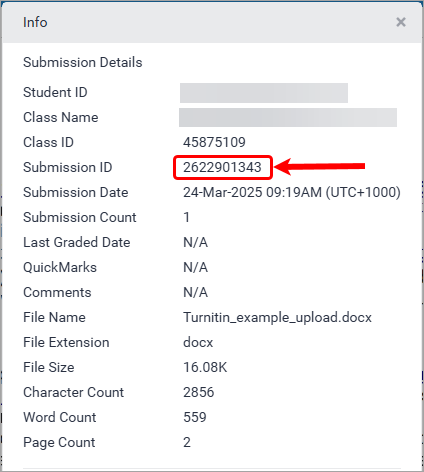
- Email the Submission ID and Assignment title to help@elearning.uq.edu.au.
