Combine QuickMark Sets (Ultra)
You can copy some or all of the comments from one QuickMark set (including the stand built-in QuickMark sets) and add them to another QuickMark set.
Tip: Combine all your favourite comments into the one set so you do not have to swap between QuickMark sets when marking.
Tip: Combine the QuickMark sets of all your teaching staff.
- Have all your teaching staff export their QuickMark sets.
- Have one staff member import them all into a course.
- Combine the comments into the one QuickMark set
- Export the combined QuickMark set to share with other staff. (refer Importing/Exporting QuickMark sets guide).
Adding comments from other QuickMark sets
- Click on the QuickMark icon.
- From the QuickMarks side panel, click on the cog button.
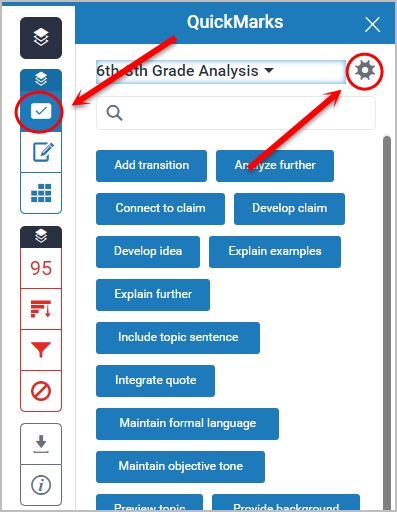
- Select the QuickMarks Set you would like to add to or combine .
- Click on Select all or just the comments you want to use.
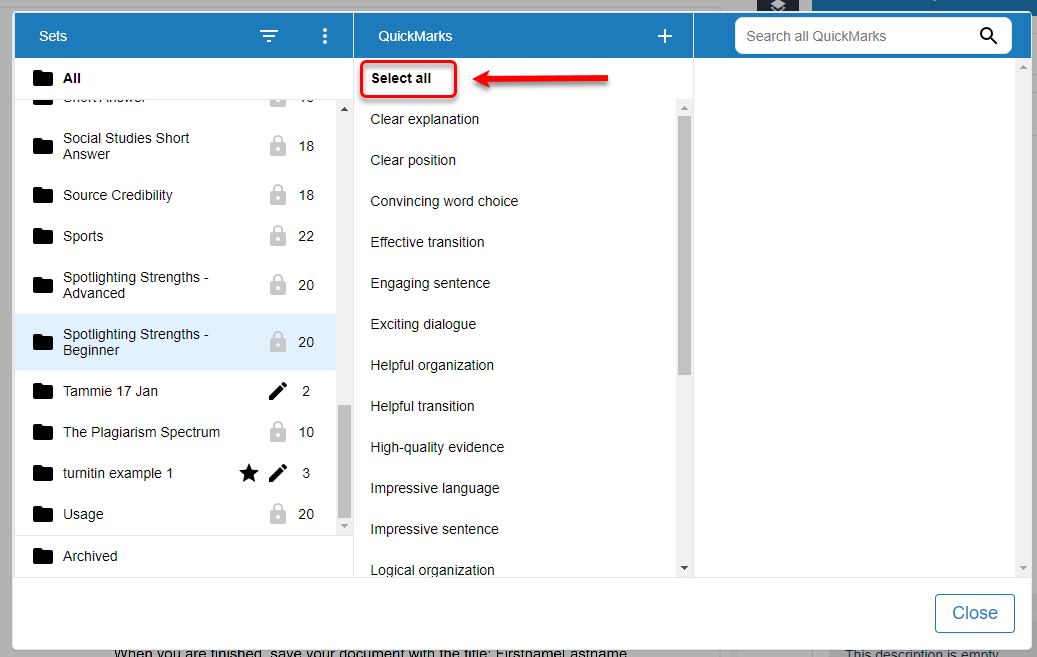
- Click Select a set to add to drop down
- Select the set from the list.
- Click on the Add to Set button.
- Click Close button.
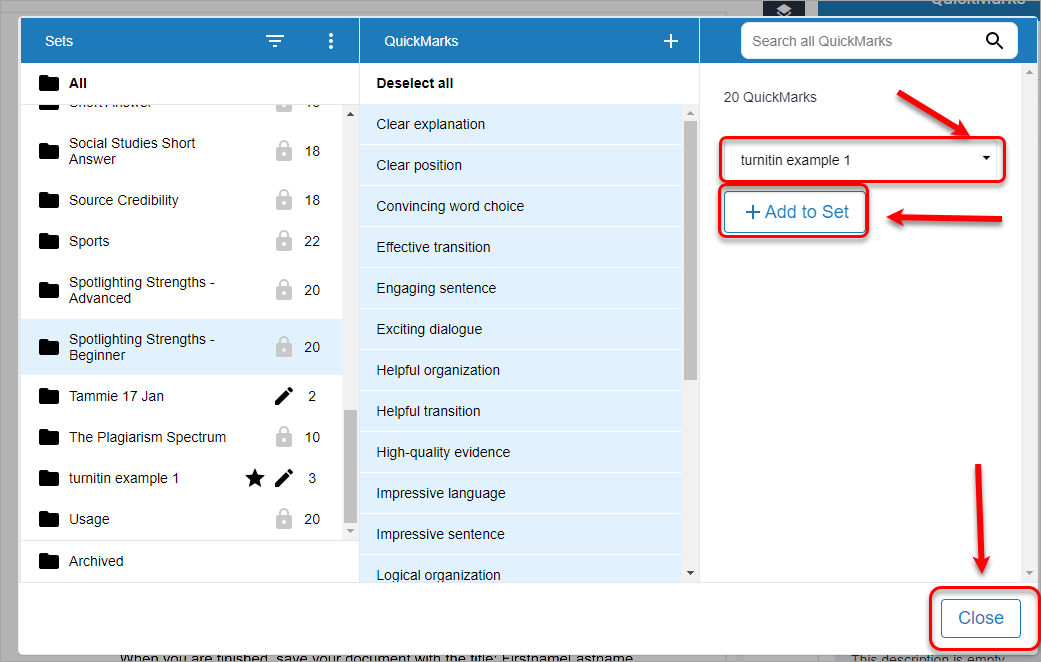
Refer to the Importing/Exporting QuickMark sets guide to share your QuickMark sets.
