Mark non file submission assignments (Ultra)
Use this guide to mark non-file submissions where you prefer to use the Turnitin features and functions. This includes oral presentations, performances and assignments where students submit a physical product, e.g. a work of art.
There are three steps:
- Access your Turnitin assignment inbox.
- Create grading templates.
- Enter feedback.
2. Create grading templates
- Click on the grey pencil icon for the required student assignment.
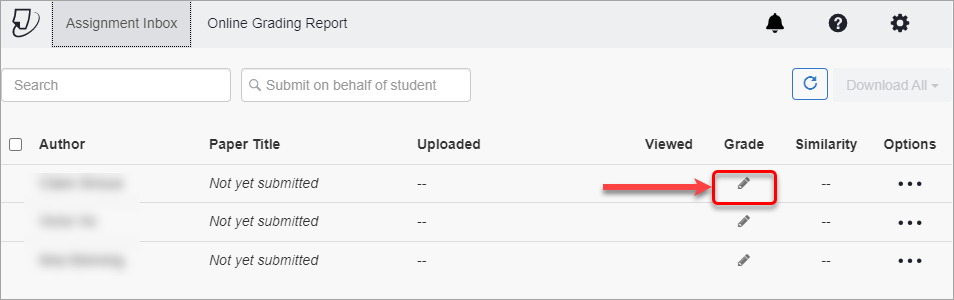
- Click on the Confirm button to create a grading template.
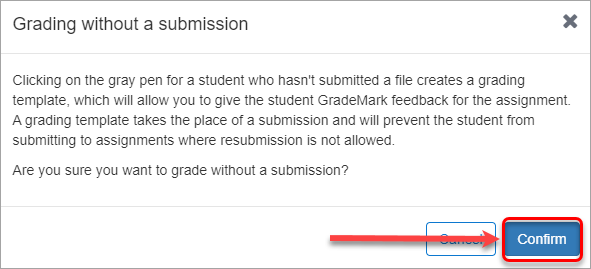
- A Grading Template will be created and the blue pencil icon will be displayed.
- Click on the grey pencil icon of each student to create Grading Templates.
