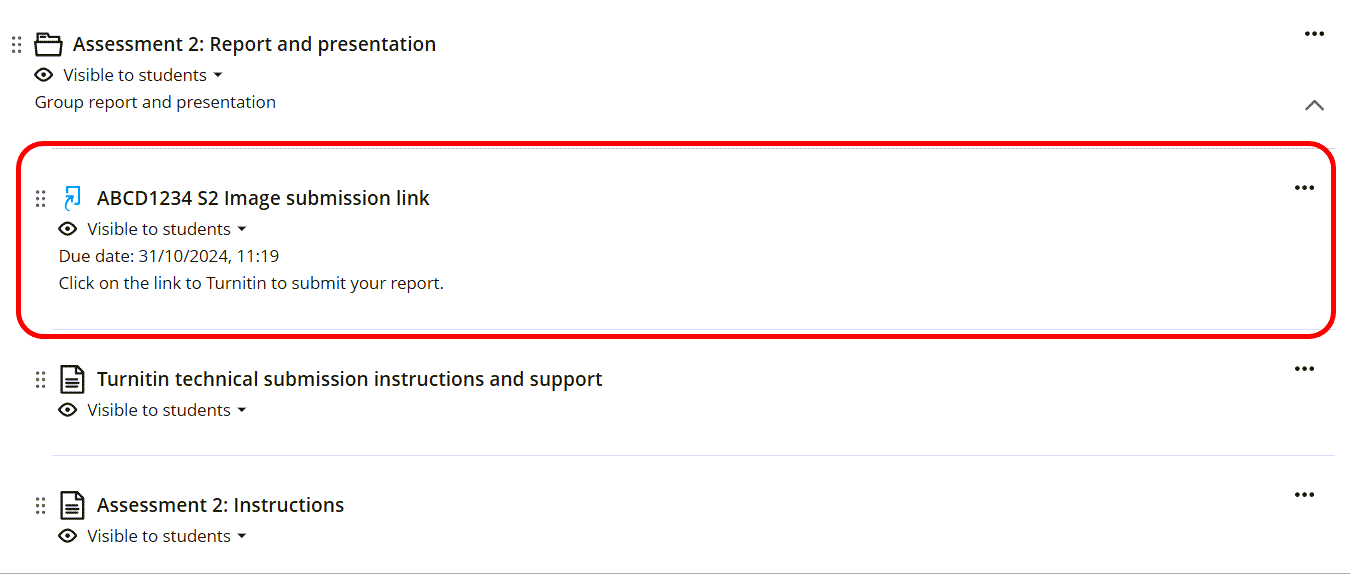Create a non-text based Turnitin assignment (Ultra)
This guide gives you information on setting up a Turnitin Assignment for the submission of non-text based assignments. Examples include:
- image files
- audio files
- excel files.
Note: Turnitin only allows the submission of one file. Turnitin currently does not allow the submission of group assignments; consider using the Blackboard Assignment tool for group assignments (refer to the Assignments guide).
Note: Similarity reports are not produced for non-text based assignments.
Note: Of the three examples above, only image files can be directly annotated with comments when marking; you can add comments to a blank page for other file types. Refer to the Mark Non-Text Assignments guide.
3. Recommended settings
- Click on the Optional settings link.
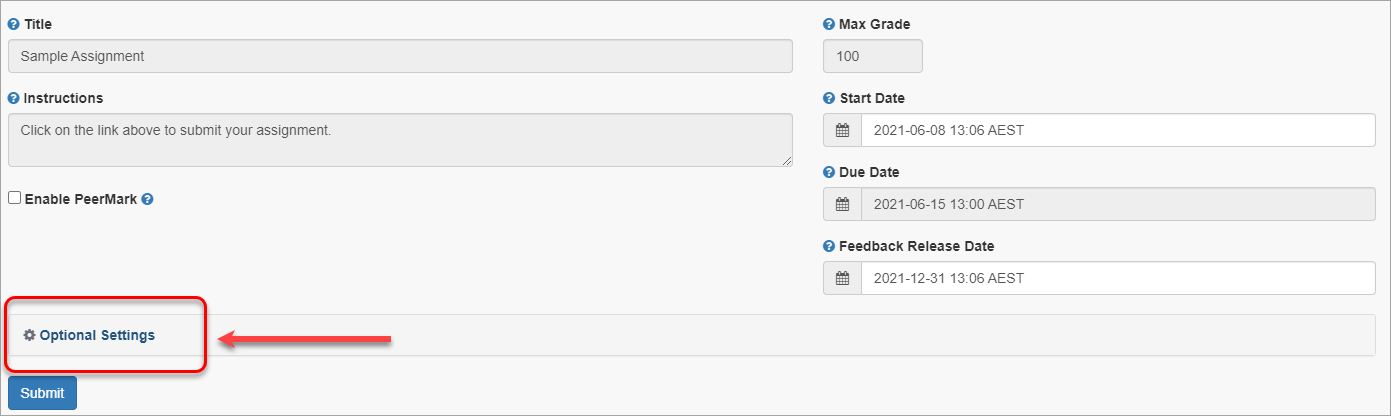
- Select Do not store the submitted papers from Submit papers to drop-down list.
- Check Allow submission of any file type checkbox. This setting allows assignments of any file type to be submitted (PDF, Word, PowerPoint, images, Excel, audio).
- Check Allow late submissions checkbox. This will cater for students with extensions or students who have difficulty submitting the assignment. All assignments are time/date stamped and late assignments are labelled late in the Assignment box.
- Uncheck Attach a rubric checkbox.
- Uncheck all the 3 boxes under Compare against section.
- Select Generate reports immediately (students can resubmit until due date) from Generate Similarity Reports for student submission drop-down list.
- Uncheck all the 4 boxes below.
- Check Save these settings for future use checkbox in Additional settings section.
- Click on the Submit button.
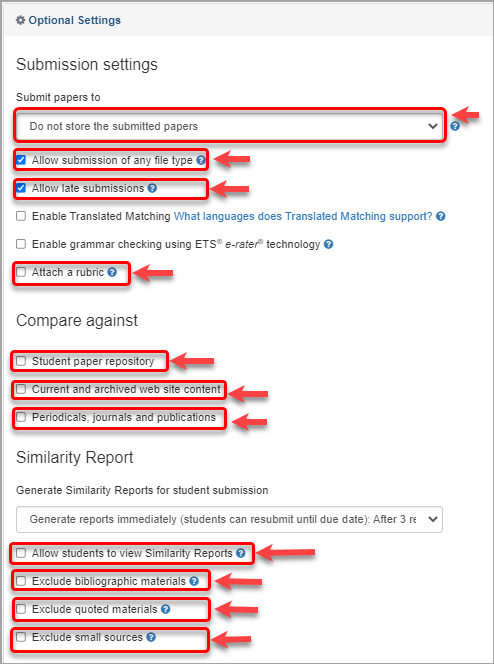
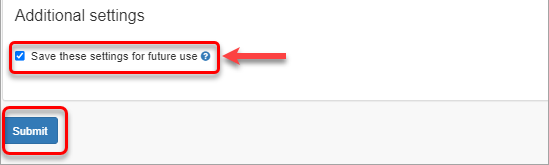
- The Success! screen will be displayed.
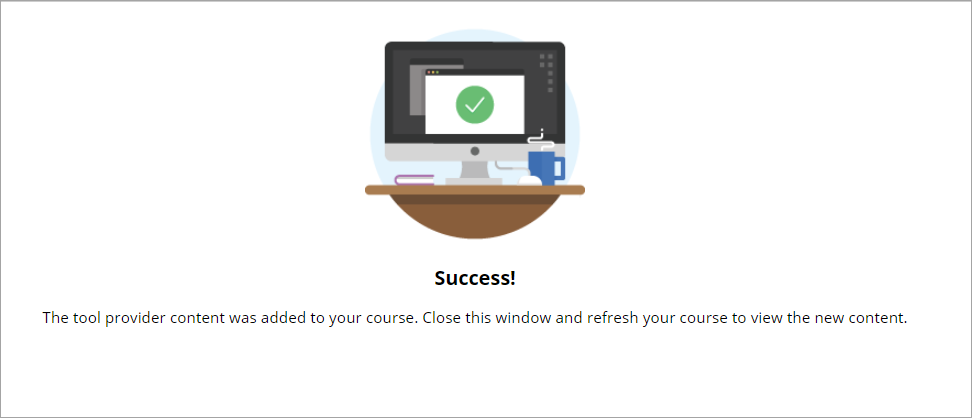
- The Turnitin assignment submission link will then appear in the folder you have created it in.