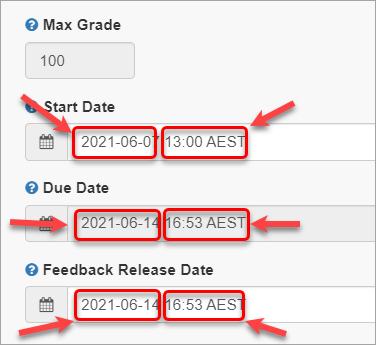Create a non-text based Turnitin assignment (Ultra)
This guide gives you information on setting up a Turnitin Assignment for the submission of non-text based assignments. Examples include:
- image files
- audio files
- excel files.
Note: Turnitin only allows the submission of one file. Turnitin currently does not allow the submission of group assignments; consider using the Blackboard Assignment tool for group assignments (refer to the Assignments guide).
Note: Similarity reports are not produced for non-text based assignments.
Note: Of the three examples above, only image files can be directly annotated with comments when marking; you can add comments to a blank page for other file types. Refer to the Mark Non-Text Assignments guide.
2. Create the submission link
- At the desired position in your Assessment folder, click on the Add content (+) symbol.
- Select Content market from the drop-down list.
- From within the Content market options, locate and click on the Turnitin LTI tile.

- The following screen will be displayed.
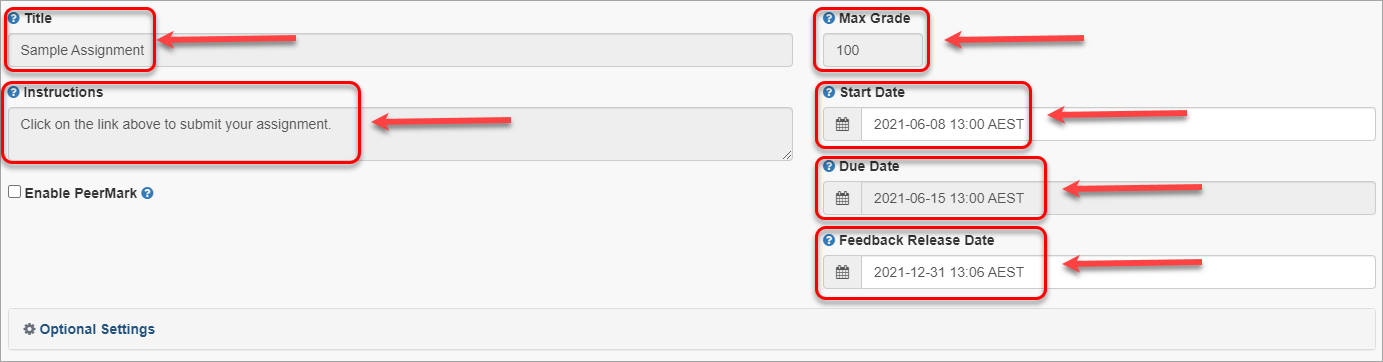
- Enter the Assignment title in the Title textbox.
Note: This should match the title of the assessment task in the Course Profile. - Enter Assignment instructions in the Instructions textbox, such as "Click on the link above to submit your assignment".
Note: This text will also appear in Blackboard under the link.
- Enter the Mark the assessment is out of in the Max Grade textbox. Refer to the Marks / Rubrics / Grading form overview guide for information on options.
- Select the Start Date by using the Date Selection Calendar.
- Set the time in the Start Date box manually.
Note: Students are only able to submit assignments after the Start date has passed. - Select the Due Date by using the Date Selection Calendar.
- Set the time in the Due Date box manually.
Tip: Please refer to UQ Assessment procedure Part H.
Note: Students are blocked from submitting assignment after the Due date/time unless late assignment submission is enabled. - Select the Feedback Release Date (when marked assignments and grades are available to students in Turnitin) by using the Date Selection Calendar and set the time in the same box manually.
Tip: Initially set well after the due date to allow for marking time and to cater for extensions. Set yourself a reminder to change the Feedback Release Date in your calendar for when you think you will have completed the marking.