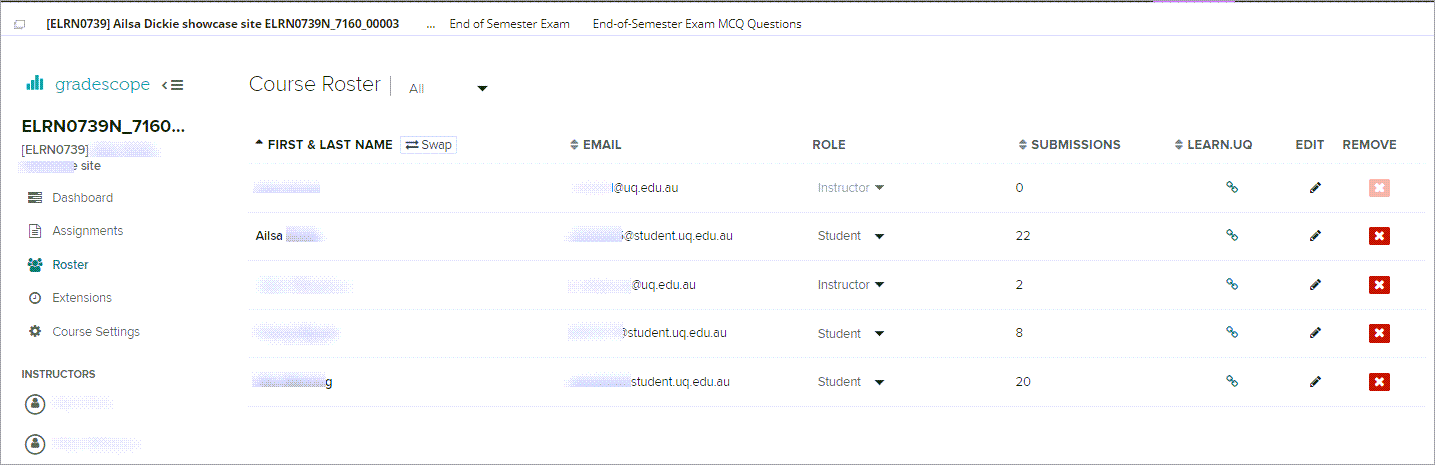Create a Gradescope Bubble Sheet Assignment (Ultra)
This guide provides instructions on how to scan and mark paper bubble sheets using Gradescope.
Note: Use of Gradescope bubble sheets is a UQ centrally supported exam option.
Note: Gradescope will only work with papers using the Gradescope Bubble Sheet template.
4. Roster Sync
Note: As Gradescope only transfers course enrolments from Blackboard once per hour you may need to manually sync the roster.
- Click on the Gradescope assignment link.

- Click on the course link in Gradescope.
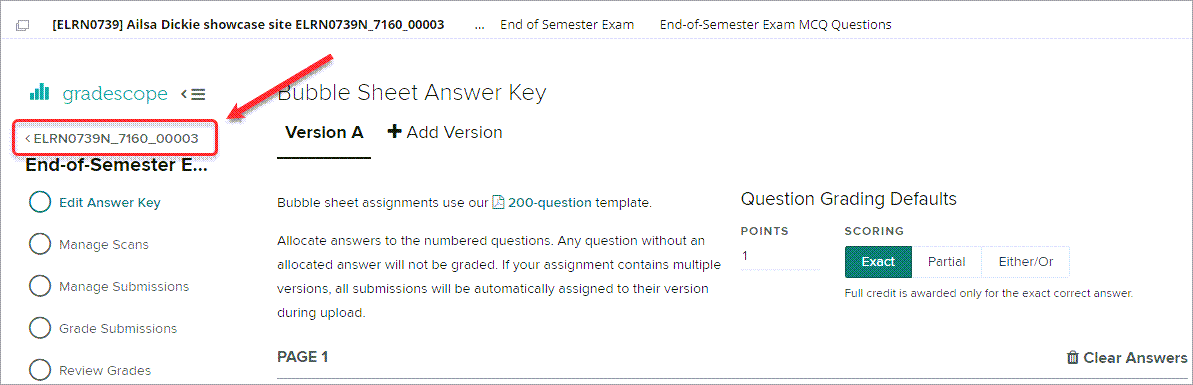
- Select Roster from the menu.
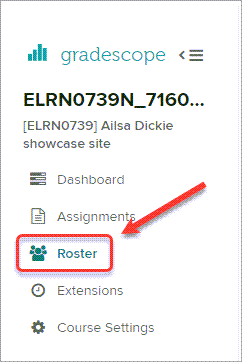
- Click on the Sync Learn.UQ Roster button.
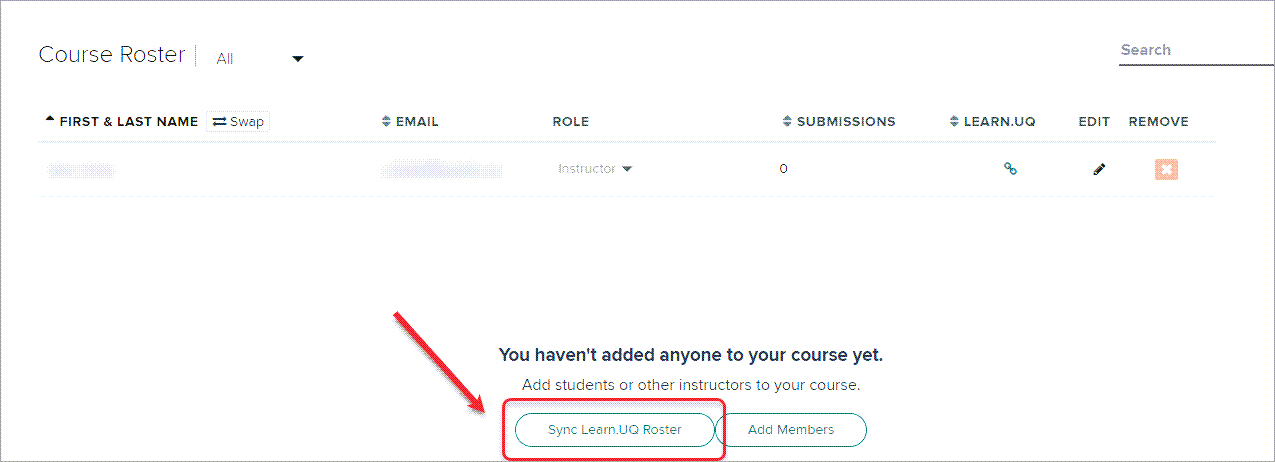
- Uncheck the Let new users know that they were added to the course checkbox.
- Click on the Sync Roster button.
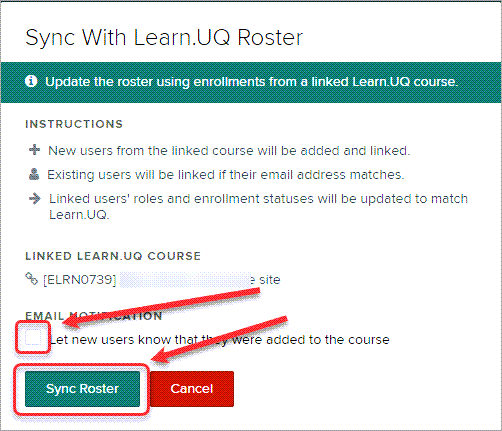
- The course enrolments will be displayed.