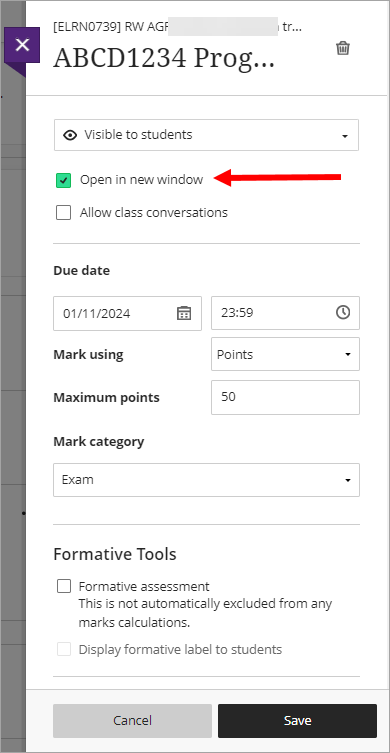Create a Gradescope Bubble Sheet Assignment (Ultra)
This guide provides instructions on how to scan and mark paper bubble sheets using Gradescope.
Note: Use of Gradescope bubble sheets is a UQ centrally supported exam option.
Note: Gradescope will only work with papers using the Gradescope Bubble Sheet template.
3. Create a Bubble Sheet Assignment link
- Click on the Add new content (+) sign.
- Select Content Market from the drop-down list.
- From the Content Market, select Gradescope Assignment.
- Select the A new Gradescope Course radio button. Click on the Link Course button.
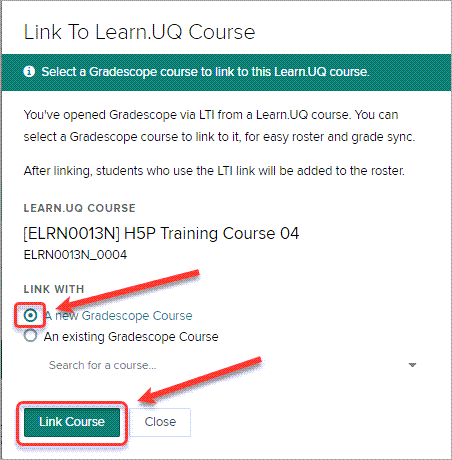
Note: This step is only required the first time you use Gradescope in a course.
- Select the A new Gradescope Assignment radio button.
- Click on the Link Assignment button.
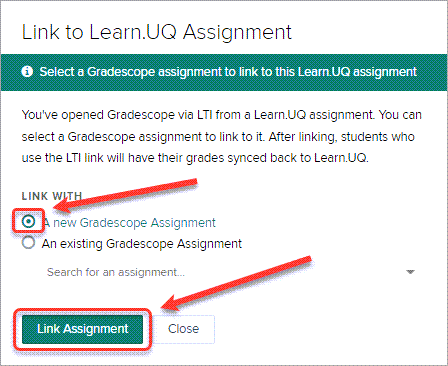
- Click on Bubble Sheet option.
- Click on the Next button.
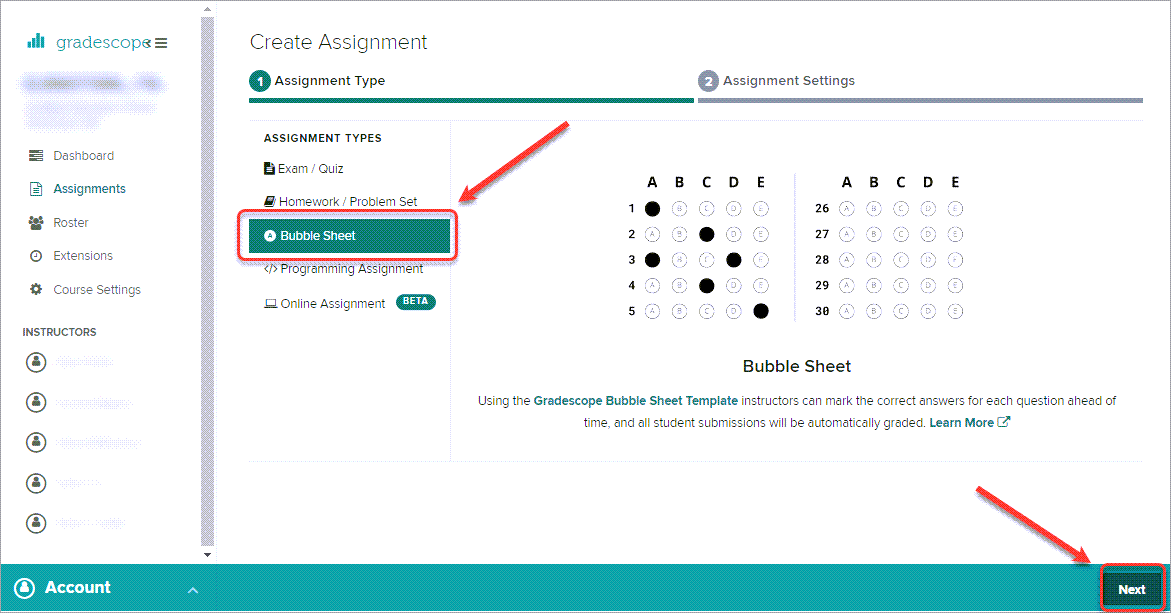
- Enter the title of the assignment/exam in the Assignment Name text box.
- Click on the Create Assignment button.
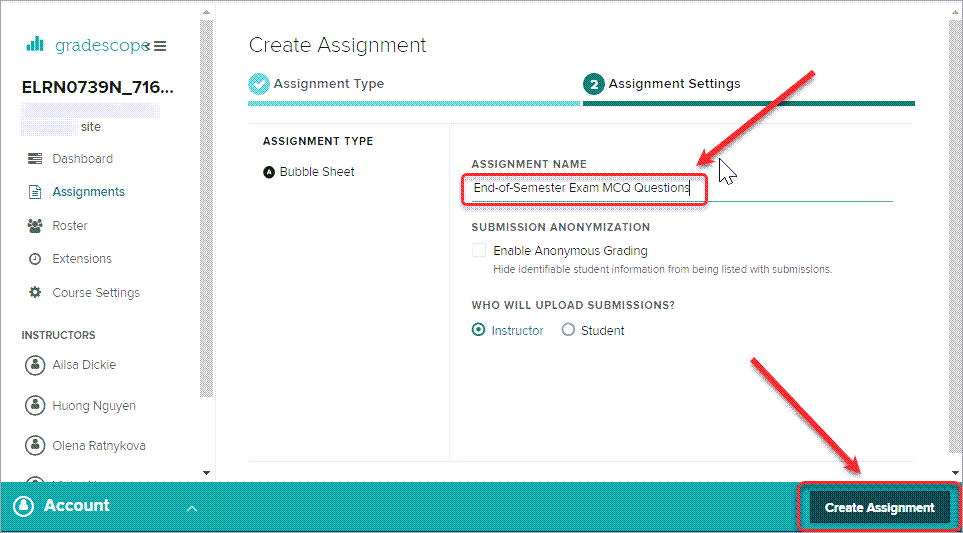
- A Success! window will appear. Close this window.
- Navigate back to your Learn.UQ (Blackboard) course and refresh the browser to view the link.

Tip: Edit the link and set the web link to Open in New Window for ease of use.