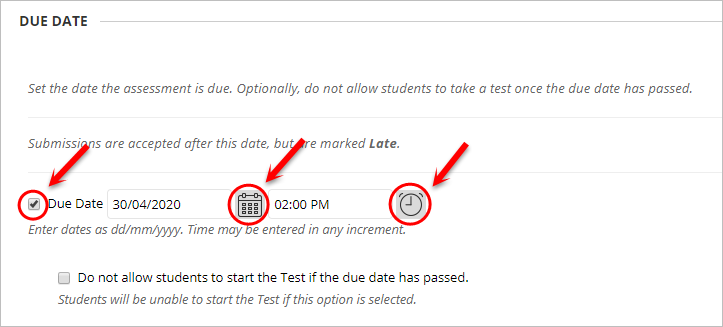Deploy a Test (Original)
Video Guide
Deploy Tests (YouTube, 7m 18s)
Overview
Once you have created a test and added the required questions, the final step is to deploy the test.
5. Due Date (optional)
- Select the Due Date checkbox and enter the date using the Date Selection Calendar and enter the time using the Time Selection Menu.
- Check the Do not allow student to start the Test if the due date has passed checkbox.
Note: If Step 2 is not checked, students will still be able to complete the test after the due date and their test will be labelled Late in Grade Centre.
Important: If Step 2 is checked, any students with test availablity exceptions after the due date will not be able to submit.