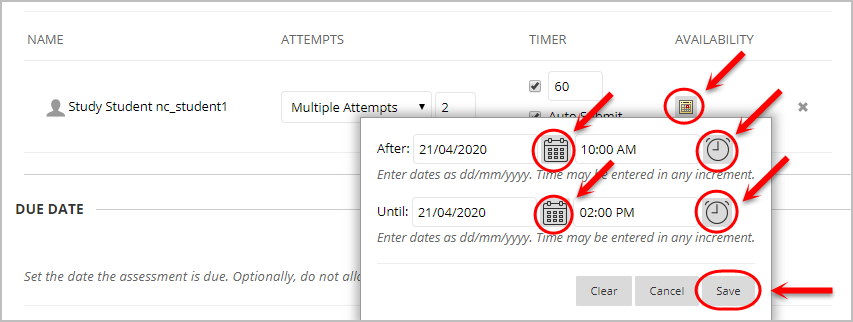Deploy a Test (Original)
Video Guide
Deploy Tests (YouTube, 7m 18s)
Overview
Once you have created a test and added the required questions, the final step is to deploy the test.
4. Test Availability Exceptions (optional)
This feature allows you to set different timer settings and/or availability settings for different groups or students.
Example 1: Setting a group of students a different test timer
- Click on the Add User or Group button.
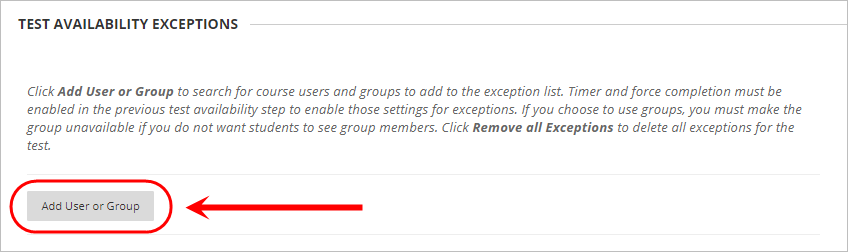
- Check the checkbox of the required group.
- Click on the Submit button.
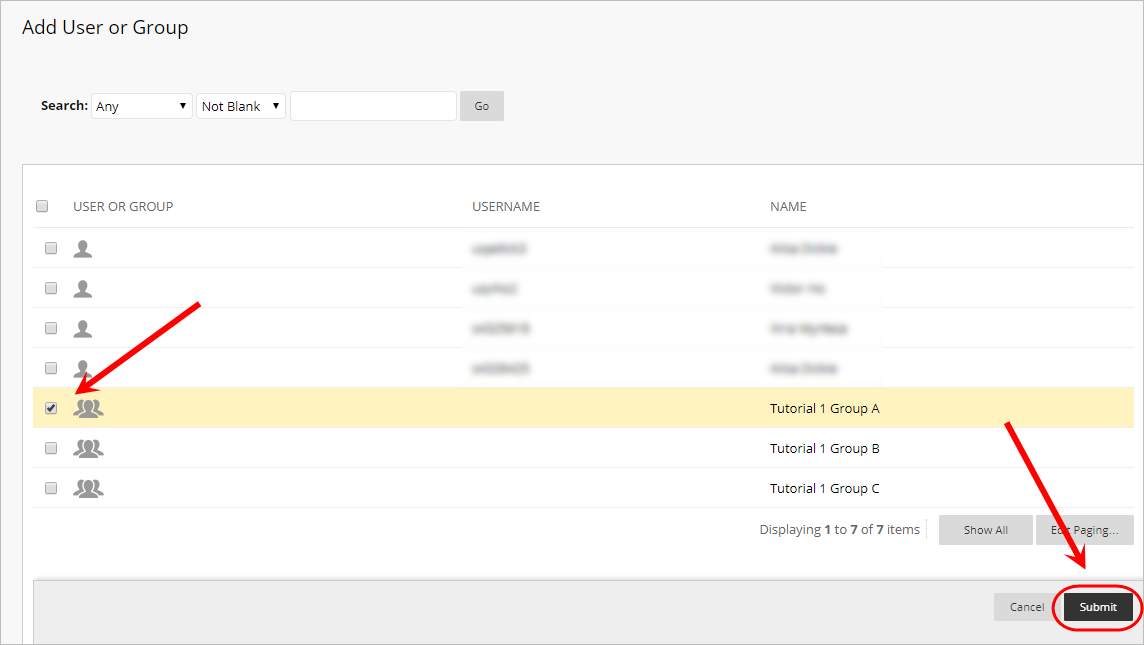
- Enter the required timer settings.
Note: You will not be able to set a different timer for a particular student or group, if a timer was not set for the general test.

Example 2: Setting a student a different test availability
- Click on the Add User or Group button.
- Check the checkbox of the required student.
- Click on the Submit button.
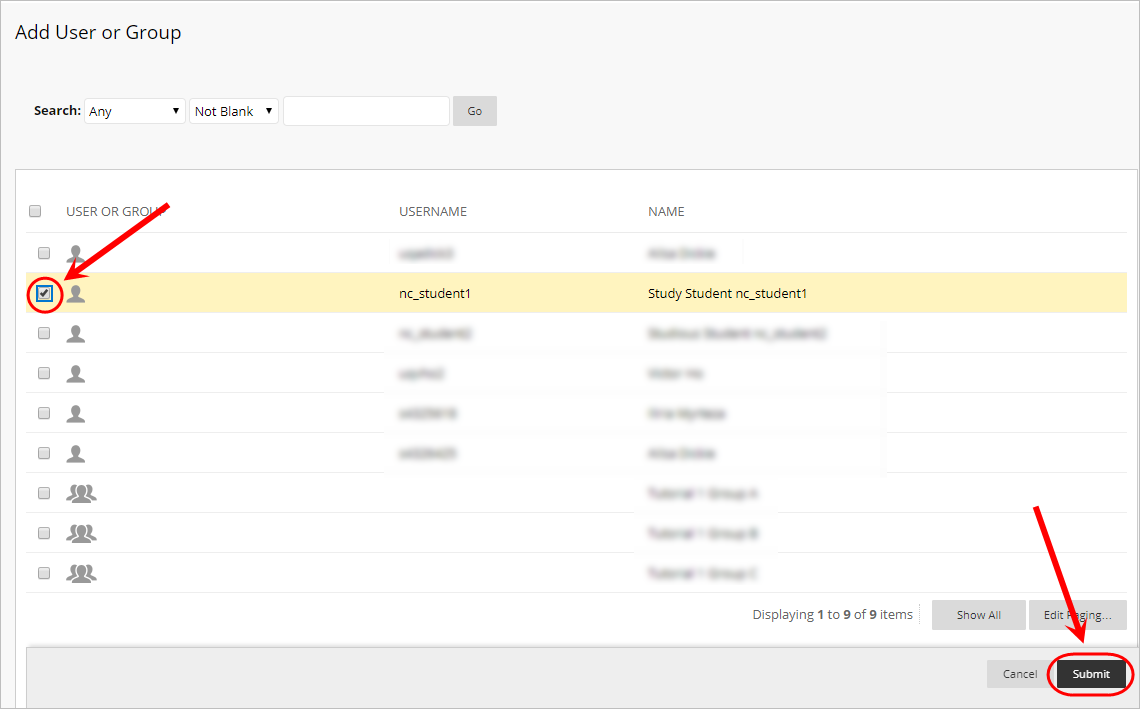
- Click on the calendar icon in the Availability column.
- Select the required availability settings.
- Click on the Save button.