Run Test Analysis (Original)
Item Analysis provides statistics on overall test performance and individual test questions. (Refer to Test summary, Question Statistics and Individual Question Analysis).
Note: To ensure the most accurate results possible, run item analysis on single-attempt tests after all attempts have been submitted.
You can run item analyses on tests that include single or multiple attempts, questions sets, random blocks and all question types. When student are allowed to take a test multiple times the last submitted attempt is used for the item analysis.
Grade Centre
- From the Control Panel select Grade Centre > Full Grade Centre
- Click on the arrow button next to the test column heading.
- Select Item Analysis from the drop down list.

Run Item Analysis
- Select the required test from the drop down list.
- Click on the Run button and wait.
- Click on the link below Available Analysis.
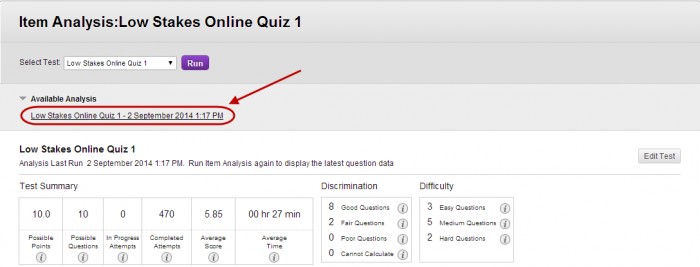
Note: Only marked test attempts are used in the item analysis calculations. If there are attempts in progress, those attempts are ignored until they are submitted and you run the item analysis report again.
Note: Results are not updated automatically. If you mark instructor marked questions (i.e. Short answer, Essay and File response question types), change the questions points value or when students submit tests you will need to run the analysis again.
Based on: Blackboard Help: Item Analysis
Now view: Test summary , Question Statistics and Individual Question Analysis.
