Edit a Pool (Original)
Access the pool
- From the Control Panel, select Course Tools > Tests, Surveys and Pools
- Click on the pools link.
- Hover over the title of the required pool.
- Click on the arrow button.
- Select Edit from the drop down list.
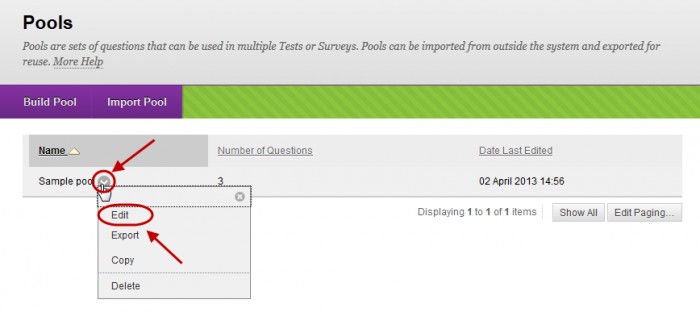
Edit pool information
- Click on the arrow button next to the pool title.
- Select Edit from the drop down list.
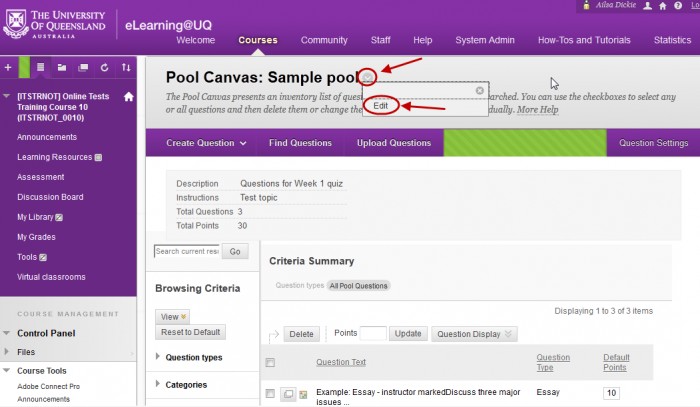
- Change the information as needed.
- Click on the Submit button.
Add questions
You can add new questions to an existing pool or reuse questions from an existing pool or test.
- Click on the Create Question button.
- Select to the required question from the drop down list.
Refer to the Create questions guides on the Tests and Pools tool page for further information.
OR
- Click on the Find Questions button.
- Check the checkbox of the required questions.
- Click on the Submit button.
Refer to the Reuse questions guide for further information.
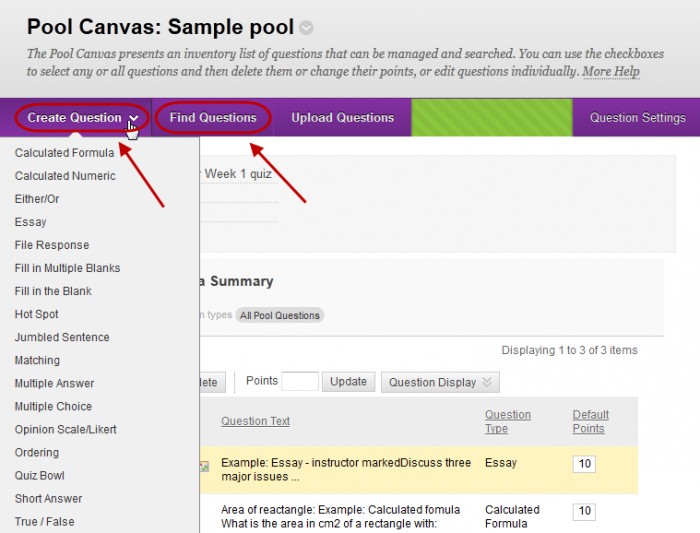
Edit questions
- Click on the arrow button next to the question title.
- Select Edit from the drop down list.
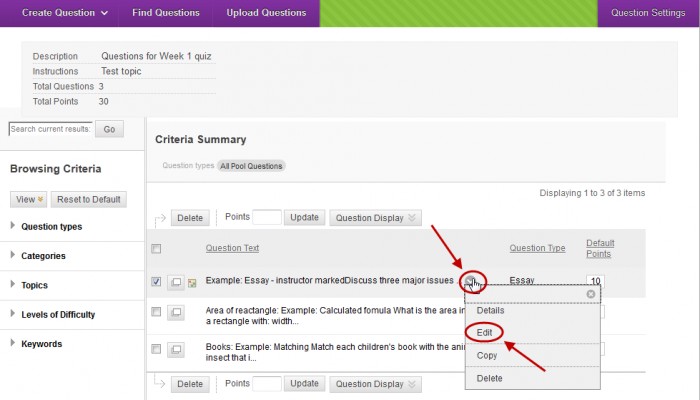
- Change the question as needed.
- Click on the Submit button.
