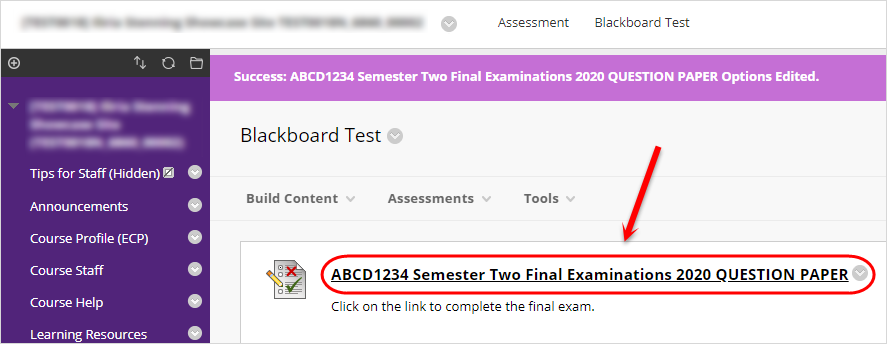Deploy a Test (Original)
Video Guide
Deploy Tests (YouTube, 7m 18s)
Overview
Once you have created a test and added the required questions, the final step is to deploy the test.
8. Test Presentation
- From the Presentation Mode radio buttons, select either:
- All at Once, all questions are displayed on the one page. This is the easiest option for students.
- One at a Time, students can only view one question per page.
Tip: In an invigilated exam, the One at a Time option can help stop students viewing answers on a neighbour’s screen, as they are unlikely to be on the same question (randomising questions will also make this difficult). This option also makes it more time consuming for students to print / copy the questions.
- DO NOT check the Prohibit Backtracking checkbox due to the fact that if students use the browser back button, they will be thrown out of the test.
- Optionally, check the Randomised Questions checkbox to ensure students do not all receive the questions in the same order.
- Click on the Submit button.
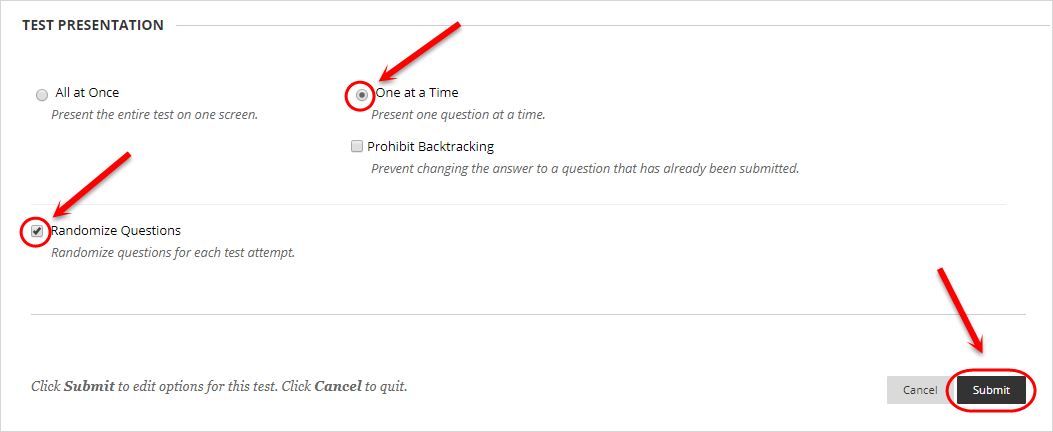
- The test will then be deployed in your Learn.UQ course.