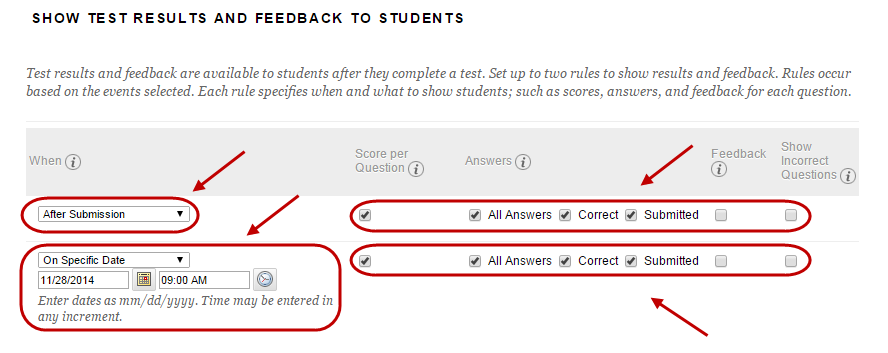Deploy a Test (Original)
Video Guide
Deploy Tests (YouTube, 7m 18s)
Overview
Once you have created a test and added the required questions, the final step is to deploy the test.
7. Show Test Results and Feedback to Students
You can set up two rules for when feedback is available to students (i.e. after submission and on a particular date).
From When the dropdown list, select when you want test results and feedback to be shown to students:
- After Submission
- One-time View
- On Specific Date
- After Due Date
- After Availability and End Date
- After Attempts are Graded.
- From the Test Feedback checkboxes, select the required checkboxes:
- Score, students receive a mark if all questions are self-marking (i.e. if no short answer, essay or file upload questions are included).
- All Answers, shows all question options.
- Correct, Shows the correct answers.
- Submitted, Shows all of a student’s submitted answers.
- Feedback, Shows custom instructor feedback for each question
- Incorrect Questions, Shows the questions a student answers incorrectly and any feedback you have provided.