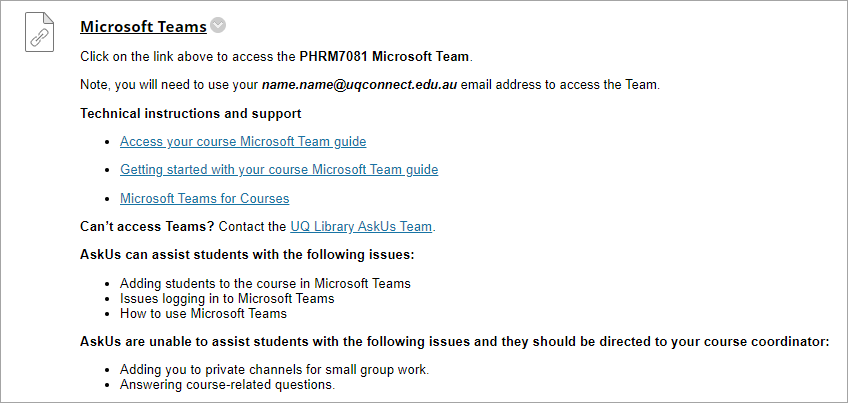Link MS Teams to Learn.UQ course
After a Microsoft Teams has been created for your course, you need to link it to your Learn.UQ course so that students can access the course Teams.
You will need to:
- Copy the MS Teams link,
- Create a content area under Learn.UQ course menu,
- Create a web link and paste the MS Teams link,
- Enter instructions to students.
Copy the MS Teams link
- Access your MS Teams site.
- Click on the three-dot (...) icon.
- Select the Get link to team option.
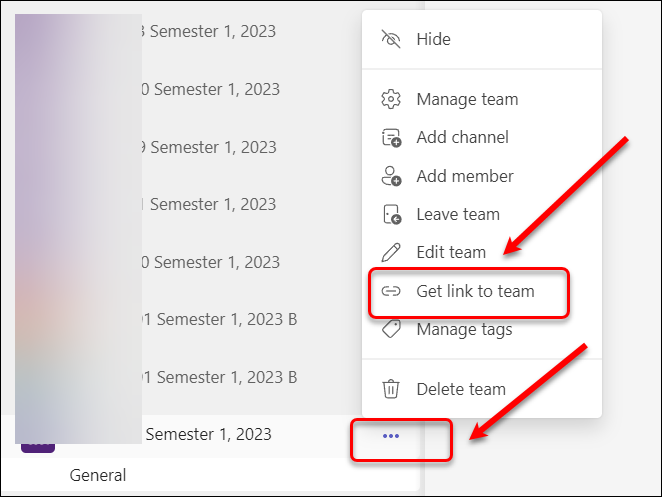
- Click on the Copy button.
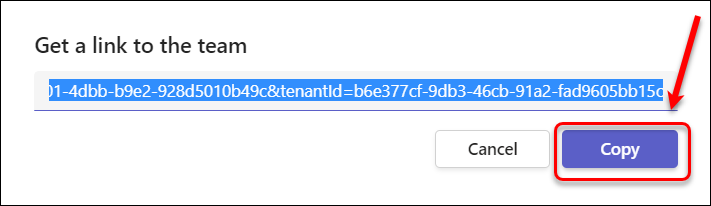
Create a content area under Learn.UQ course menu
- Access your Learn.UQ course.
- Click on the plus (+) icon.
- Select the Content Area option.
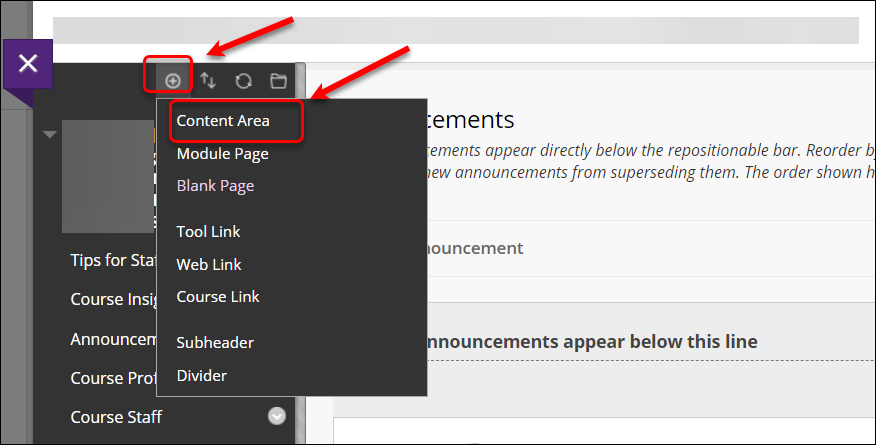
- Enter Microsoft Teams into the name textbox.
- Check the Available to Users checkbox.
- Click on the Submit button.
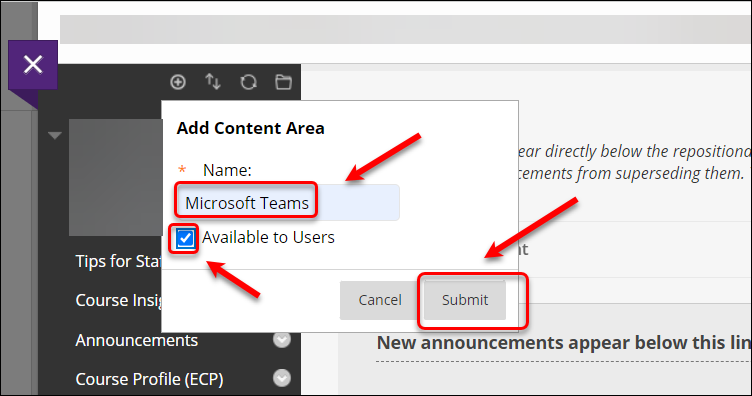
- Drag the Microsoft Teams menu to the position underneath the Assessment in the course menu.
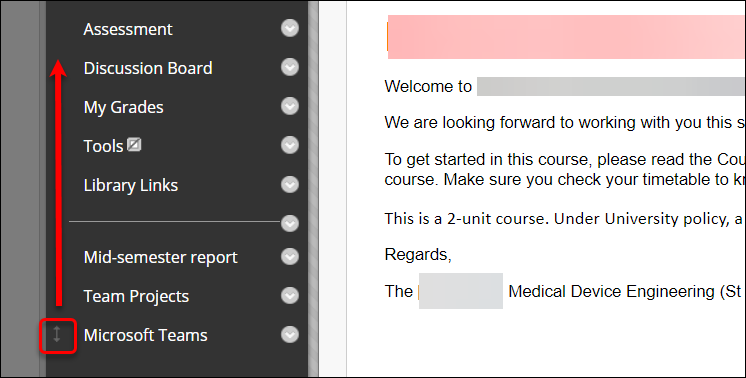
- Click on Microsoft Teams on the course menu.
- Under Build Content, select the Web Link option.
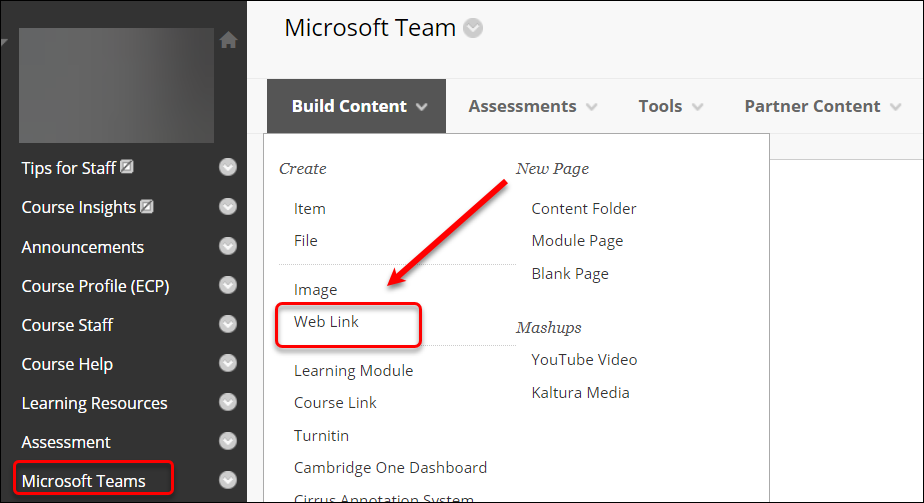
- Enter Microsoft Teams into the name textbox.
- Paste the Teams link onto the URL textbox.
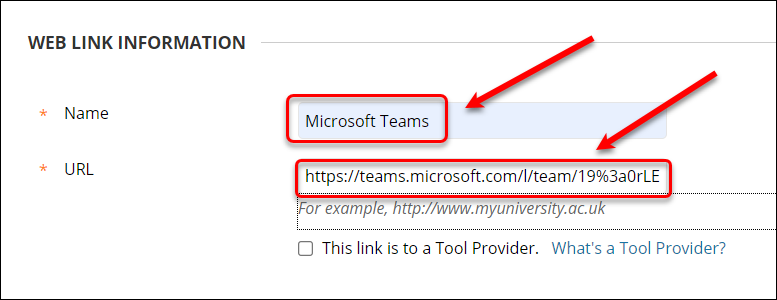
- Copy and paste the following instructions onto the Description textbox:
Click on the link above to access the Course Code Microsoft Team.
Note, you will need to use your name.name@uqconnect.edu.au email address to access the Team.
Technical instructions and support
Can’t access Teams? Contact the UQ Library AskUs Team and ask to speak with a member from Tier 2.
AskUs can assist students with the following issues:
- Adding students to the course in Microsoft Teams
- Issues logging in to Microsoft Teams
- How to use Microsoft Teams
AskUs are unable to assist students with the following issues and they should be directed to your course coordinator:
- Adding you to private channels for small group work.
- Answering course-related questions.
Click on the Submit button. The instructions will be displayed.