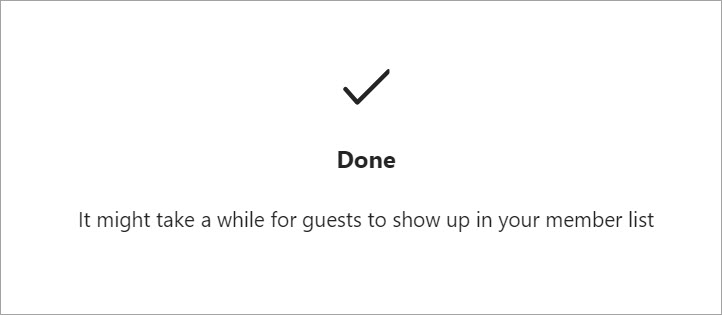Add external guests to a Team (Original)
Sometimes you want to collaborate with people who are not in your team’s organization. You can add them as a guest if you want to collaborate with them in Teams. Guests have fewer capabilities than team members or team owners.
Note: You must be a team owner to add a guest in Teams.
Guests must have a Microsoft 365 work or school account. If the guest does not yet have a Microsoft account associated with their email address, they will be directed to create one for free.
Note: After you add a guest to a team, it may take a few hours before they have access. Guests outside your organisation will get an email with an invitation to join the team, and can only access the team after accepting the invitation.
Instructions
- Access Microsoft Teams.
- Select Teams and go to the required team in your team list.
- Click on the three-dot (i.e. more options).
- Select the Add member option from the drop-down list.

- Enter the guest's email address. Anyone with a business or consumer email account, such as Outlook, Gmail, or others, can join your team as a guest. Select their email again to confirm.
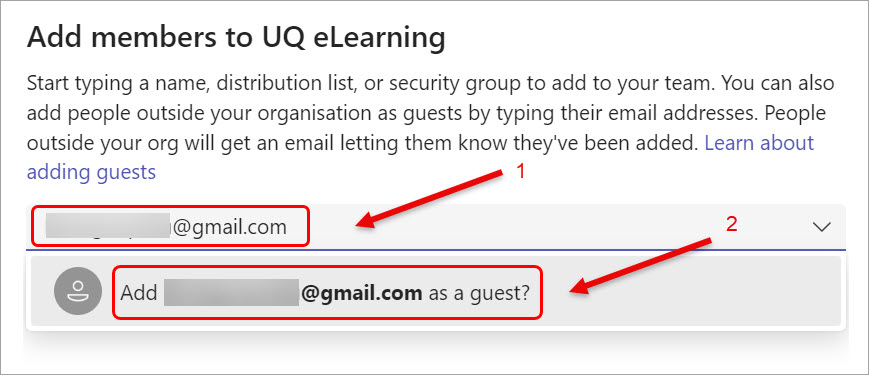
- Click on the Add name button to add the guest name.
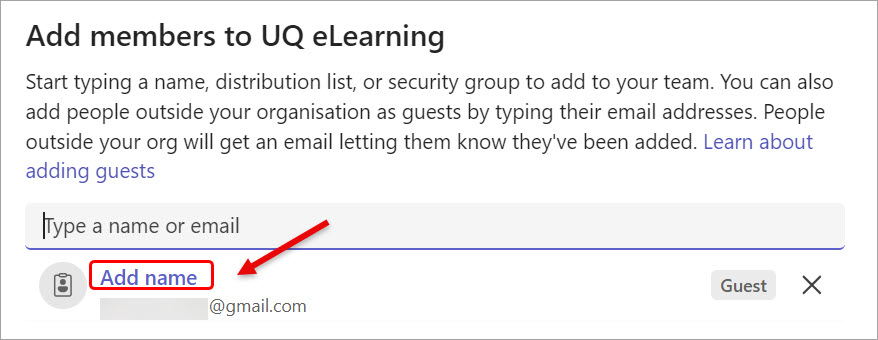
- Enter the guest's name on the name textbox.
- Click on the Add button.
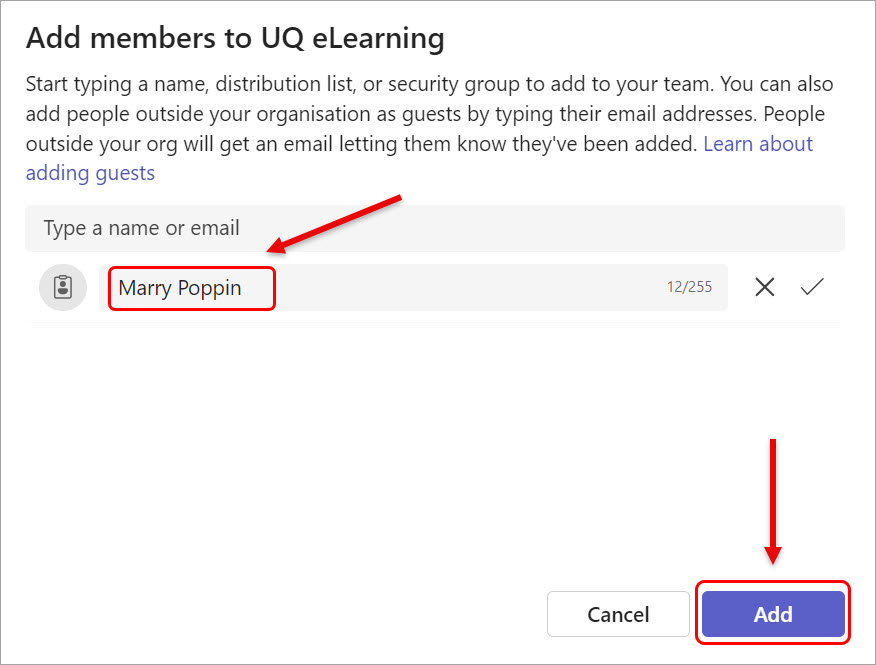
- A message confirming the successful addition of your team member will be displayed.