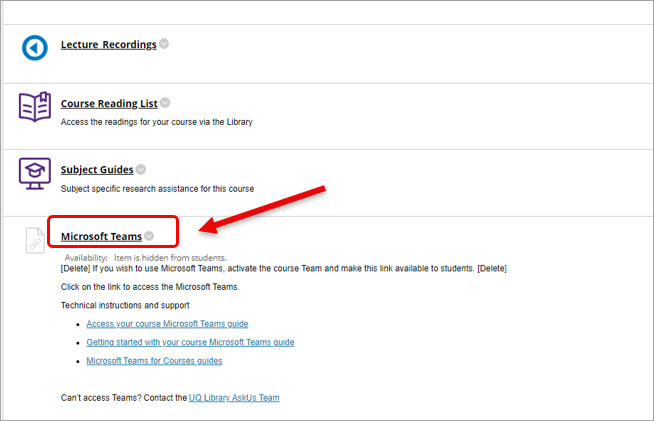Activate your course Team (Original)
Notes:
- Teams will be available for Teaching and Learning after 8 July 2024
- Course Coordinator and other teaching staff with instructor role in Learn.UQ course will be added to their course team as the team owner. Only the Course Coordinator should activate the course team.
- Once a course team is activated, students from the corresponding Learn.UQ course will be added to a team and this action cannot be reverted.
To activate your course team, two steps are involved:
- activating your course team and
- making it available for students.
Activate your course Team
- Access your Microsoft Teams via the app.
- Click on the Teams button.
- As a Course Coordinator, you will have access to:
- the classes/courses you are enrolled as an instructor,
- the professional teams you are working with in your institution, and
- any hidden teams or classes that have been obsolete.
- Click on the Classes button.
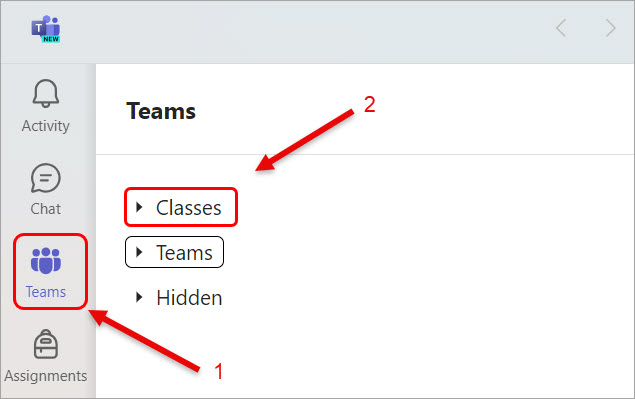
- All Learn.UQ courses you are enrolled in as Course Coordinator will have a respective course Team in your MS Teams. These teams will be displayed with a lock. That means the students do not have access to their respective Team sites.
Notes: The merged courses will have 3 team sites with corresponding course codes: 2 for each child course and 1 for the parent course. Please make sure you only activate the parent course team. If you need to request to merge 2 courses, please follow the guide on Course request for detailed instructions.
- Click on the class/course you want to activate its team site.
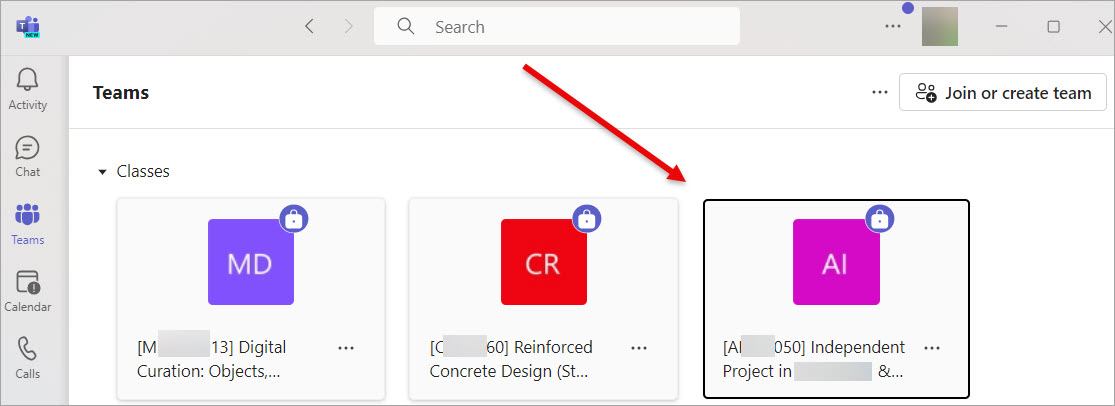
- The course team will be displayed.
- Unhide the channels in the course team.
- Make any required edition to the course team channels to fit with the design of your course.
- Click on the Activate button. All students in your respective Learn.UQ course will be enrolled to the corresponding course team.
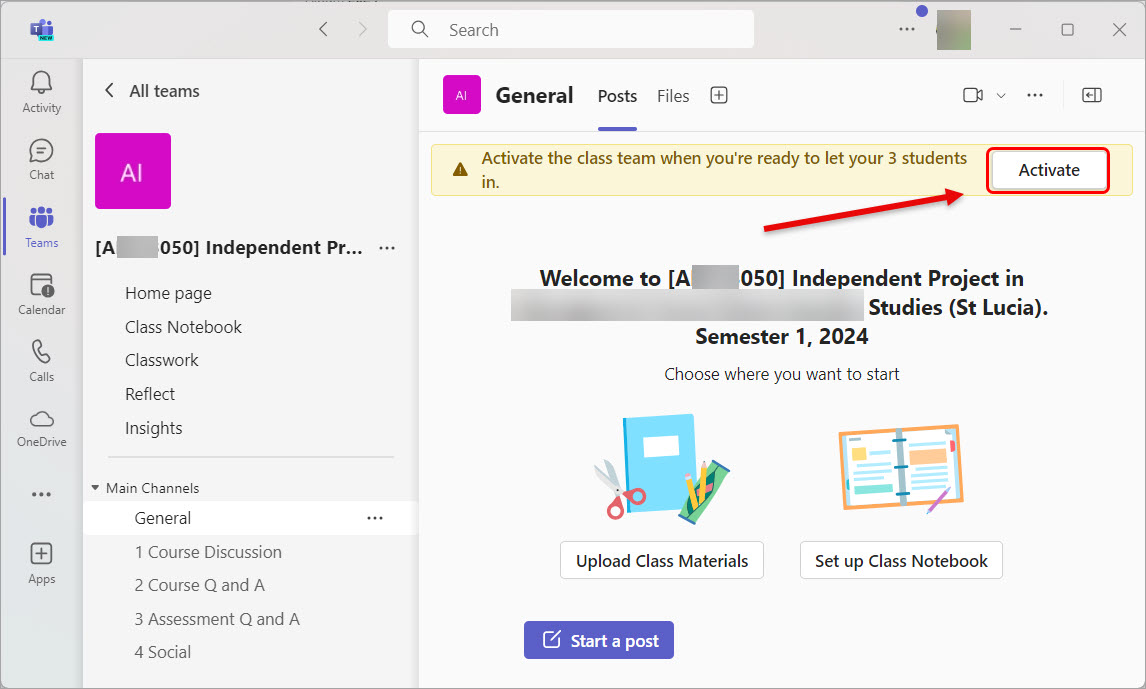
- Click on the OK button.
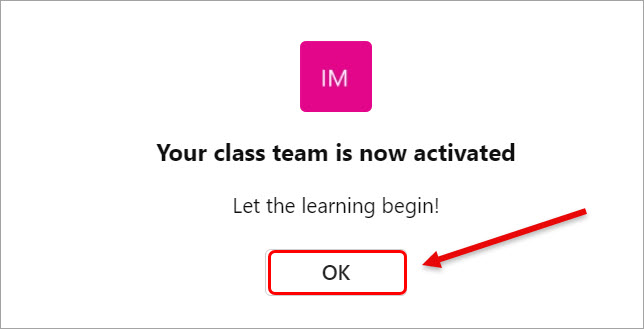
Make the Team link available
- Access your Learn.UQ course.
- Navigate to the Learning Resources folder.
- Click on the down arrow next to the Teams link.
- Select the Edit option from the drop-down menu.
- Delete the sentence 'If you wish to use Microsoft Teams, activate the course Team and make this link available to students' in the Instruction textbox.
- Click on the Submit button.
- Click on the down arrow next to the Team link.
- Select the Make available option from the drop-down menu.
- Click on the Submit button.