Microsoft Teams channel recommendations for teaching (Original)
This guide provides recommendations on the channel setup for teaching with Microsft Teams.
Teams are made up of two types of channels:
- Standard (available and visible to everyone)
- Private (focused, private conversations with a specific audience)
Each channel is built for a specific purpose. Channels are where you hold meetings, have conversations, and work on files together.
The tabs at the top of each channel link to your favorite files, apps, and services.
Tip: Channel names in Microsoft Teams are ordered according to the hierarchy numbers followed by letters, ie. a channel name starting with a number will be listed before a channel name starting with a letter. This rule does not apply to the General channel which is always the first channel.
Warning: You can create up to 30 private channels over the life of a team. If you delete a private channel it will still be included as 1 of the 30 channels.
Warning: The more channels you create the more diluted the conversation will get.
General Channel
The General channel is a default channel in all Teams and all Team members will receive a notification when messages are posted in this channel. The name of this channel can not be modified and there are limited settings that can be changed.
Recommendation:
This channel should be used for important announcements by course staff similar to the Announcements section in your Learn.UQ course site. As such, posting permissions for students should be disabled to avoid excessive notifications for all Team members.
Setting channel permissions
- Click on the 3 dots (...) next to the General Channel.
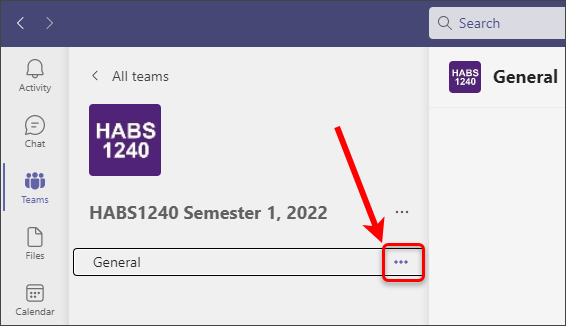
- Select the Only owners can post messages radio button.
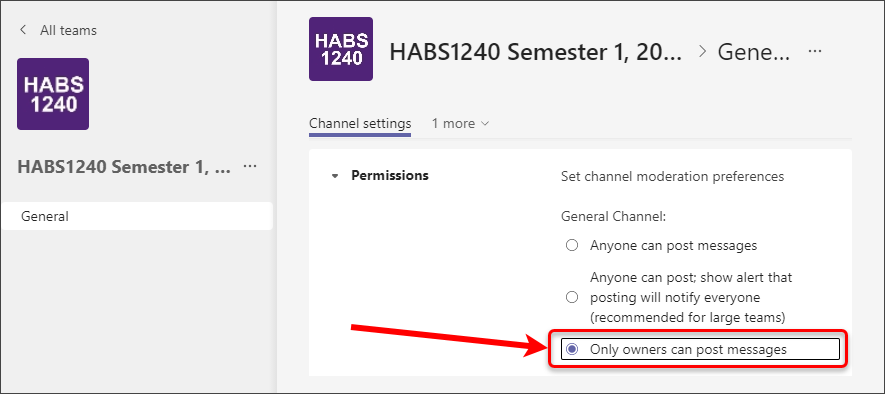
Staff only channels (Optional)
You may wish to include a private channel for staff conversations or resources.
For further information on creating a private channel, refer to the Create a channel guide by Microsoft.
Recommendations for staff only channels
Resources Master channel
Name of the channel: 00 Resources Master
Uses for this channel:
- Storage of files that will be used for activities during the semester.
- Posts (usually instructions and links) that will be used for activities throughout the semester.
- Files and posts from this channel can be shared with other channels within the Team.
For further information on posting messages to other channels, refer to the Post a message to multiple channels by Microsoft guide.
Teaching Staff channel
Name of the channel: 0 Teaching staff
Uses for this channel:
- Conversations between staff in the course.
Course-related channels
The following channels are useful for promoting discussion between students and staff.
For further information on creating a channel, refer to the Create a channel guide by Microsoft.
Warning: The more channels you create the more diluted the conversation will get.
Recommendations for course-related channels
Social Channel (Optional)
Name of the channel: 1 Social
Uses for this channel:
Develop a sense of community for students and staff
Anyone can post and comment.
Off-topic discussions for students and staff
Can be used for ice breaker activities with students
Question and Answer channel/s
You may choose to have a single Question and Answer channel OR two channels, 1 for course-related questions and 1 for assessment-related questions.
Name of the channel/s: 2 Course Q and A or 2 Course Admin Q and A + 3 Assessment Q and A
Uses for this channel:
Anyone can post
Area for students to ask questions and find answers.
Students can tag the teaching team if a question is directed at them.
Can be used for ice breaker activities with students
Course Discussion (Optional)
Name of the channel/s: 4 Course Discussion
Uses for this channel:
Discussion about course content
Anyone can post
Students can tag the teaching team if they require clarification on course content.
Practicals / Seminars / Tutorials or Workshop channels
Channels used for Practicals / Seminars / Tutorials or Workshops should be created as standard channels.
For further information on creating channels, refer to the Create a channel guide by Microsoft.
Warning: If you choose to use private channels be aware you can create up to 30 private channels over the life of a team. If you delete a private channel it will still be included as 1 of the 30 channels.
Recommendations for Practicals / Seminars / Tutorials or Workshop channels
The following naming convention is recommended for Practicals / Seminars / Tutorials or Workshop channels.
Name of the channel: Type + number starting from 01
eg.
- Tutorial 01
- Tutorial 02
- Tutorial 03
Tip: We recommend students hide channels not relevant to them.
Group assessment channels
Group assessment channels should be set up as private channels with only the members of the group as well as teaching staff being added.
Warning: You can create up to 30 private channels over the life of a team. If you delete a private channel it will still be included as 1 of the 30 channels.
For further information on creating a private channel, refer to the Create a channel guide by Microsoft.
Recommendations for group assessment channels
The following naming convention is recommended for group assessment channels.
Name of the channel: X(number starting from 01) + group name
eg.
- X01 Project group: Barrons
- X02 Project group: Robins
