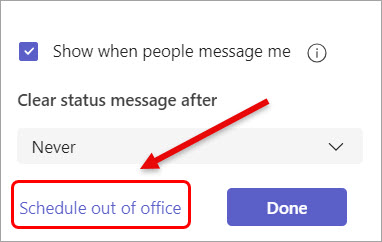Set your status message in Teams (Original)
Set a status message in Teams to let others know what you're up to! Whether you're out of office or simply want to share a message for your contacts to see, status messages are a great way to communicate.
Note: If you have a status message set in Teams, it will not show your automatic out-of-office reply from Microsoft Outlook.
If you do not want students to send direct messages to you, you can set a status message to direct students' communication to the relevant channels in your course team.
Instructions
- Click on your profile picture at the top of your Teams window.
- Select the Set status message options from the menu.
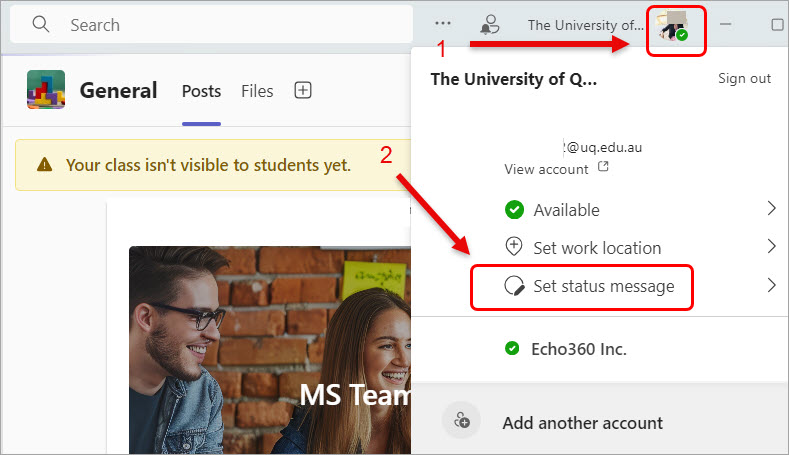
- Enter your status message.
E.g. "Students, I don't use Teams for student course-related queries. Please see course communication protocols."
E.g. "Messages from staff only. Students please post your questions to the relevant channels in your course team. Thank you!" - Select the Show when people message me checkbox.
- Click on the Done button.
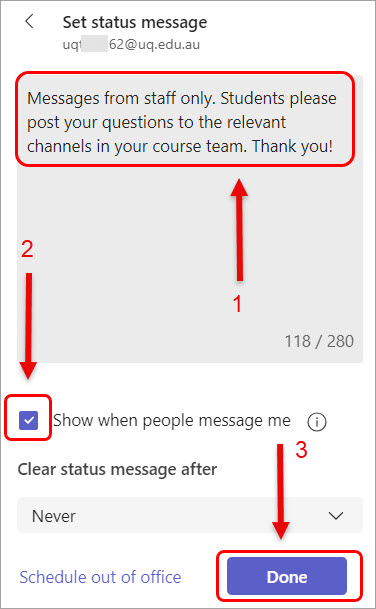
- If you need to edit or delete your status message, click on the pen or the bin icon.
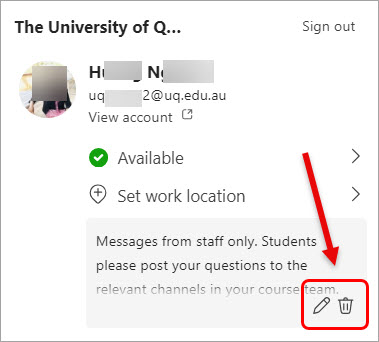
If you also need to schedule out of office message, click on the Schedule out of office.