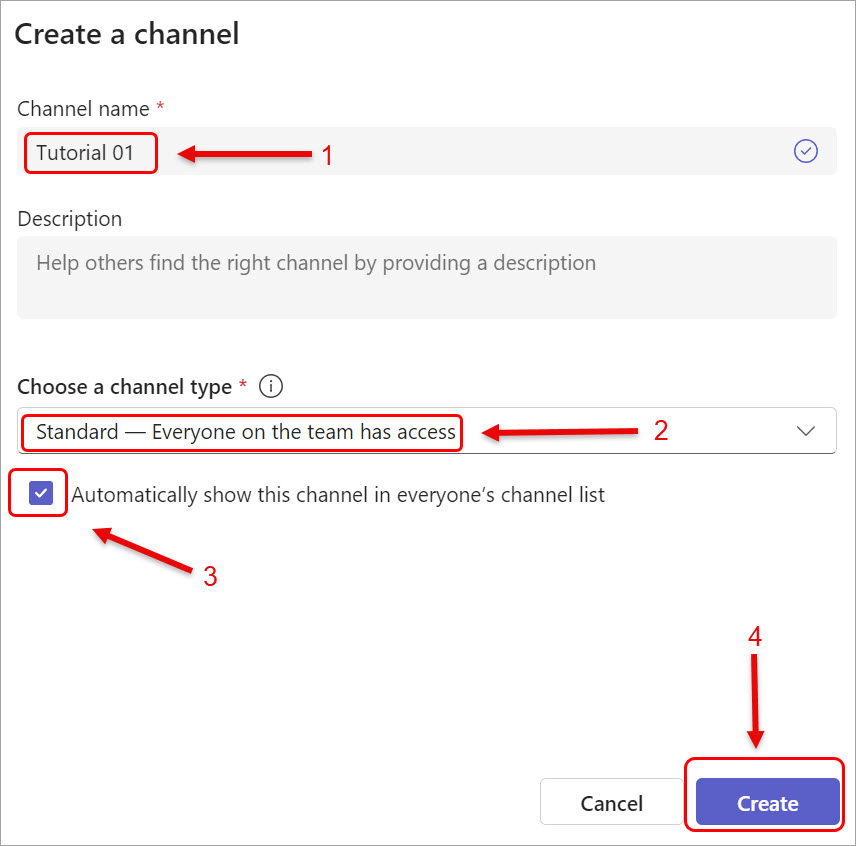Standard channels in course team (Original)
A channel in Microsoft Teams is used to focus conversations on a specific topic, project, or department.
A course team at UQ has five pre-created channels. Teaching staff can edit these channels to suit their course design.
There are two channel types:
- Standard channels are accessible to all team owners and members. Examples are the five re-created channels in a course team at UQ. Other use cases are standard channels for Practicals / Seminars / Tutorials or Workshops. Note: When you first access your course team, these channels might be hidden, you need to unhide them.
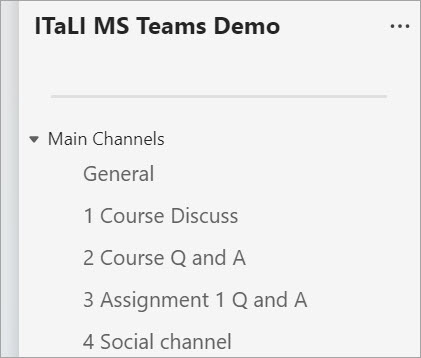
- Private channels are for focused, private conversations with a specific audience. Private channels are accessible only to the team owner and members who are added to the channels. Use cases for private channels are Project Groups, Tutorial Groups, Course Resources - Staff-only channels, etc.
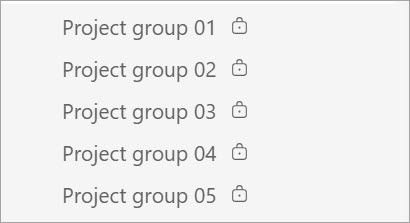
To create a standard channel
- Click on the More options (...) button next to the team name.
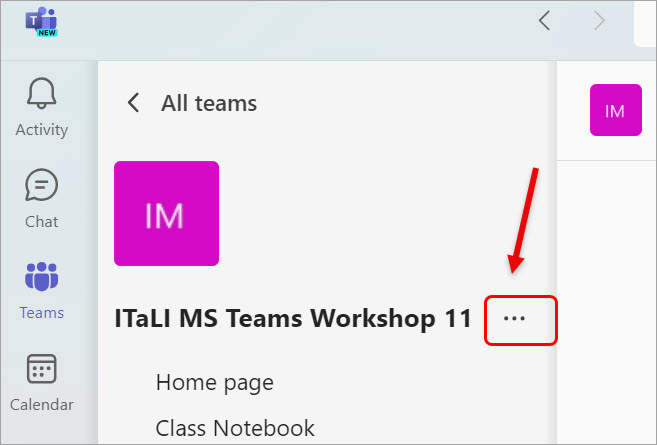
- Select the option Add channel from the drop-down list.
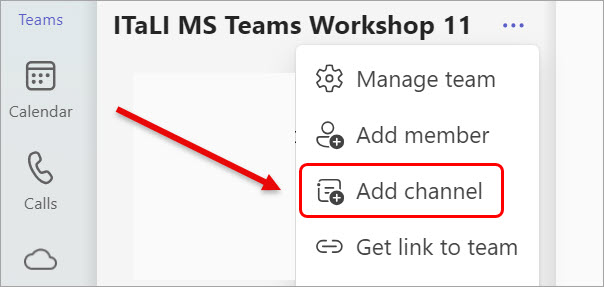
- Enter a name in the Channel name textbox.
Notes: The naming convention for tutorial channels is Name of the channel + number starting from 01, for example, Tutorial 01.
- Optionally, enter a description for the channel.
- Select the Standard option.
- Check the Automatically show the channel in everyone's channel list check box to allow team members to see the channel when accessing the team.
- Click on the Create button. The channel will be displayed in your team's channel list.