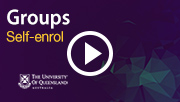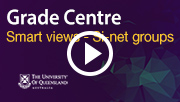Tuesday 31 July
Active Learning tool - PadletUQ
Padlet is an online tool which allows you to create a virtual "walls", where students and staff can collaborate, reflect, share links, pictures and videos in a secure location. Coordinators can ask students to contribute to a Padlet wall as part of an in class or out of class activity. Students can also create their own Padlets as part of a learning activity.
UQ has its own Padlet domain padletuq.padlet.org for staff and students. PadletUQ has more advanced functionality than the free padlet.com, including larger file uploads, extra security, more privacy and no limit on the number of "Padlets" you can create. For additional information, refer to the In-class Active Learning tools page.
eLearning Systems and Support
The eLearning Systems and Support team are responsible for the management of UQ's central eLearning services including Blackboard, Turnitin, Echo360, Kaltura, ePortfolio, UQ Active Learning Suite, Padlet and the Group Peer Assessment tool. The eLearning team is responsible for:
- Management of eLearning Systems: Vendor management, contracts, communications, planning, policy, and maintenance.
- Management of eLearning Projects: Requirements gathering, managing expressions of interest, procurements, integrations with corporate systems, pilots, deployments and change management.
- eLearning Helpdesk: Provision of specialist eLearning technical assistance for UQ course coordinators. Preparing courses for each semester.
- eLearning Professional Development: Designing and delivering professional development for course coordinators, as well as assisting them to adopt educational technologies to support Technology Enhanced Learning. Services include central workshops, custom school-based workshops, system adoption process design, project support, fortnightly eLearning updates and professional educational technology advice, all by qualified teachers that specialise in educational technology.
- eLearning Change Management to drive technology adoption: Design and deliver activities to drive the adoption of eLearning tools. Activities include teaching and learning committee presentations, whole school meeting presentations and the production of eLearning tool adoption video case studies.
eLearning Solutions Service
The eLearning Solutions Service offers one-on-one consultations to course coordinators on the integration of eLearning tools into their courses. The service currently covers Turnitin assessments, Video Assignments, Online quizzes/tests, UQ Active Learning Tools and Desktop Recording using Kaltura CaptureSpace. All advisors have either a BEd or GradDipEd. To make a nomination, please follow the steps on the eLearning Solutions Service webpage.
Request eLearning Support
To receive a quick response on your eLearning technical problem, log a job with the UQ Staff eLearning Helpdesk using help@learn.uq.edu.au. Alternately, you may use the Request Support button available inside Learn.UQ.

To enable a timely response please be sure to include as much information as possible with your request.
Your Course should be Available to Students now
All Learn.UQ (Blackboard) undergraduate course sites and Electronic Course Profiles (ECPs) should be available to students now. For more information, please refer to the UQ policies on course profiles and minimum course presence.
Making the course available to students is the course coordinator’s responsibility. To activate your course, use the instructions below.
Course Menu > Learning Resources > Click on the Red Padlock icon (top right) > a Green Padlock icon will be displayed to show the course is available to students. For step-by-step instructions, refer to the Make a Course Available guide.
Lecture recordings
All centrally controlled teaching spaces with 20 seats or more are equipped for lecture recording using Echo360. Lectures in these venues are automatically recorded, processed and linked to the associated Learn.UQ course.
The lecture recording policy and procedure require course coordinators to make full lecture recordings available to students within about 48 hours of the lecture and to keep them available for the duration of the Semester and exam period. For more information, refer to the lecture recording and theatre operation guides.

Setting up project groups
The Groups tool can be used to facilitate the organisation of students into project / assessment groups.
View Grade Centre by Tutorial Groups
Setting up Smart views of your SI-net tutorial, SI-net seminar or SI-net practical groups allow you to easily filter your Grade Centre to speed up the entry of marks or checking of student submissions.
Weekly Announcements
Associate Professor Gwendolyn Lawrie teaches a large first year Chemistry course of 1500 students. View her tips on using weekly announcements to improve communication in a large course.
Weekly Quizzes
In the video below Dr Simone Smala explains how she implemented online weekly quizzes in her course to help engage students with their set readings and prepare for tutorials.

Are you making the most of Grade Centre?
You can improve the management and security of your grades by eliminating or limiting the use of spreadsheets. Grade Centre can efficiently record assessment results throughout the semester and be used to calculate final grades. Using Grade Centre offers the additional benefit of built-in security with the logging and monitoring of data. The enhanced security has been an important part of investigations and resolving mistakes. Grade Centre functionality includes:
- Results are automatically transferred from Turnitin, Blackboard assignments, Tests, ePortfolio, Kaltura Video Quizzes, Discussion Boards, Blogs and Wikis.
- Manual entry columns and rubrics allow coordinators to record results from hard copy assessment tasks, exams and oral presentations.
- MCQ exam results can be uploaded from the output of machine marked papers.
- Non-standard calculations can be performed using the spreadsheet download and upload capability.
- Final grades can be calculated using Total and Weighted columns.
- Grading Schema can be used to determine the allocation of grades 1 - 7.
- Migration of final grades to SI-net in the correct format can be performed using the SI-net merge tool (downloads Grade Centre marks to a spreadsheet in the correct format for SI-net upload).
- Results are automatically returned to students via the My Grades tool.
For additional information, refer to the Grade Centre tool page.

Kaltura Video Storage Management
To accommodate increased use of Kaltura video assessment submissions, a process has begun to delete old and unused video content. Content which is greater than 12 months old and never published will be deleted, as well as content which is greater than 4 years old and not played in the previous 2 years. Content owners will receive 2 personalised email warnings. This will give owners the opportunity to download content to personal devices. For more information, visit the Kaltura Video Storage project page.
Lecture Recordings - Decommissioning of Legacy System
Following the successful migration to the new cloud-based Lecture Recording system, the legacy system will be decommissioned in November 2018. If you have previously recorded material that you would like to keep or upload to the new system, please follow the instructions available on the eLearning webpage. If you are using desktop recording (PCAP) you will also need to update your recording software to upload to the cloud system.
Lecture Capture at UQ - Review
The eLearning team recently undertook a review of lecture capture solutions available in the market, to ensure UQ was using the right solution for our context. The review determined that Echo360 was best suited to our needs both now, and moving into the future. The eLearning team will now consult on the level of interest in the new Active Learning Tools capability. To provide your feedback please email our Professional Development team.

eLearning Workshops
The eLearning team are offering a range of professional development workshops to support staff implement Technology Enhanced Learning during 2018. For a description of each workshop, dates and to register, visit the Staff Development / Teaching and Learning Technologies site. Upcoming workshops include:
- Learn.UQ Basics, 9:30am - noon, 2 August, St Lucia
- Turnitin, 10:00am - 12:00pm, 10 August, St Lucia
ITaLI Workshops
- Writing and Presenting Educational Video, 10:00am - 12:30pm, 13 September, St Lucia
- Educational Video Production, 9:00am - 12:30pm, 21 September, St Lucia
Upcoming ITaLI Masterclass
A new UQ framework for mentorship and enhanced learning outcomes
Learn how the School of Human Movement and Nutrition Sciences (HMNS) has developed and successfully implemented a scalable framework (utilising a Students as Partners model) to develop authentic learning experiences and facilitate student engagement across all year levels. To register for the 9 August event, visit the Teaching Masterclass page.
Request Support
To receive a quick response on your eLearning technical problem, log a job with the UQ Staff eLearning Helpdesk using help@learn.uq.edu.au. Alternatively, you may use the Request Support button available inside Learn.UQ.
To enable a timely response please be sure to include as much information as possible with your request.