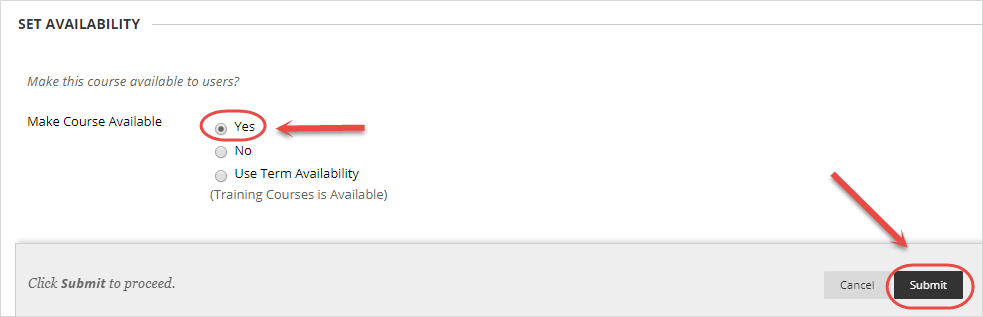Make a Course Available (Original)
Video Guide
Make a Course Available (YouTube, 1m 20s)
Introduction
By default Learn.UQ courses are not available to students when they are first created. To make your course visible to students you need to change the Availability setting.
Warning: Learn.UQ (Blackboard) course sites must remain available to students for 12 months following the completion of the course teaching period.
Warning: Learn.UQ (Blackboard) course sites and course profiles now need to be available to students at least one week before the first teaching activity. Blackboard course sites need to contain at least a welcome message at that point. Remaining online course requirements should be met by the time of the first teaching activity. For more information, please refer to the policies on course profiles and minimum course presence.
Check Course Availability
To check if the course is available, look at the padlock icon in the top right-hand corner.
The course is available if the padlock is grey and unlocked.

The course is unavailable if the padlock is red and locked.

Set Availablity
Set Availability through the course main page
- To make a course available, ensure Edit Mode is toggled ON.

- Click on the red padlock icon.

- A grey unlocked icon will be displayed to show the course is available.

Set Availability through Customisation
- From the Course Management menu, select Customisation > Properties.
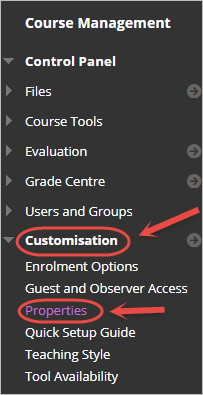
- Locate the SET AVAILABILITY options.
- Select Yes for Make Course Available.
- Click on the Submit button.