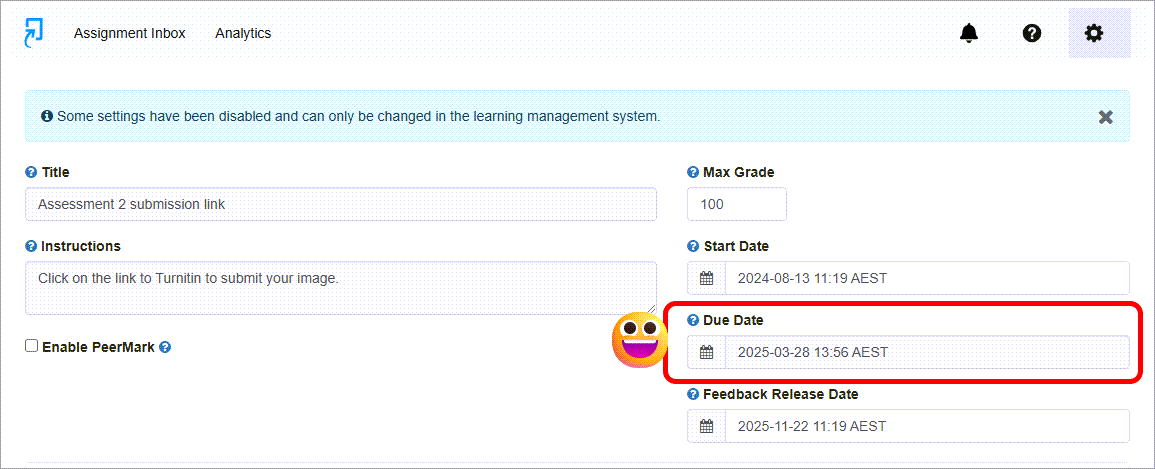Create a Turnitin standard rubric (Ultra)
Note: This guide mainly shows how to create a Standard rubric in Turnitin.
Turnitin standard rubric
- uses percentages for marking each criterion and each level of performance/scale.
- can be used for the UQ 1-7 grading by using the percentage midpoint in the range for each grade.
Note:
- Turnitin rubrics are different from Blackboard rubrics. It is not possible to use a Blackboard rubric in Turnitin.
- The Marks / Rubrics / Grading Forms Overview guide provides information on the different types of rubrics available in Turnitin.
6. Edit the start date in Learn.uq
In the Turnitin assignment settings, you cannot edit the Start and Due dates. However, this can be done in Learn.uq.
- In your course, navigate to your Turnitin submission link. Click on the three dots to the right.
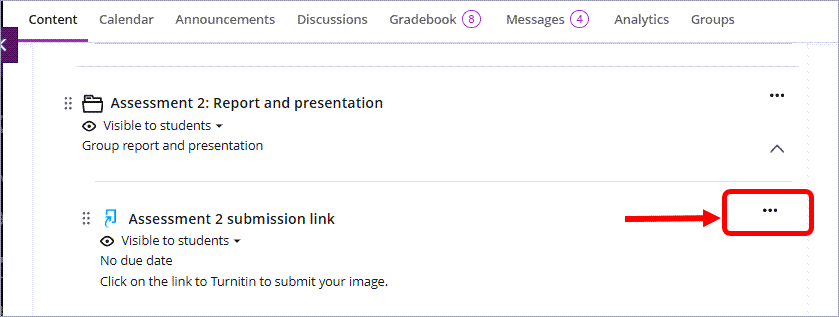
- Select Edit from the drop-down options.
- Enter the new Due date either manually or using the calendar picker (as shown).
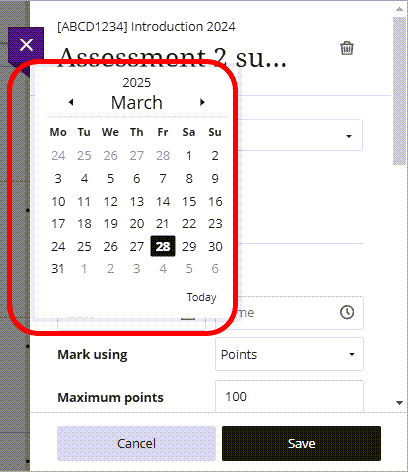
- Enter the new Time either manually or using the Time picker (as shown).
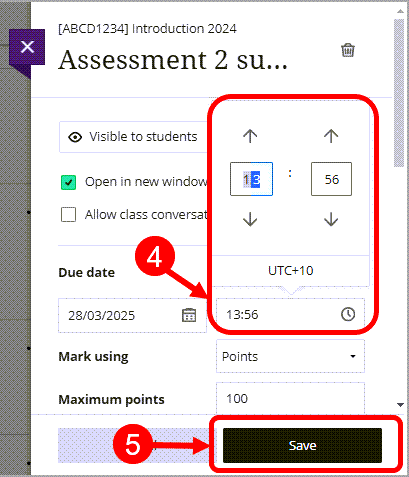
- Click the Save button.
Tip: Click back into the Turnitin submission link to check that the Due date has updated accordingly.