Create a Turnitin standard rubric (Ultra)
Note: This guide mainly shows how to create a Standard rubric in Turnitin.
Turnitin standard rubric
- uses percentages for marking each criterion and each level of performance/scale.
- can be used for the UQ 1-7 grading by using the percentage midpoint in the range for each grade.
Note:
- Turnitin rubrics are different from Blackboard rubrics. It is not possible to use a Blackboard rubric in Turnitin.
- The Marks / Rubrics / Grading Forms Overview guide provides information on the different types of rubrics available in Turnitin.
5. Edit and/or duplicate the rubric
Two use cases:
- If the rubric has not been used for marking: Access the rubric via Turnitin - Rubric Manager and edit it
- If the rubric has been used for marking: Duplicate the rubric and edit it
Access Turnitin rubrics via Turnitin - Rubric Manager
- Click on the required Turnitin assignment submission link.
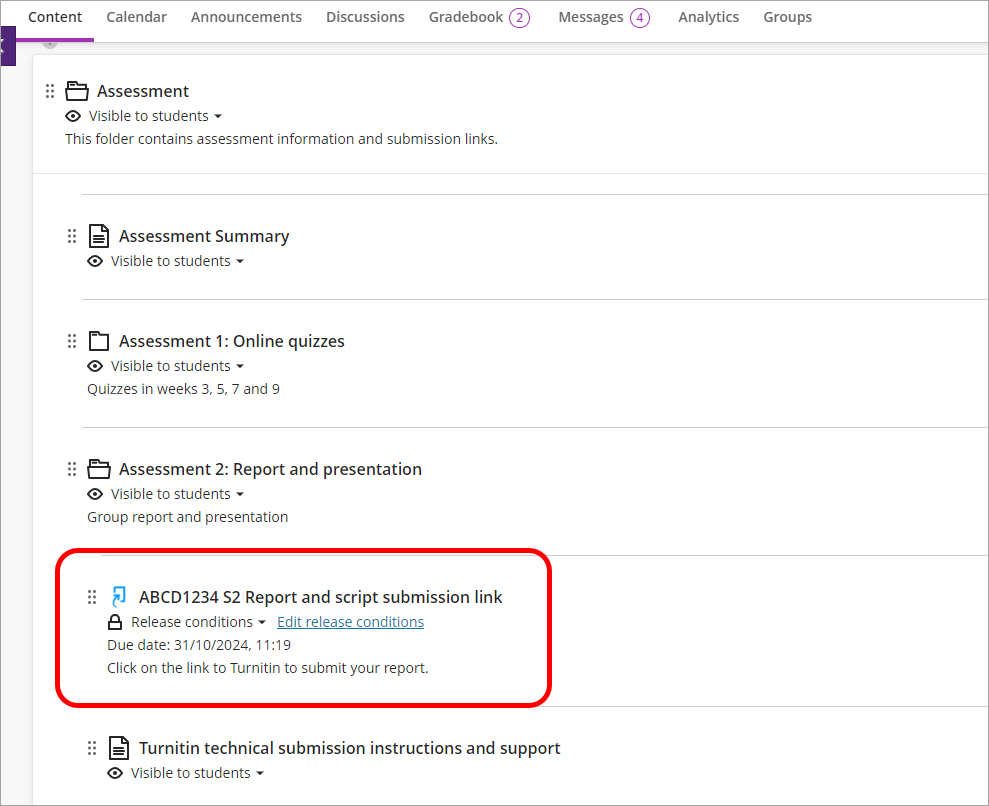
- Click on the cog (setting) button.
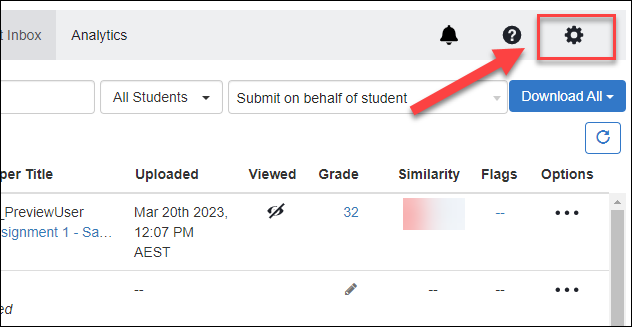
- Click on the Optional Settings button.
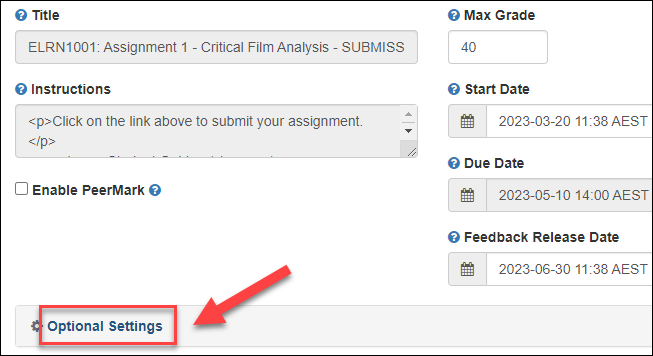
- Click on the Launch Rubric Manager button.
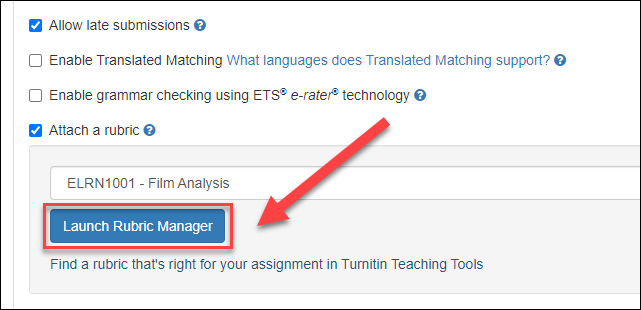
- Click on the menu icon.
- Select the required rubric.
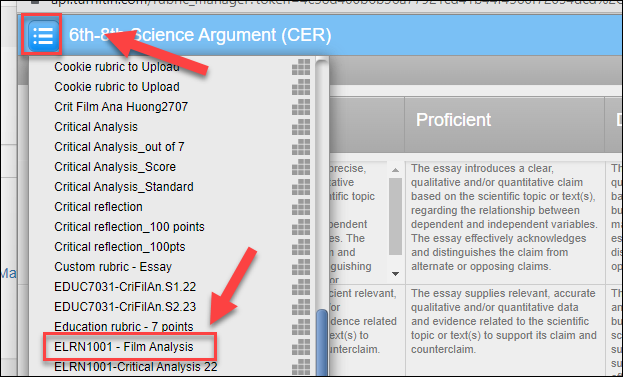
The required rubric will be displayed for edit.
Note: If you have used the rubric to mark a sample assignment or mark a student's assignment, you will need to duplicate it, rename it and do the required edition.
Duplicate a Turnitin rubric
For more information, refer to the Managing rubrics guide by Turnitin.
