Create a Gradescope Assignment (Homework / Problem Set) (Ultra)
This guide will walk you through the process of setting up a Gradescope Assignment (Homework / Problem Set) for the submission of students' scanned handwritten assessment.
2. Create an assessment submission link
- Navigate to the required assessment folder.
- Click on the Add new content (+) sign.
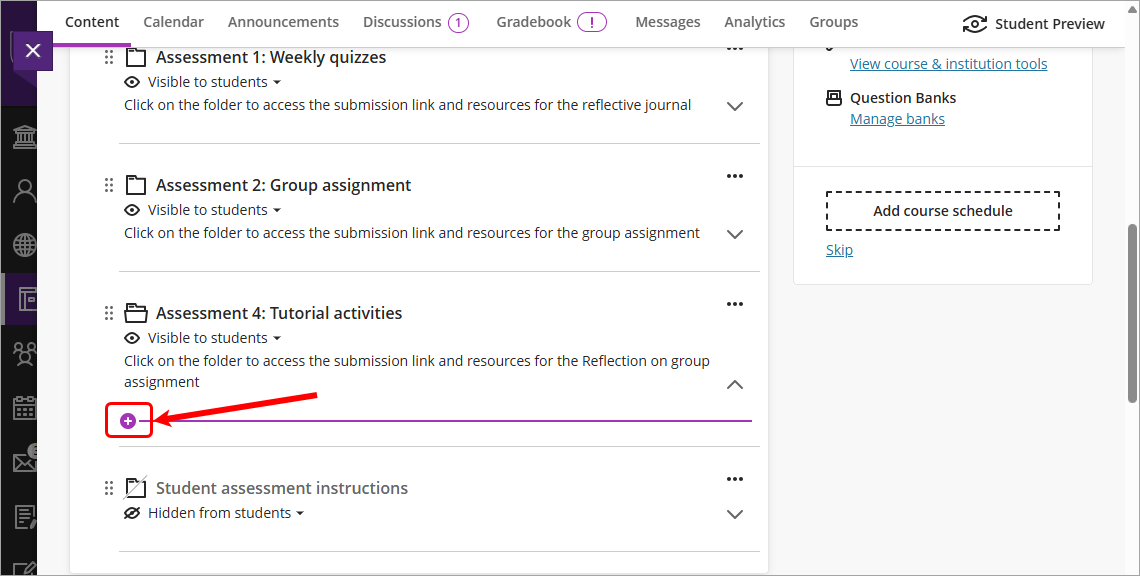
- Select Content Market from the drop-down list.
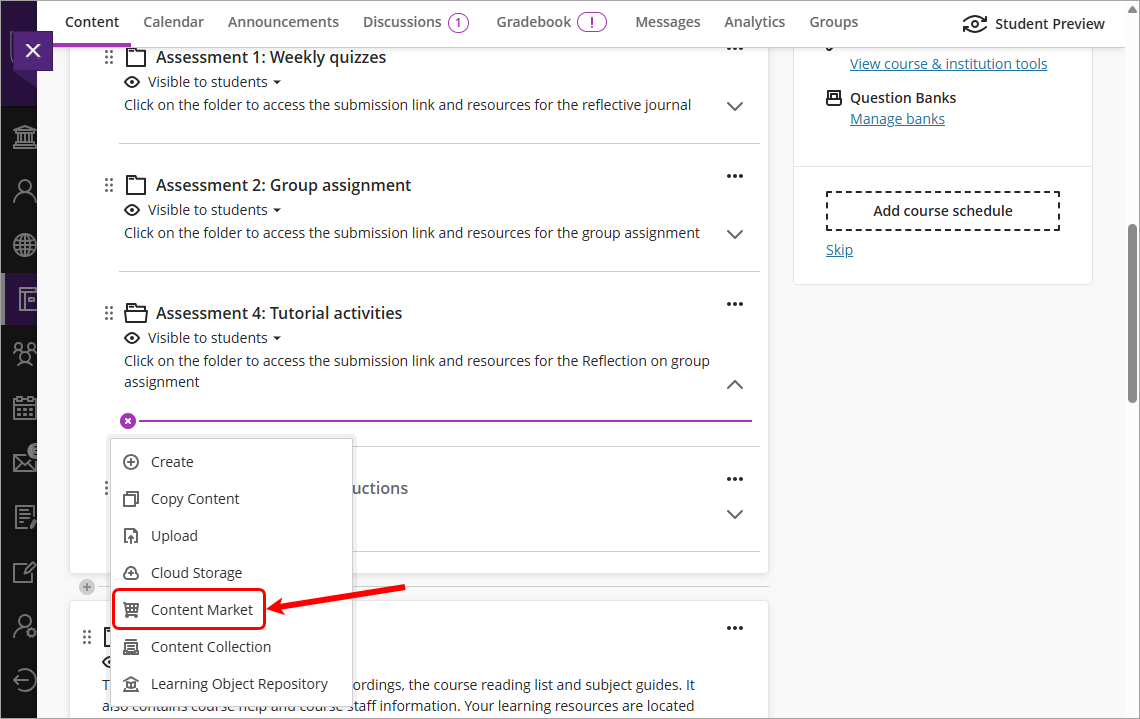
- Select Gradescope Assignment from the content market.
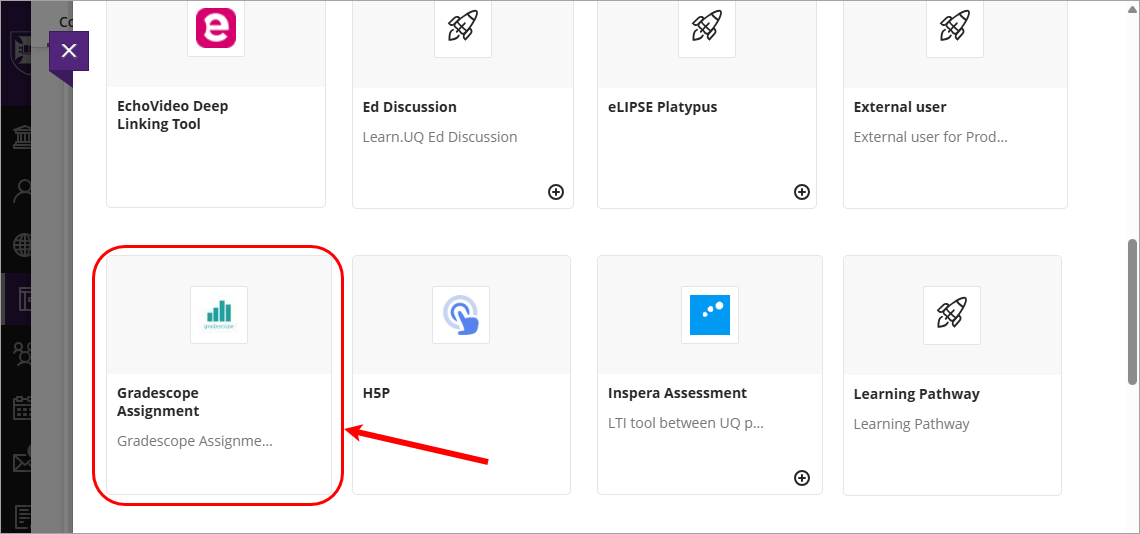
- Select the A new Gradescope assignment radio button. OR
- If you have previsously copied an assignment select An existing Gradescope assignment and select the required assignment from the drop-down list.
- Click on the Link Assignment button.
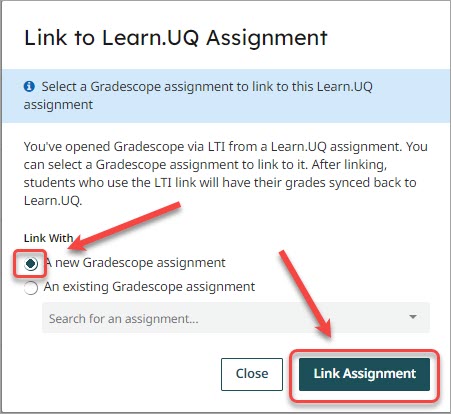
- Select Homework / Problem Set from the Assignment Type tab.
- Click on the Next button.
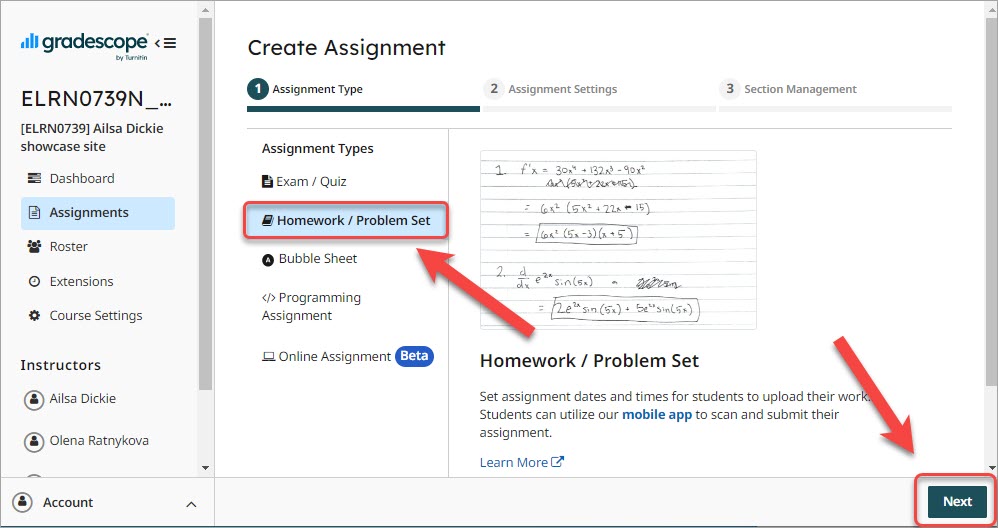
- Enter the title of the assignment in the Assignment Name field.
Tip: The title of the assignment should be the same as in the Course Profile. Include the course code, semester and year in the title so the assignments can be easily searched for and copied for future use. - Click on the Select PDF button and select your assignment question / instructions file.
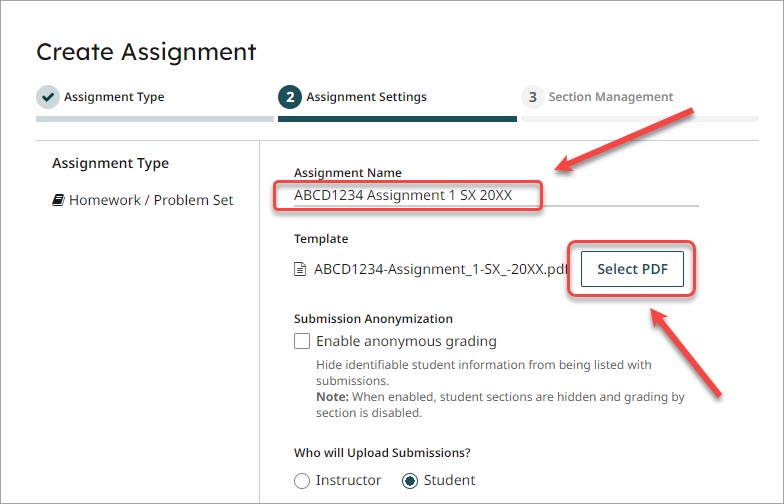
- Click on the calendar icon for the Release Date (AEST) and select the date and time the assignment submission link should be made available to students.
- Click on the calendar icon for the Due Date (AEST) and select the required date and time.
- Check the Allow late submissions checkbox.
- Click on the calendar icon for the Late Due Date (AEST) and select the latest date and time students can submit.
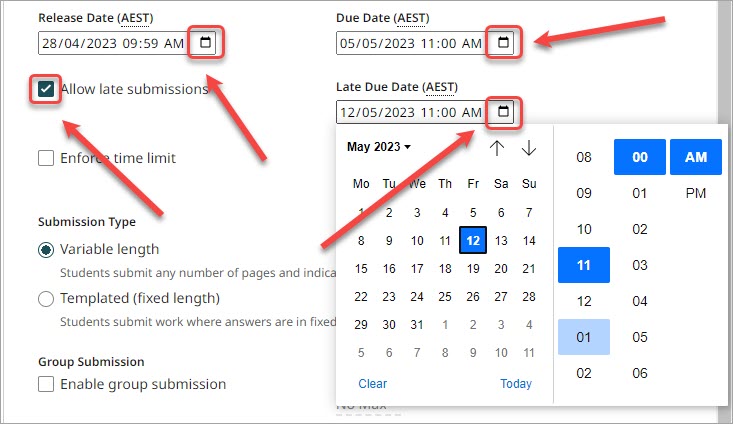
- Select the Before student submission from Create your Rubric.
- Check the Allow students to view and download the template checkbox.
- Click on the Create Assignment button.
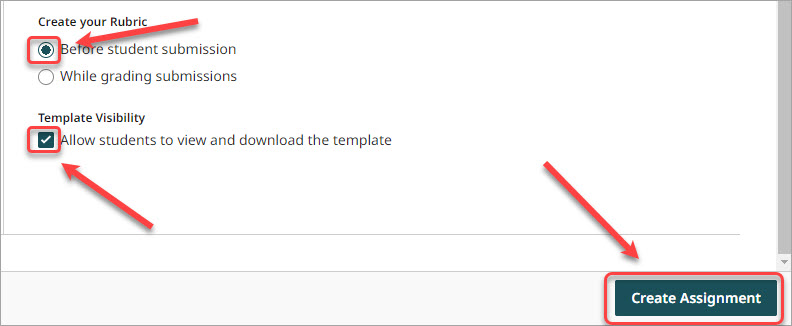
- A Success! message will be displayed.
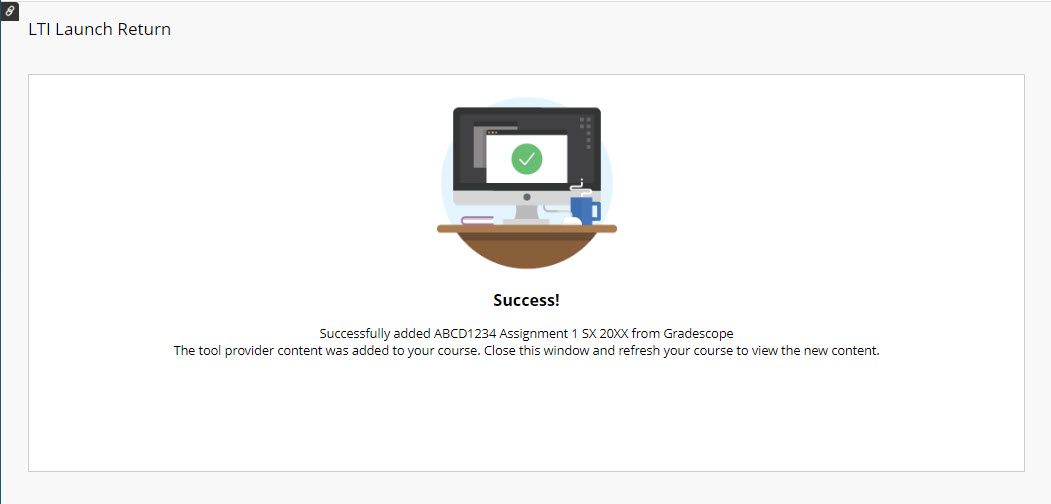
- Close the Gradescope browser tab and return to your Learn.UQ course.
