Smart Views for tutorial, seminar and practical groups (Original)
View Guide
View Grade Centre by tutorial, seminar and practical groups (YouTube 2m 20s)
Overview
If you have Contact, Tutorial, Practical or Seminar groups set up in Allocate+, these groups will automatically be transferred into your Learn.UQ course when the groups are “released”, usually during the first week of semester.
Note: There are other groups available in Allocate+, however only the Contact, Tutorial, Practical or Seminar groups flow through to Learn.UQ.
Warning: Smart Views created for these groups will be copied if you choose to do a course copy of a previous semester. If this is the case, you will need to delete these copied Smart Views.
Create Smart Views
- From Control Panel select from Users and Groups > Groups.
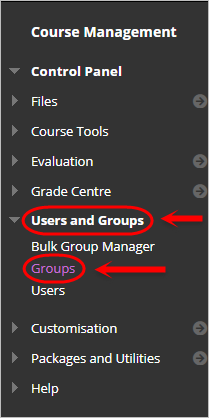
- Check all the Allocate+ group checkboxes.
- Hover over the Bulk Actions button.
- Select Create Smart view for Group from the drop down list.
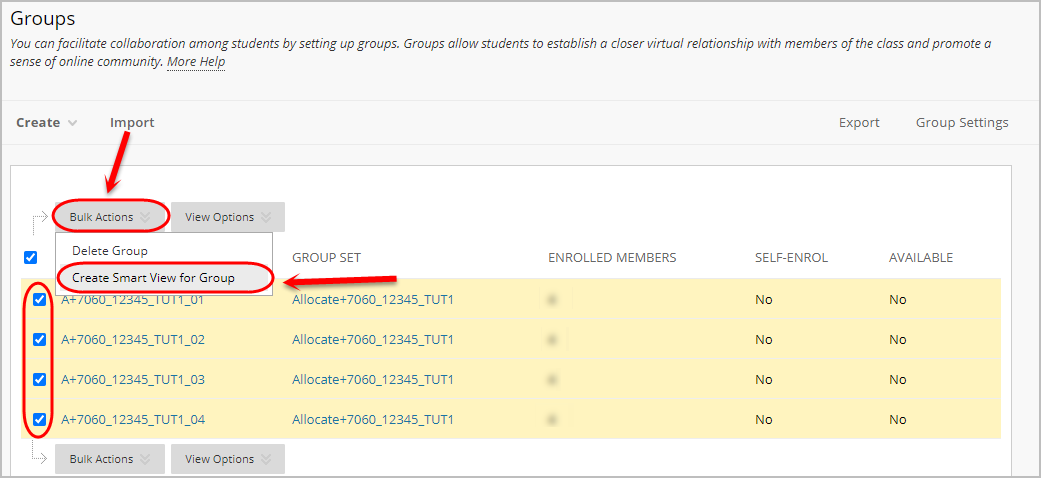
Access Smart Views in Grade Centre
- From Control Panel select from Grade Centre > Full Grade Centre.
- Click on the Filter button.
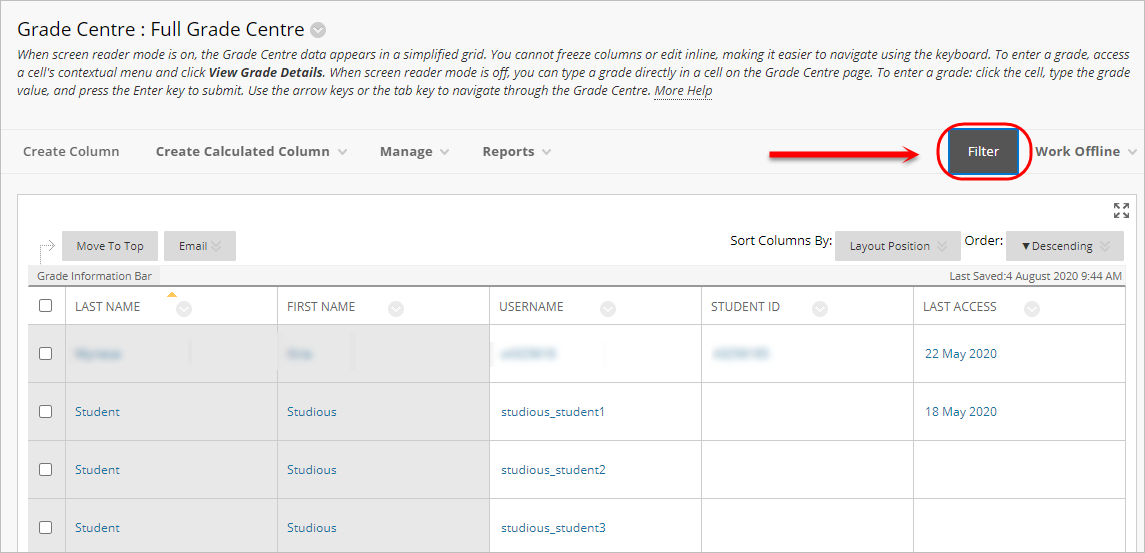
- Click on the Current View button.
- Select the required group from the dropdown list.
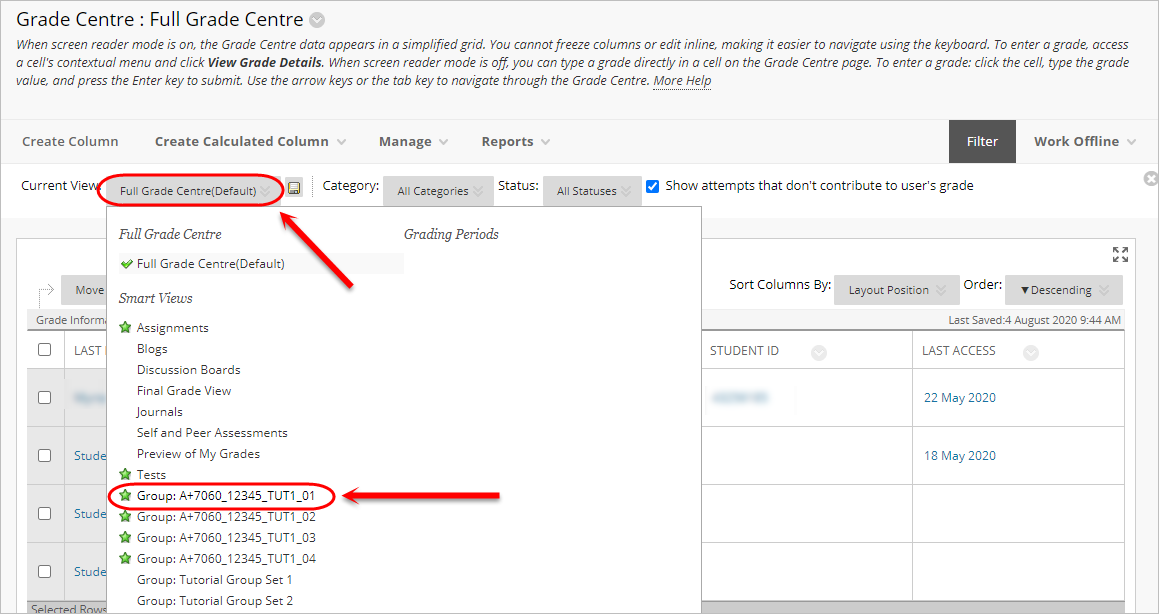
To return to Full Grade Centre view
- Click on the Current View button.
- Select Full Grade Centre (Default) from the drop down list.
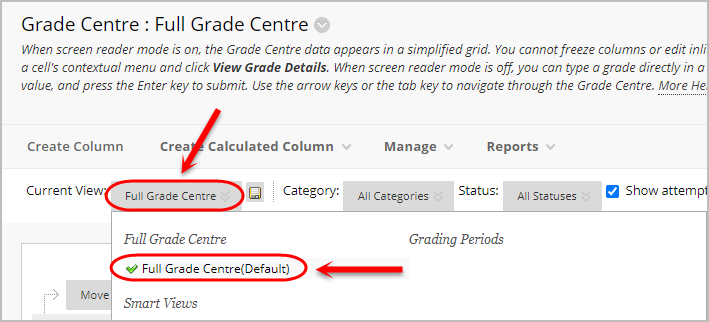
Set up Smart View favourites
- Click on the Manage button.
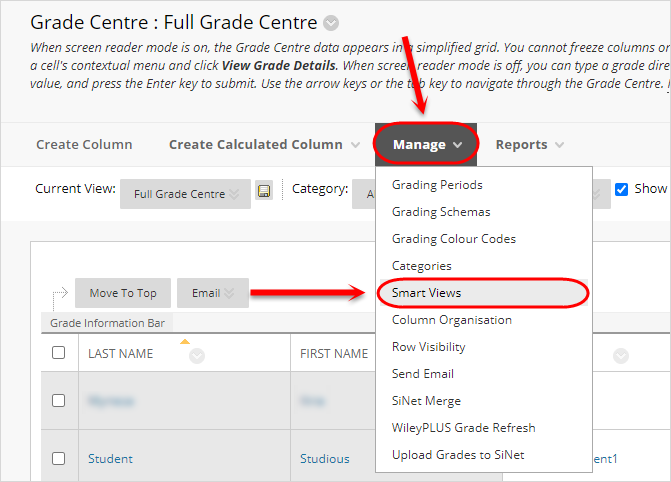
- Select Smart Views from the drop down menu.
- Check the checkboxes of the required groups.
- Hover over the Favourites button.
- Select Add to Favourites from the dropdown list.
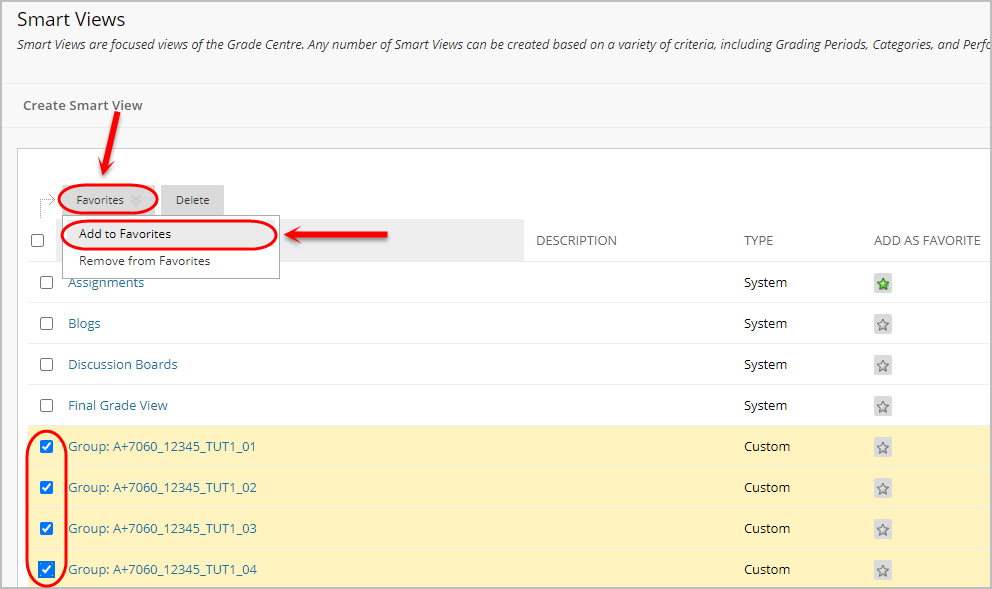
- The Smart Views will now appear in the Control Panel.
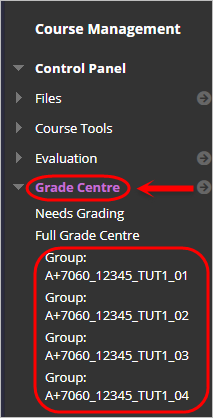
Deleting a Smart View
Refer to the Delete a Smart View guide for instructions on deleting old Tutorial, Practical or Seminar Smart Views.
