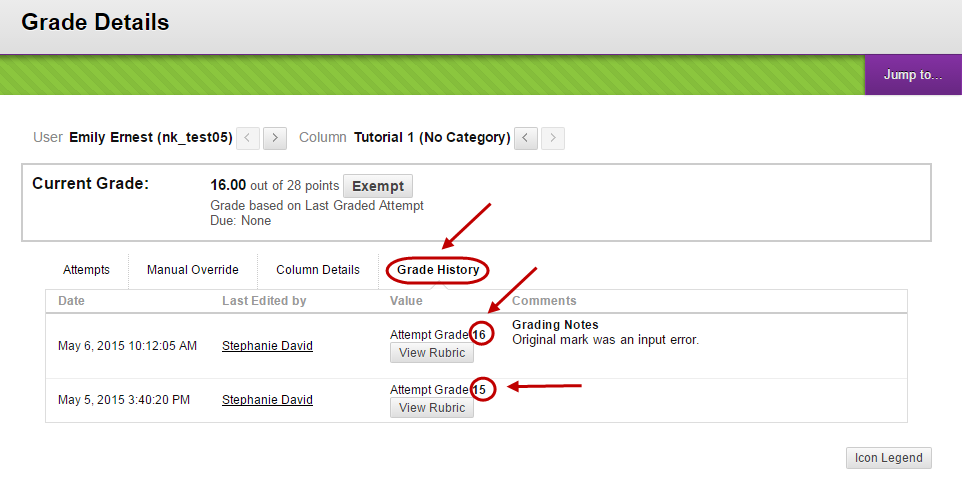Edit a Mark and Record a Reason (Original)
Video Guide
Edit marks and record reasons (YouTube 1m 14s)
- From the Control Panel, select Grade Centre > Full Grade Centre.
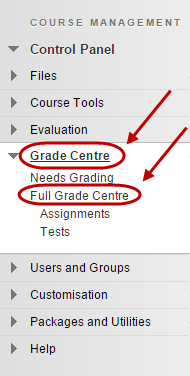
- Hover over the required cell and click on the arrow button.
- Select View Grade Details from the drop-down list.
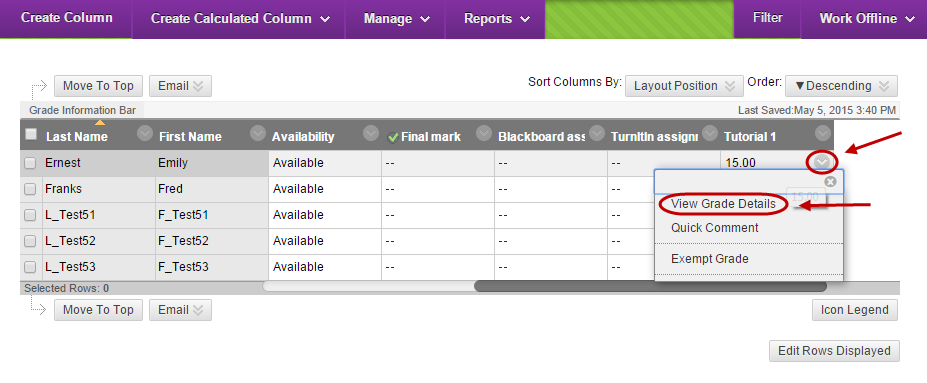
- Click on the Clear Grade button to remove the current mark.
- Alternatively, click on the Edit Grade button to edit the current mark.
- Edit as needed the:
- Current Grade Value
- Rubric
- Feedback to User
- Grading Notes
Note: It is good practice to record why the grade was changed in the Grading Notes textbox.
- Click on the Save button.
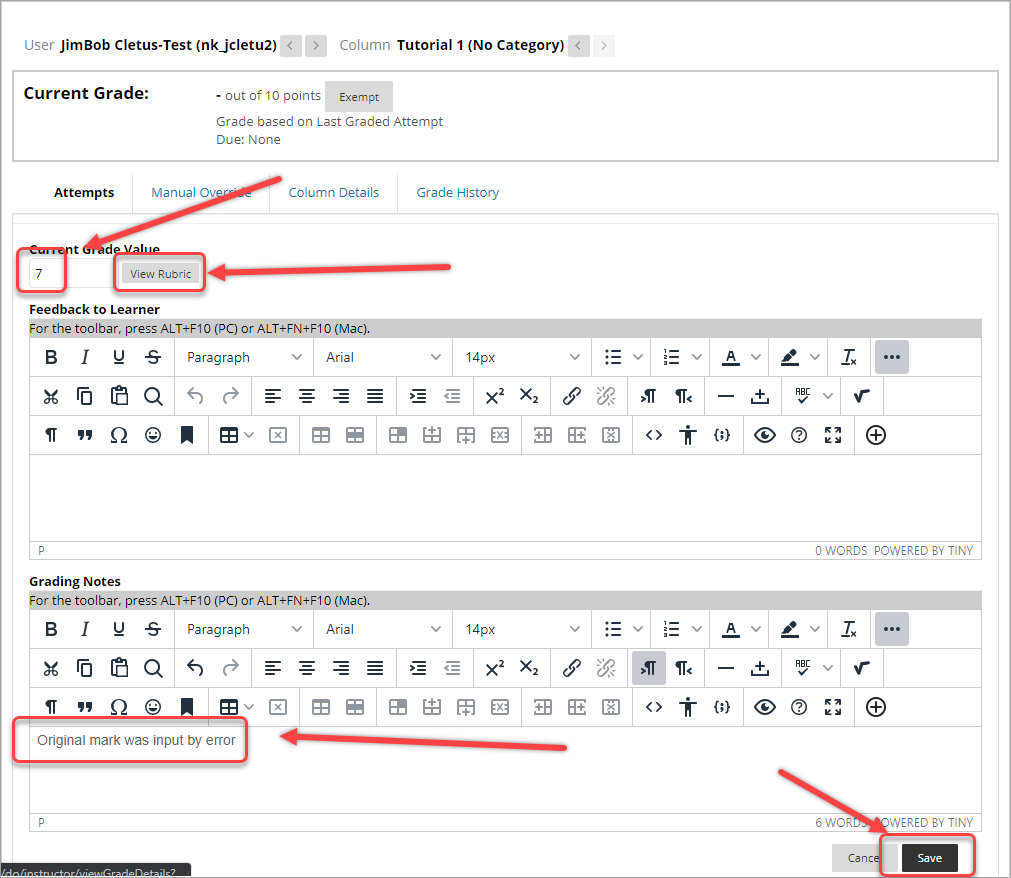
Grade History
- Hover over the required cell and click on the down arrow button.
- Select View Grade Details from the drop-down list.
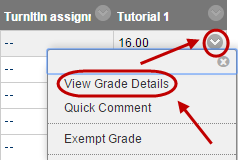
- Click on the Grade History tab.
- All previous and current grades, Feedback to User, Grading Notes and rubrics will be displayed.