Category and Status Smart View (Original)
Smart views can be setup by a particular category and status group into particular tutorial group/s in the Grade Centre. The groups must be SI-net groups or groups you have created such as project or assignment groups (refer Groups tool page).
The below is an example how to set up a Smart View for a SI-net tutorial group.
Create a Smart View
- From the Control Panel select Grade Centre > Full Grade Centre.
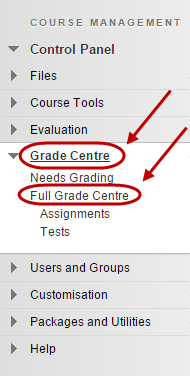
- Click on the Manage button.
- Select Smart Views from the drop down list.
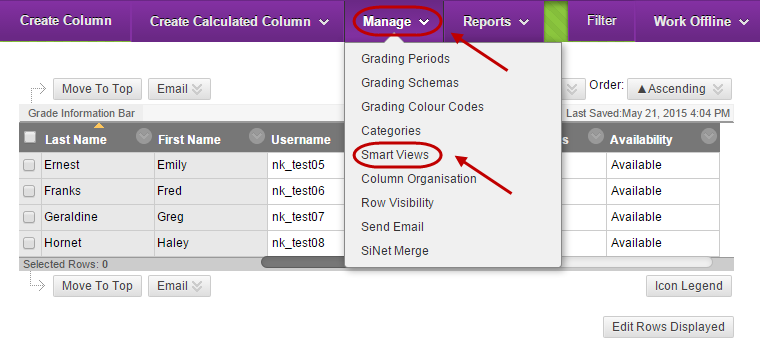
Smart Views
- Click on the Create Smart View button.
Smart View Information
- Enter a title for the Smart View in the Name textbox.
- Optionally, enter information about the Smart View in the Description textbox.
- Optionally, check the Add as Favourite checkbox, the Smart view will appear as a link in the Control Panel.
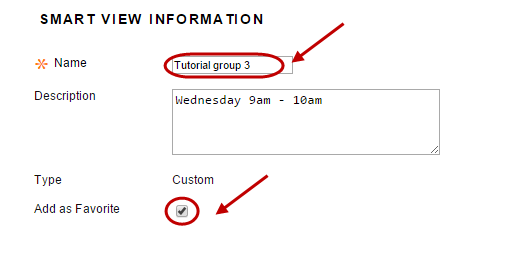
Selection Criteria
- From Type of View
- Select the Category and Status radio button.
- From Select Criteria
- Select the relevant category from the drop-down list.
- Select either All Users, Selected Users or Selected Groups.
Note: If you Selected Users or Selected Groups, select the students or groups from the lists.
- From Filter Results
- Select the columns to display in the results from the drop-down list i.e. Completed.
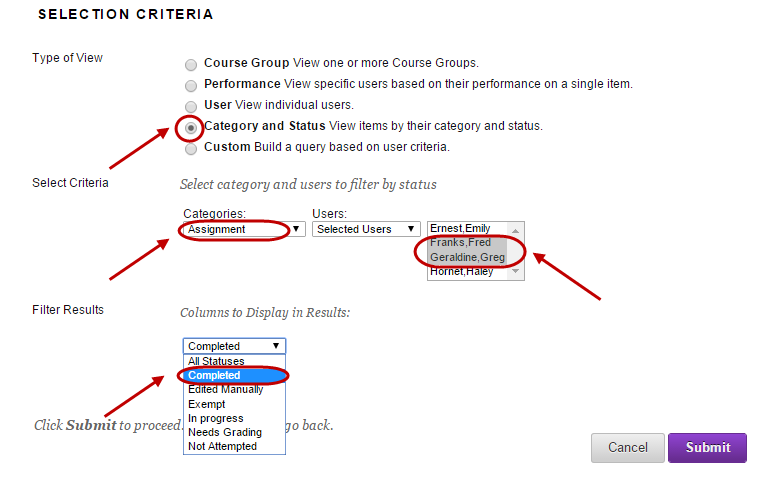
Submit
- Click on the Submit button.
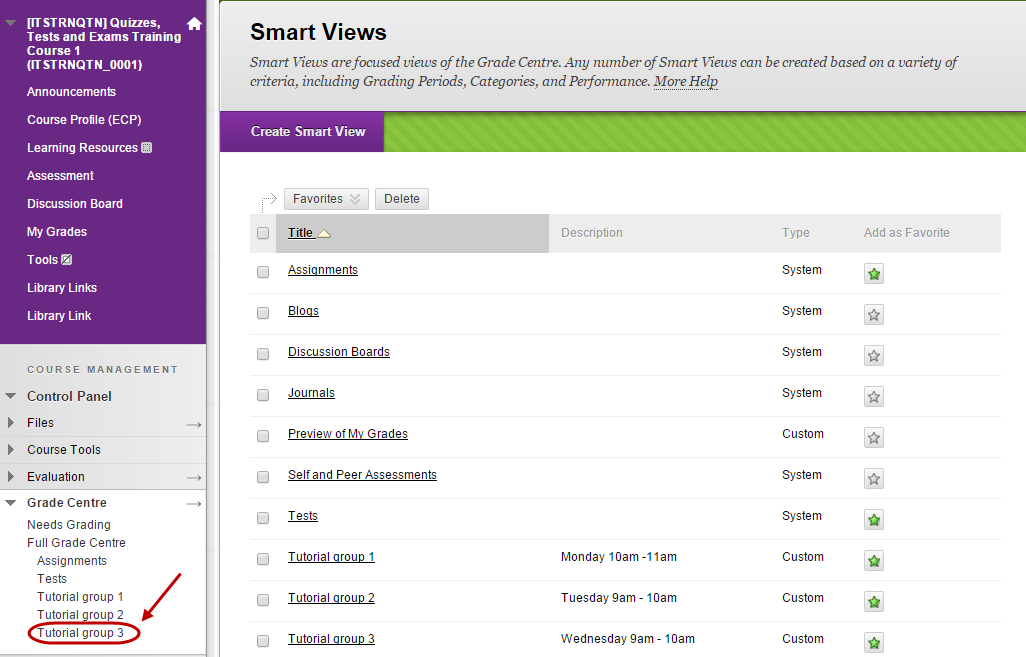
Note: The above process will need to be repeated for each tutorial group.
