Show, Hide and Change Column Order (Original)
Video Guide
Organise Columns (YouTube 2m 26s)
Hide column
Warning: The below instructions will not hide the column contents from students. Refer the Control the release of results guide for instructions on hiding marks from students.
- Click on the arrow button next to the column title.
- Select Hide form Instructor View from the drop down menu.
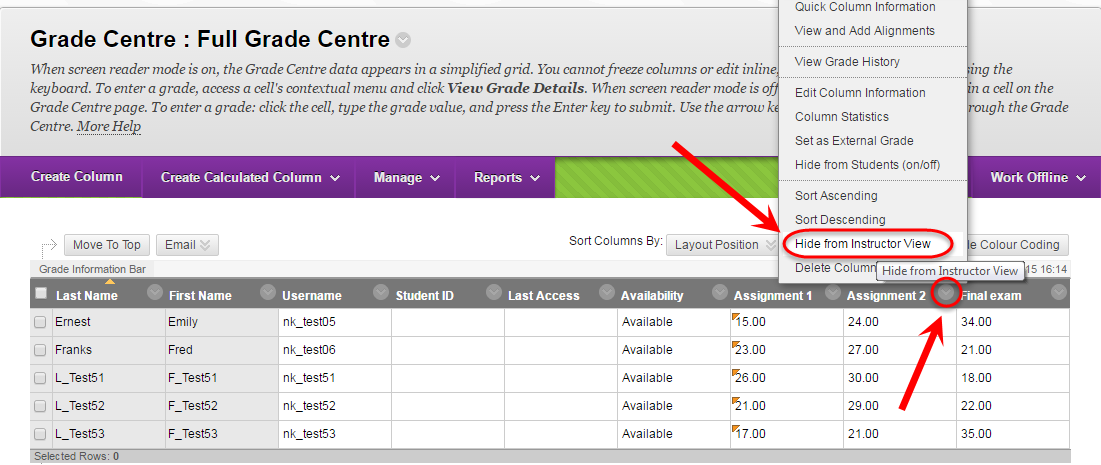
Show column
- Click on the Manage button.
- Select Column Organisation from the drop down menu.
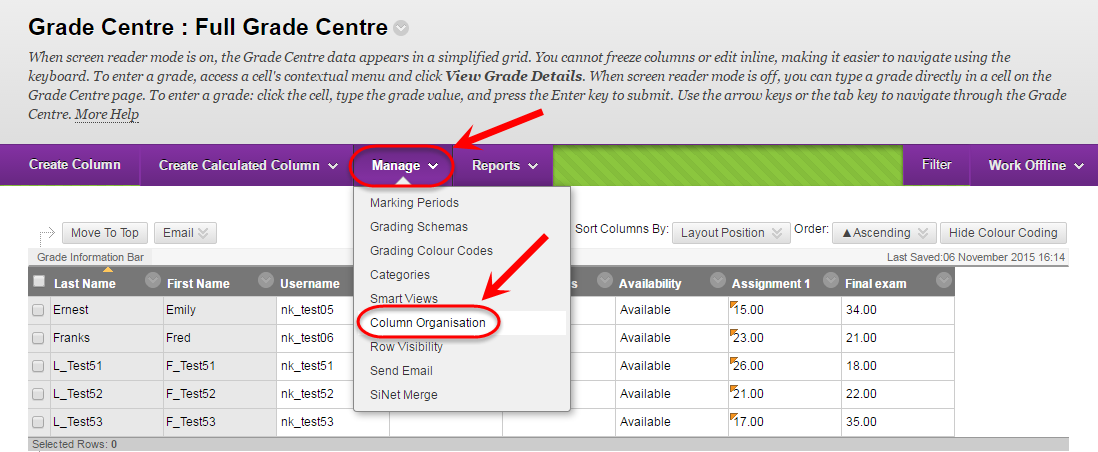
- Check the checkbox of the required column.
- Click on the Show/Hide button.
- Select Show Selected Columns from the drop down menu.
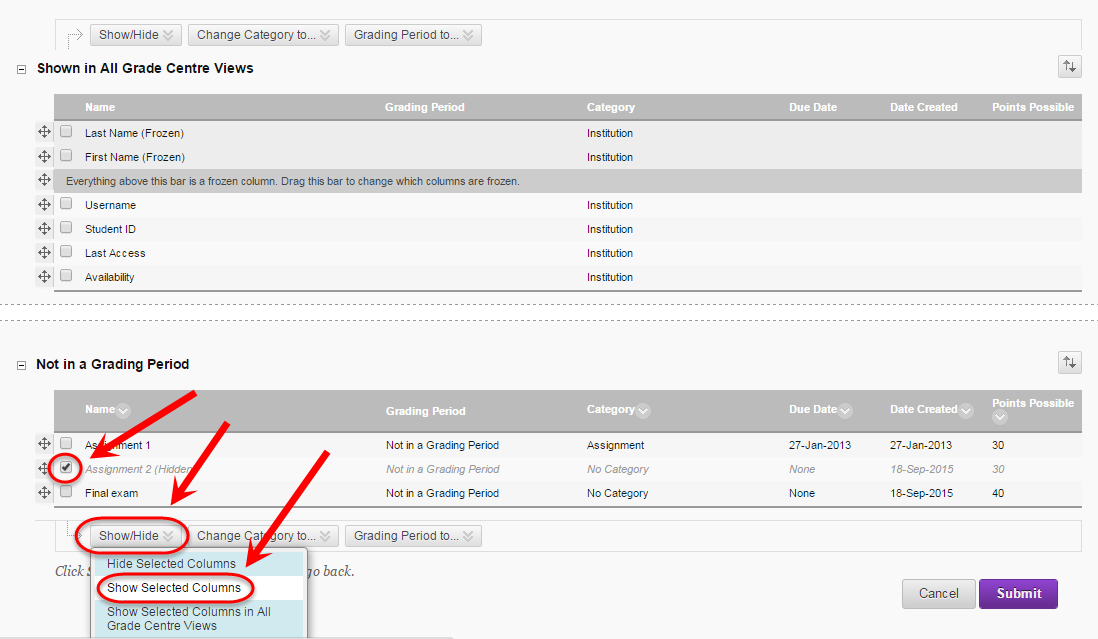
- Click on the Submit button.
Change column order
- Click on the Manage button.
- Select Column Organisation from the drop down menu.
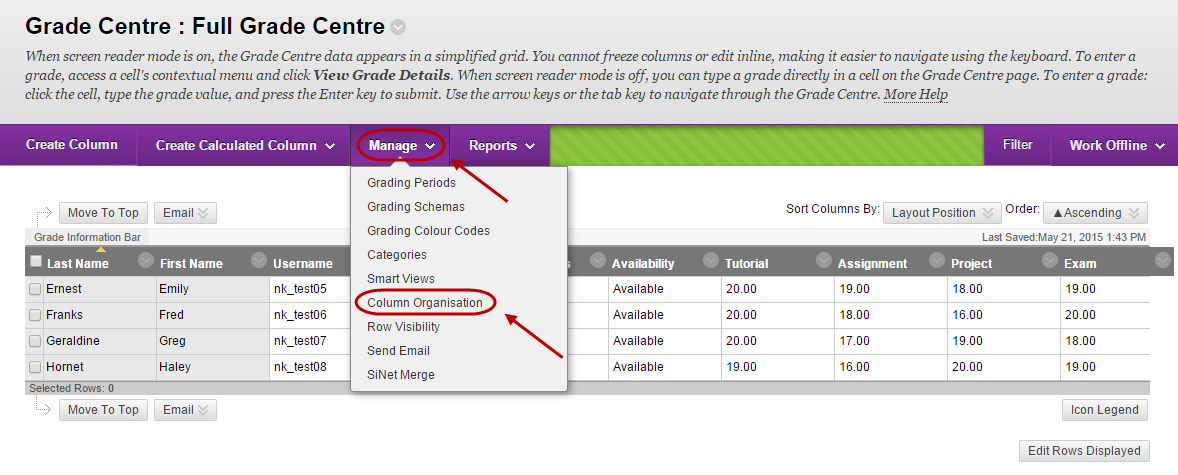
- Click on the 4 pointed arrow button and drag the column to the required position.
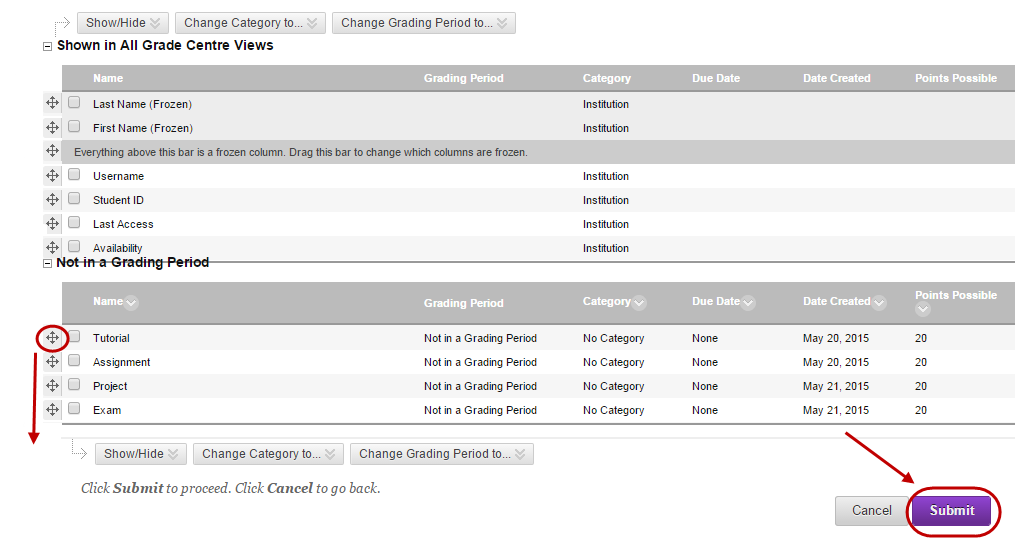
- Click on the Submit button.
