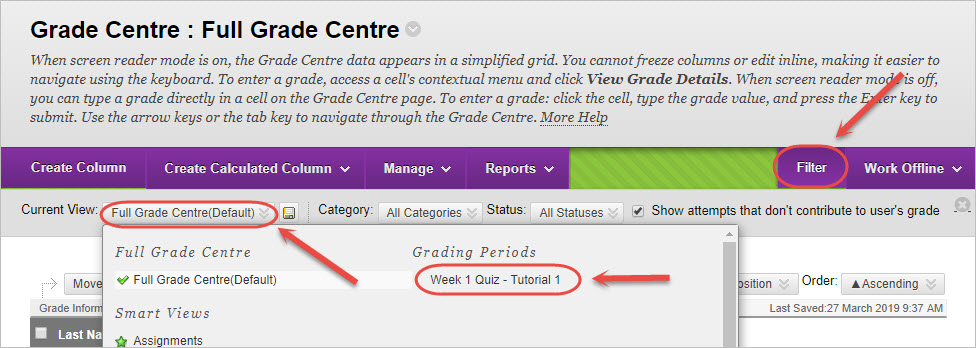Create a Grading Period (Original)
Grading periods can be useful to filter the grade centre view for busy courses with different due dates for each seminar, practical or tutorial group.
Create a Grading Period
- From the Control Panel, select Grade Centre > Full Grade Centre.
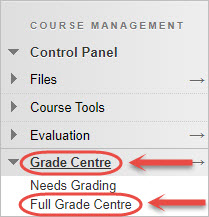
- Select Grading Periods from the Manage drop-down list.
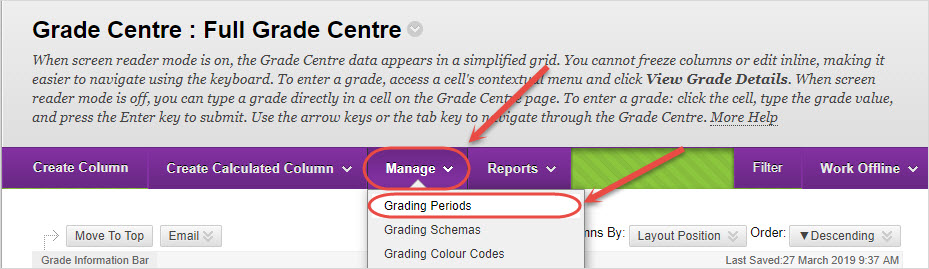
- Click on the Create Grading Period button.
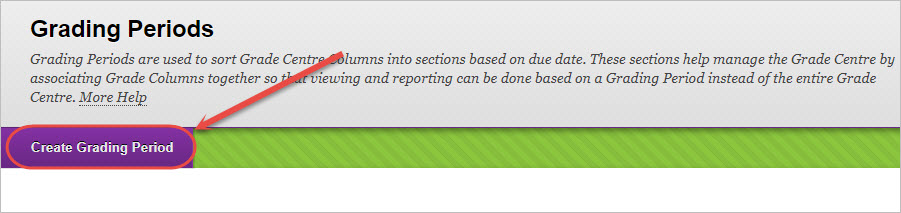
- Enter a title for your grading period in the name textbox.
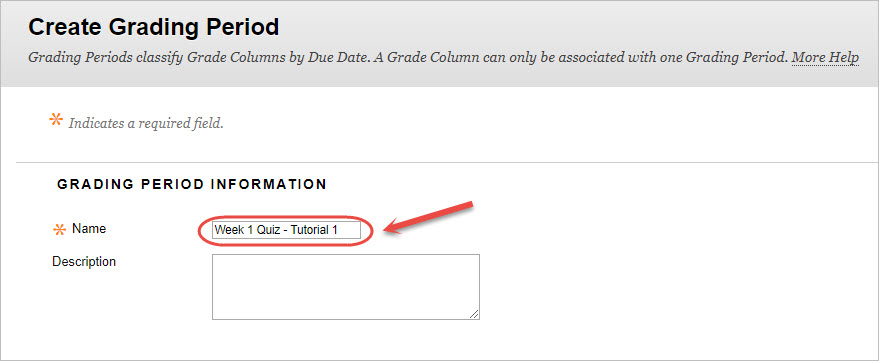
- Select the Range radio button for Grading Period Dates.
- Using the calendar icon, select the Start Date and End Date for the grading period.
- Check the Associate Columns checkbox.
Note: This will automatically associate this grading period with all columns in the Grade Centre that have a due date within the selected range.
- Click on the Submit button.
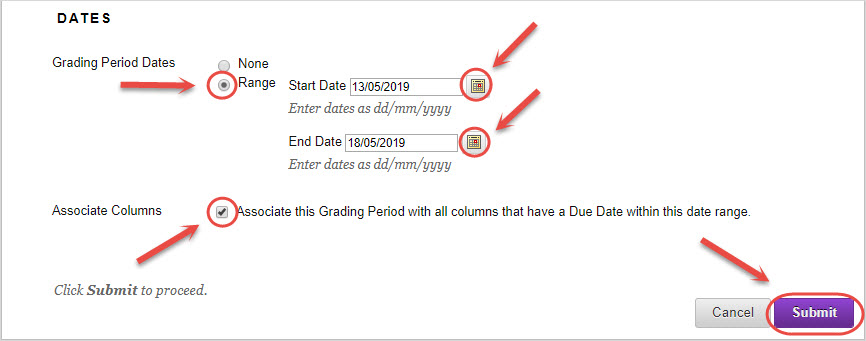
- Click on the Filter button.
- Select the required grading period from the Current View drop-down list.
- Your current view will then display columns associated with the grading period selected in the filter.