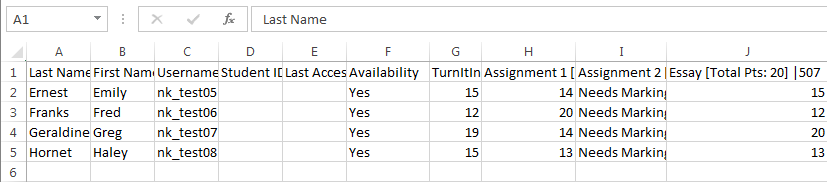Download a Spreadsheet from the Grade Centre (Original)
Saving a record of all student marks and grades can be achieved by downloading a spreadsheet of this data from the Grade Centre in each course.
How to download a spreadsheet from the Grade centre
- From the Control Panel select Grade Centre > Full Grade Centre.
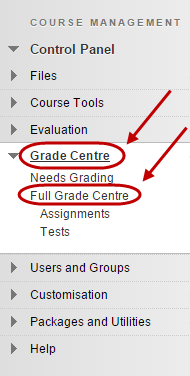
- Hover your mouse on the Work Offline button.
- Select Download from the drop down list.

Download Grades
- Select your Data option for download
- Select Full Grade Centre.
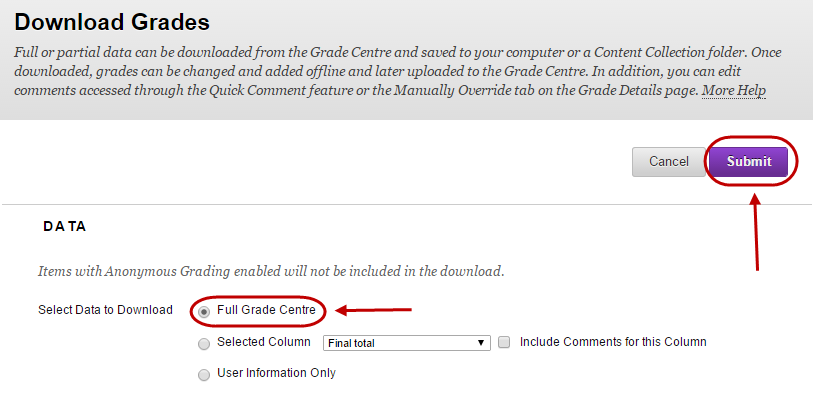
OR..
- One assessment item – select assignment name from the drop down list.
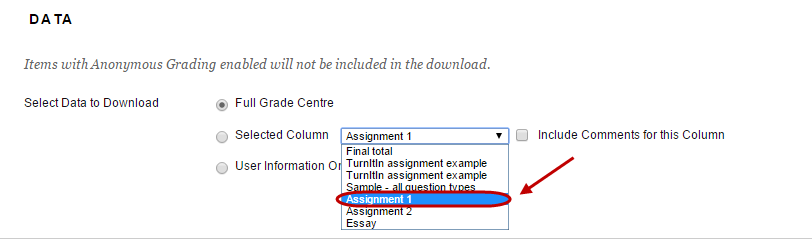
Options
- Choose Comma Delimiter Type to open directly into an Excel spreadsheet.
- Information in hidden columns in your Grade centre can be included by selecting ‘Yes’, if not needed, select ‘No’.
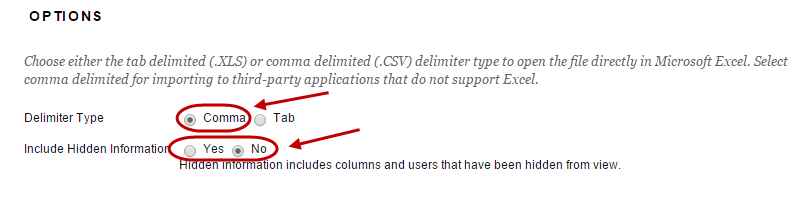
Submit
- Click on the Submit button.
Download the Grades spreadsheet
- Click the Download button.
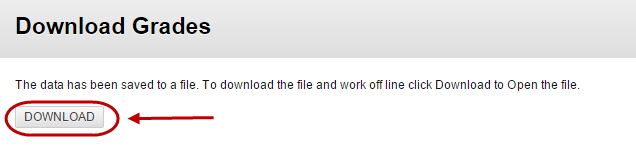
- Click on the spreadsheet to open on your computer.
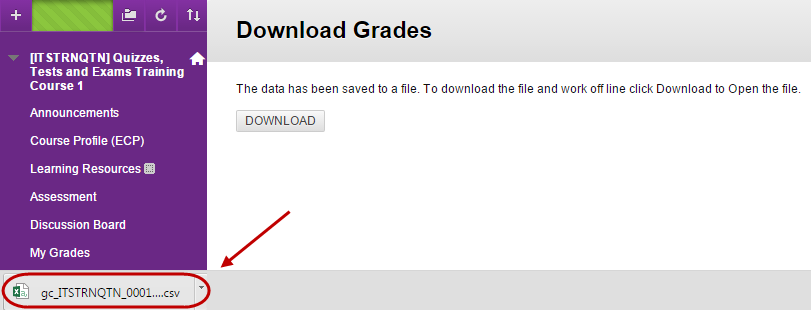
Save the Spreadsheet
- The spreadsheet will appear as below. Format as needed.
- To save to your computer, Save as a type: Excel Workbook.