Delete a Test (Original)
How you delete a test depends on whether it has been deployed (a link to the test has been added to a Content Area) and whether it has been completed by any students. It is possible to delete a test and still retain the test marks in the Grade Centre.
- Delete a test – not deployed
- Delete a test – deployed but not started
- Delete a test – deployed and started
Delete a test - not deployed
- From the Control Panel, select Course Tools > Tests, Surveys and Pools.
- Click on the Test link.
- Next to the required test, click on the arrow button.
- Select Delete from the drop-down list.
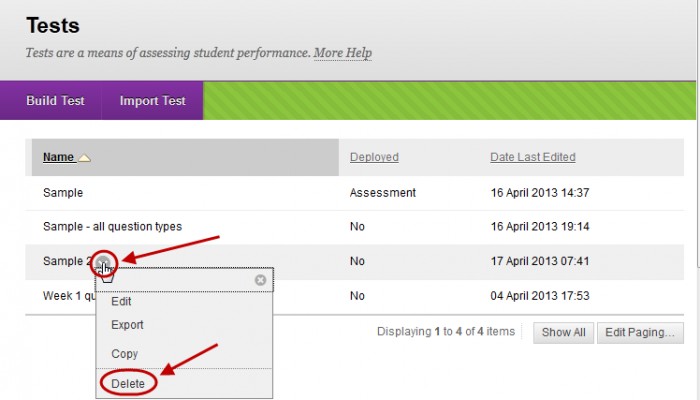
Delete a test – deployed but not started
To completely delete a test that has been deployed you will need to:
- Delete it from the Content Area.
- Delete it from the Test, Surveys and Pools tool administration page.
Delete the deployed test
- Open the required Content Area (i.e. Learning Resources or Assessment) where the test is deployed.
- Next to the required test, click on the arrow button.
- Select Delete from the drop-down list.
- Click on the OK button.
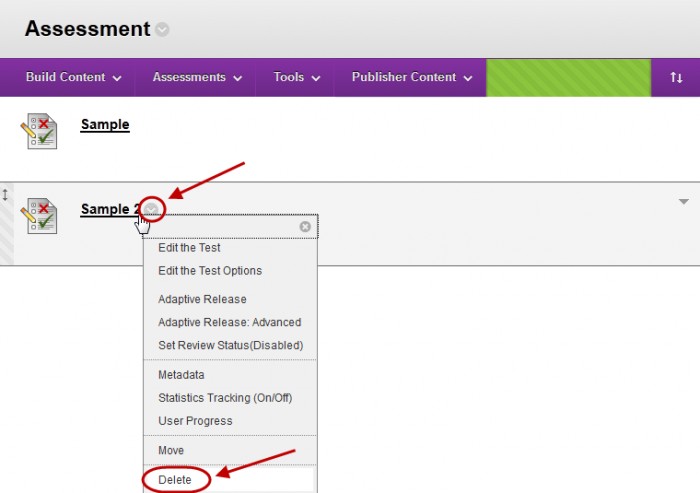
Delete the test
Refer to the Delete a test – not deployed section.
Delete a test – deployed and started
To completely delete a test that has been deployed and started, you will need to:
- Delete it from the Content Area and decide to:
- Keep the test column and marks in Grade Centre OR
- Remove the test column from Grade Centre and delete the marks.
Note: In both cases the test attempts are deleted i.e .Students answers and marks for individual questions. Consider making the test unavailable to student instead; for more information, refer to the Edit test options guide.
- Delete it from the test from the Test, Surveys and Pools tool administration page.
Delete the deployed test
- Open the required Content Area (i.e. Learning Resources or Assessment) where the test is deployed.
- Next to the required test, click on the arrow button.
- Select Delete from the drop-down list.
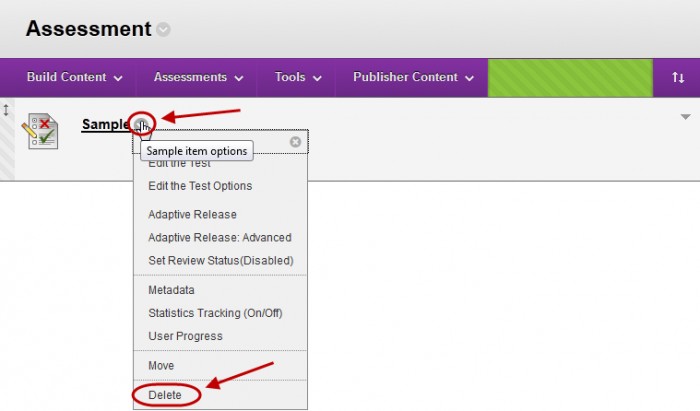
- Select the required radio button:
- Preserve scores in the Grade Centre for this Test, but delete all attempts for this Test.
- Delete this content item, the Grade Centre item for Test, all grades for this Test and all attempts for this Test (Not recommended)
- Click on the Remove button.
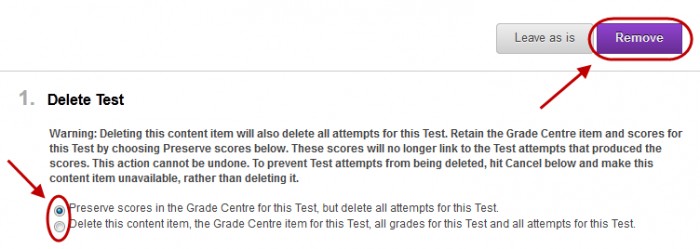
Delete the test
Refer to the Delete at test – not deployed section.
