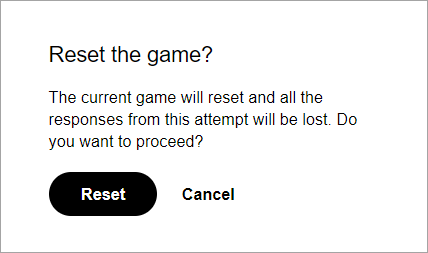The Chase (H5P)
This guides describes the process of creating and running The Chase, a synchronous activity during lectures/tutorials to foster student engagement and check students' comprehension of the topics covered earlier.
The Chase allows you to paste in existing H5P content or create a variety of new content types. Similar to Kahoot!, your students will be competing in real-time. Authors may add music, change themes, and present a live leaderboard while the students are competing.
4. Run the Chase activity
- Instruct the students to go to go.h5p.com.
- Alternatively, add the QR code below to your lecture slides:
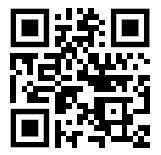
- Open The Chase on your device and instruct the students to use the Game code to enter the game.
Note: The Game code will appear ONLY IF you selected Public under Publish settings. For more information please refer to Recommended settings guide.
- Select the Game mode.
- After the Players number reaches approximately the number of students in the class, click on the Start game button.
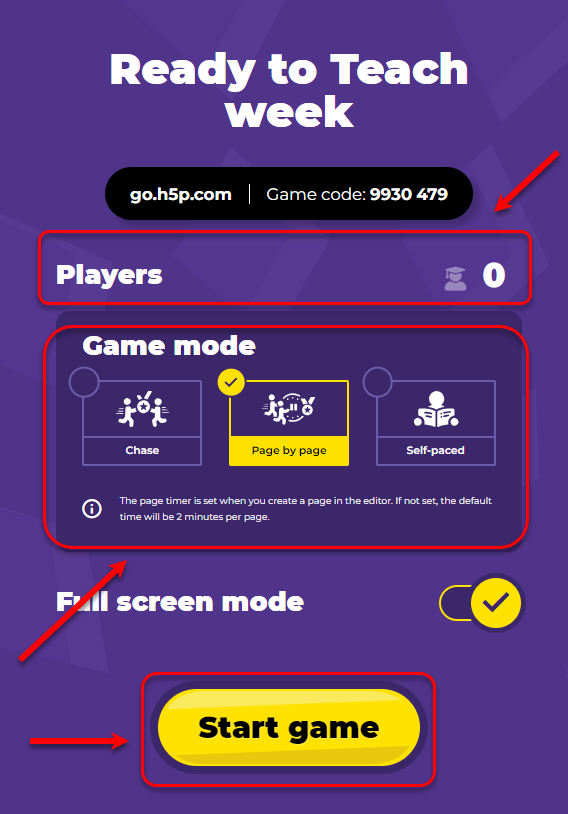
- After each page (in Page by page mode) or after the game (in the Chase mode) expand the 3 dots ... button and click on the Show summary button. This will allow students to view the summary of that page on their screens with the correct answer and allow you to explain/reiterate the relevant course content.
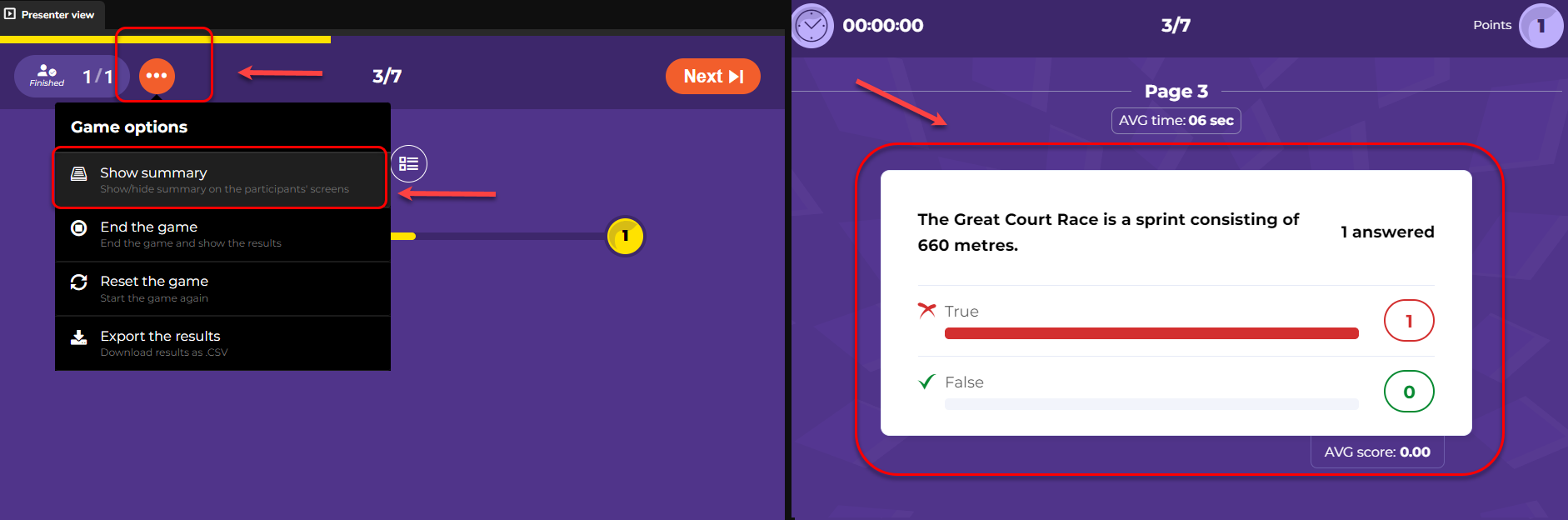
Note: The students will not be able to view the individual options they have selected, only a summary of the entire class' responses. Therefore, it is recommended to select Show "Check" button in the game settings. Please refer to the Recommended settings guide.
Tip: If you would like to run the same game for several tutorial groups, you will need to duplicate (Click on the 3 dots... button and select Clone from the dropdown list) the game as per the number of tutorial sessions to avoid losing the responses of the previous cohort.