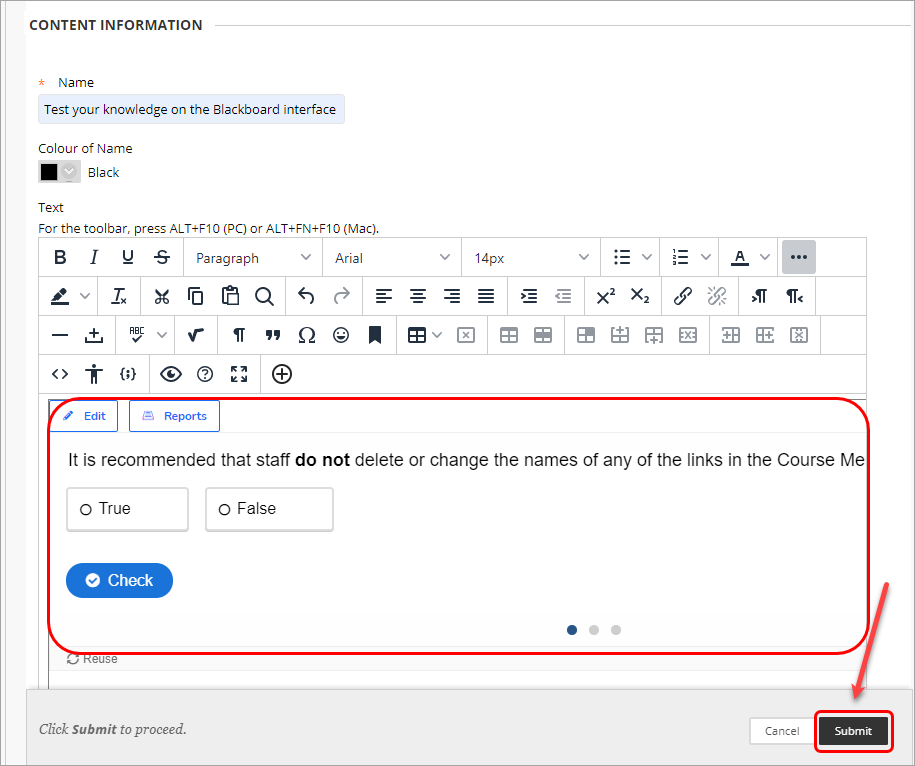Embed a H5P Object in a Learn.UQ course (Original)
Overview
Embedding a H5P object through the text editor in your Learn.UQ course has the advantage of the activity displaying inline. The disadvantage of this option is that the results of the activity cannot be transferred to Grade Centre, however they are available through Reports in H5P.
Alternatively, you can link a H5P object in your Learn.UQ course site which will allow results to be transferred to Grade Centre and H5P Reports, however the activity is displayed as a web link which opens in a separate browser tab.
Embed a H5P object
- Access your Learn.UQ course and navigate to the required folder.
- Click on the Build Content button.
- Select Item from the drop-down menu.
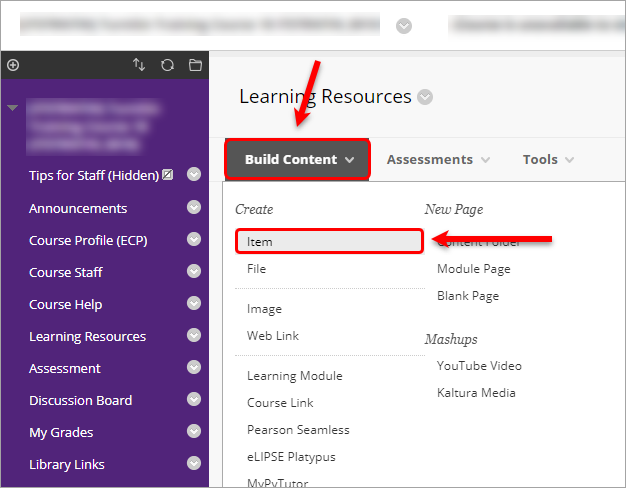
- Enter the title of the H5P object in the Name textbox.
- Click on the + (Add Content) button in the text editor.
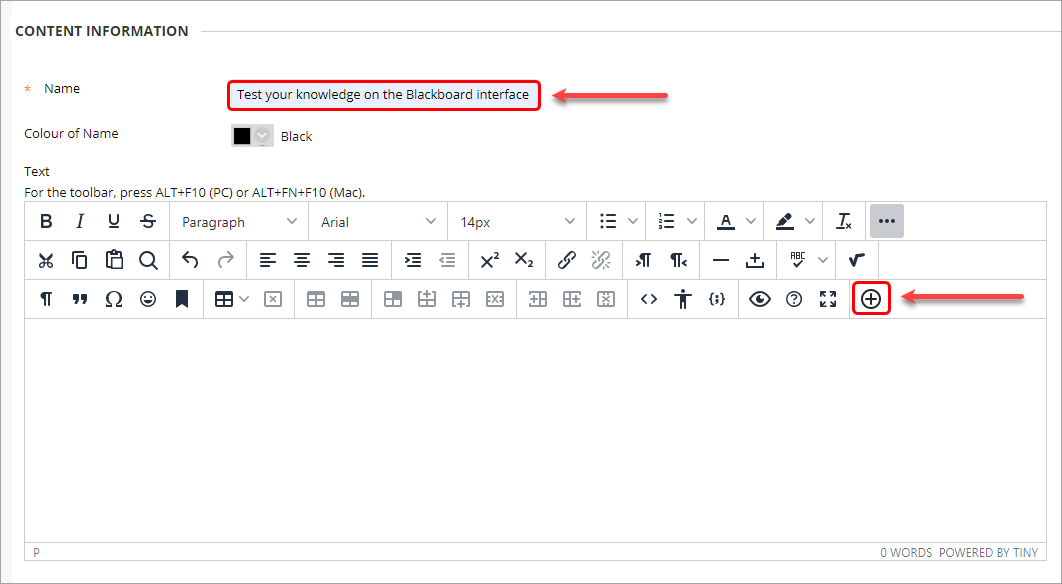
- Select H5P from the Additional Tools options.
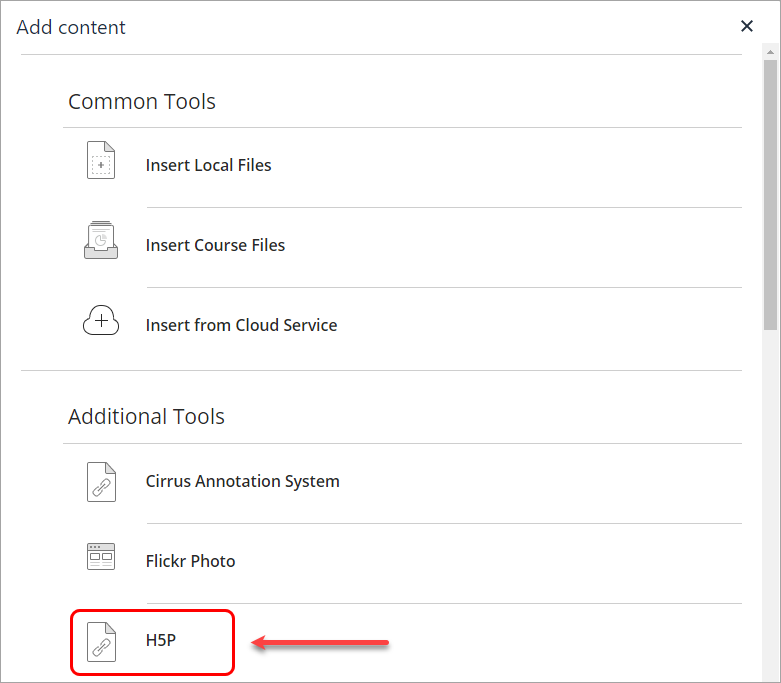
- H5P will then launch in a new tab for you to select which H5P object you want to embed.
- If you are performing the operation for the first time, a confirmation code would be sent to your email address and the following pop-up window will appear. Enter the confirmation code to proceed directly to your H5P account.
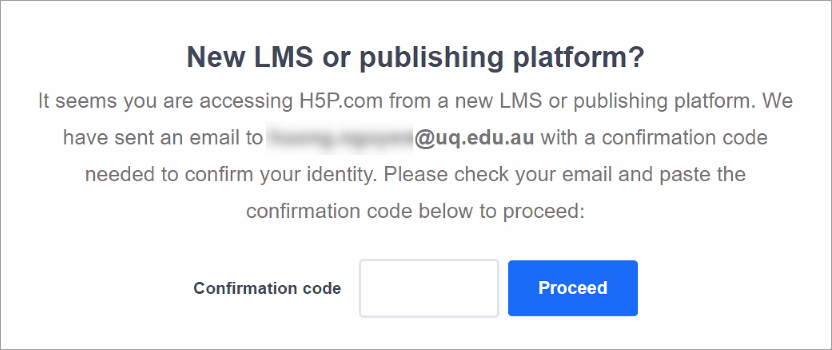
- Navigate to the required H5P object and click on the Insert button.
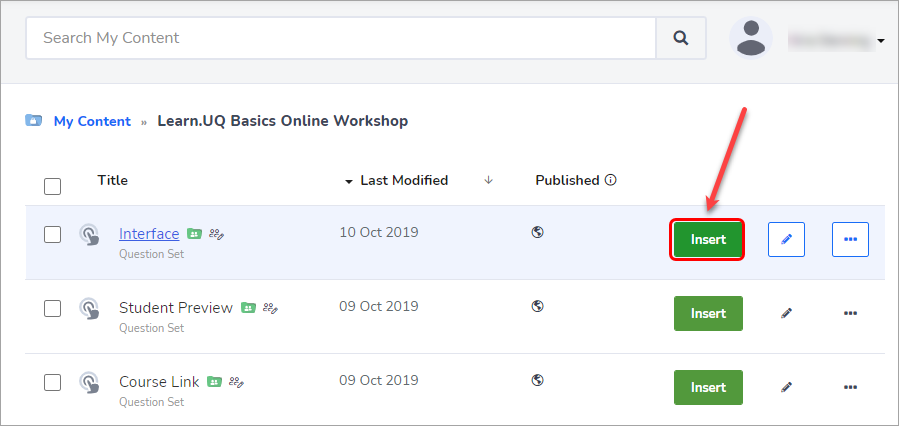
- Click on the Submit button.