Create a H5P Object (Original)
Access H5P
For step-by-step instructions, refer the Access H5P guide.
Create a Folder
All your H5P Objects for a course should be saved to the same folder
- Click on the New Folder button.
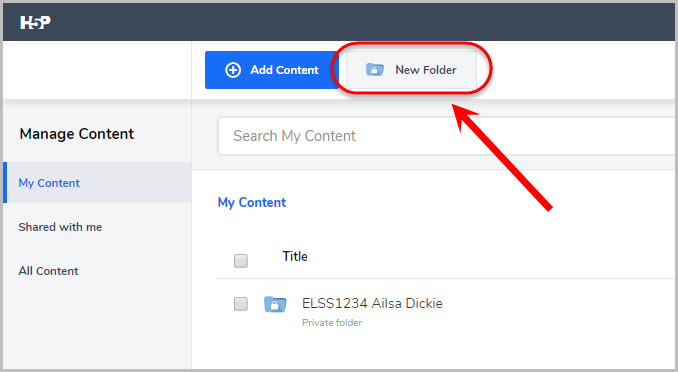
- Enter the course code and title for the required course in the Enter folder name textbox.
- Click on the Create button.
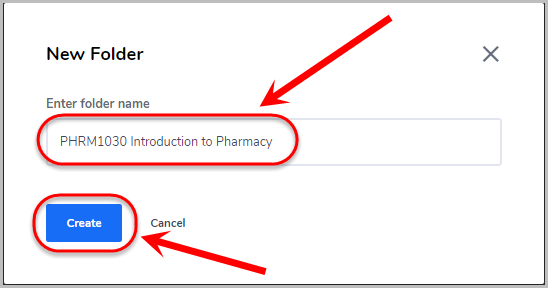
Add a New Object
- Click on the required folder link.
- Click on the Add Content button.
- Enter a title in the format ABCD1234 Informative description in the textbox.
- Follow the relevant guide for the type of interactive learning object you need to create.
- Click on the Save button.
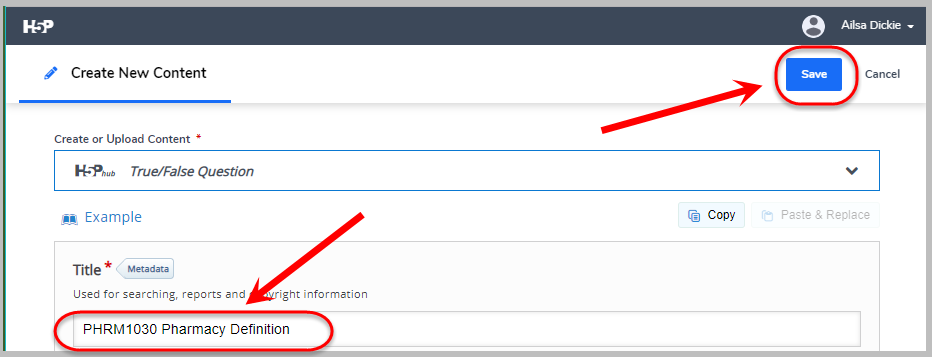
Publish Setting
- Click on the Edit button.
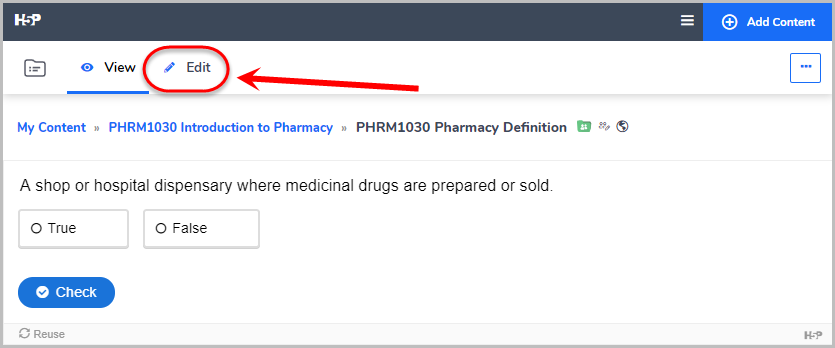
- Click on the Publish tab and select the Public radio button.
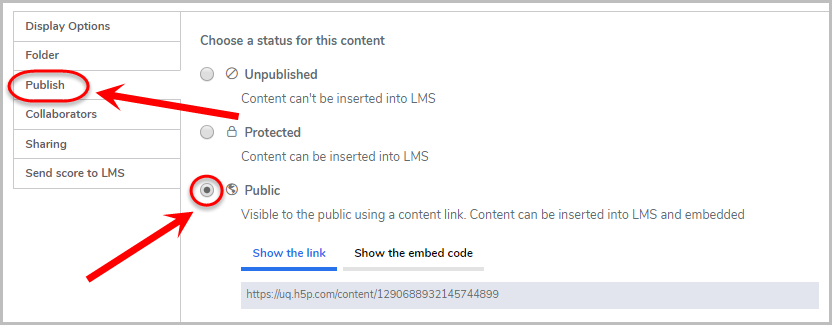
Add Collaborators
- Click on the Collaborators tab.
- Enter the names of staff in the Choose who can edit content textbox.

Share Object with other school staff
- Click on the Sharing tab.
- Click on the Pick folder(s) to share in... button.
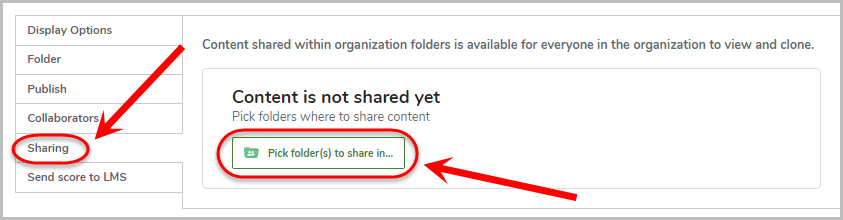
- Navigate to the required school folder and check the checkbox.
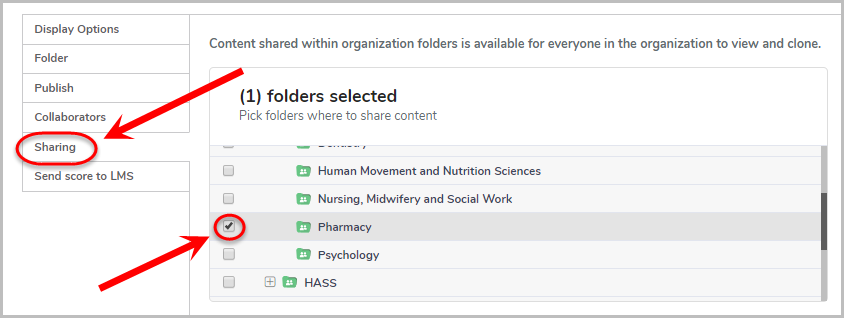
Send score to LMS
- Click on the Send score to LMS tab.
- Select Best attempt from the drop-down menu.
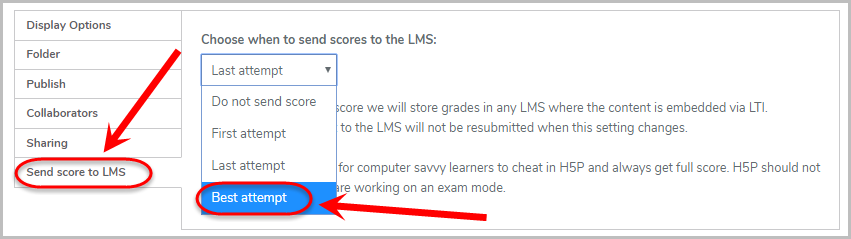
- Click on the Save button.
