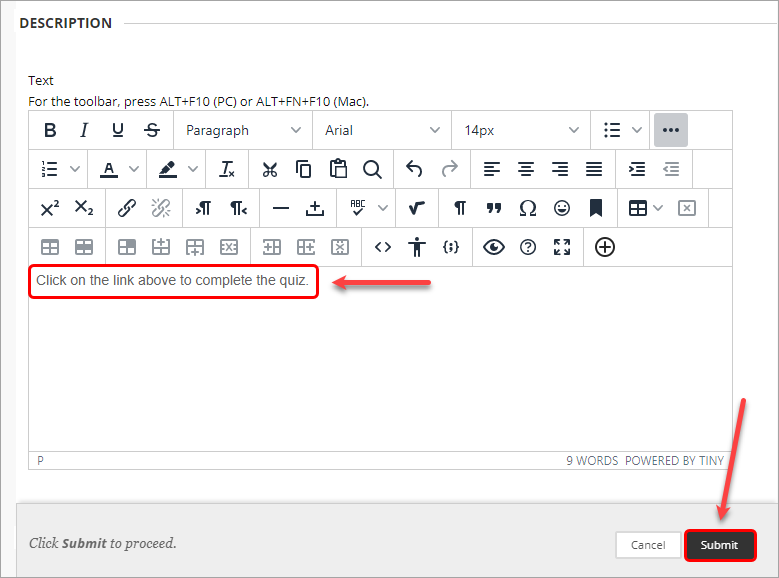Link a H5P Object in a Learn.UQ course (Original)
Overview
Linking a H5P object in your Learn.UQ course will automatically create a Grade Centre column and transfer the first attempt for all students as a score to that Grade Centre column. You can also view additional information, such as an individual student's submitted answers for each attempt, through Reports in H5P.
Note: when you have your course site copied, you will have to relink your H5P objects (delete and link again as per the steps below). This is done to remove previously submitted responses and apply new settings, e.g. date restrictions, to keep the content and assessments relevant to a particular cohort.
Alternatively, you can embed a H5P object in your Learn.UQ course site which displays the H5P object inline instead of as a web link, however the activity's results cannot be transferred to Grade Centre.
Add H5P Object link
- Access your Learn.UQ course and navigate to the required folder.
- From the Build Content menu, select H5P.
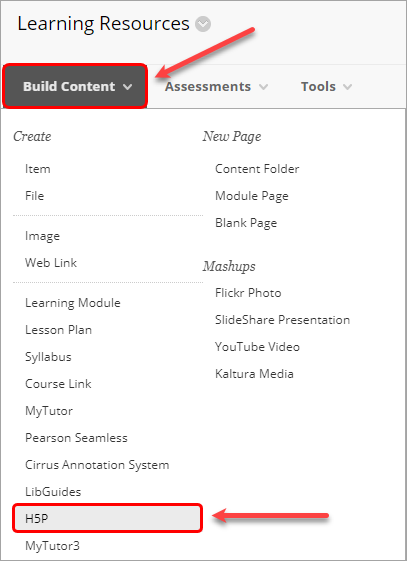
- H5P will then launch in a new tab for you to select which H5P object you want to embed.
- If you are performing the operation for the first time, a confirmation code would be sent to your email address and the following pop-up window will appear. Enter the confirmation code to proceed directly to your H5P account.
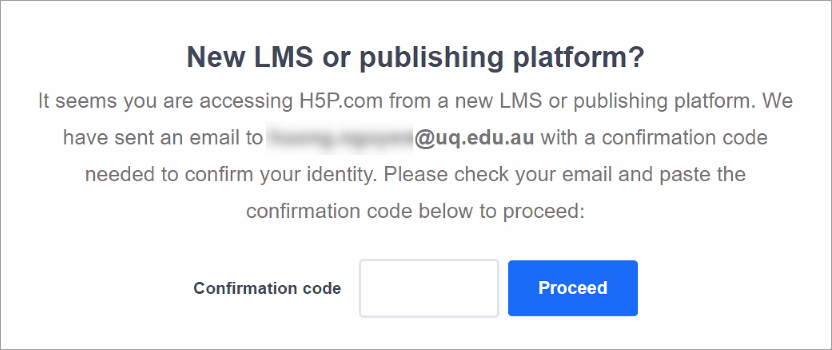
- Navigate to the required H5P object and click on the Insert button.
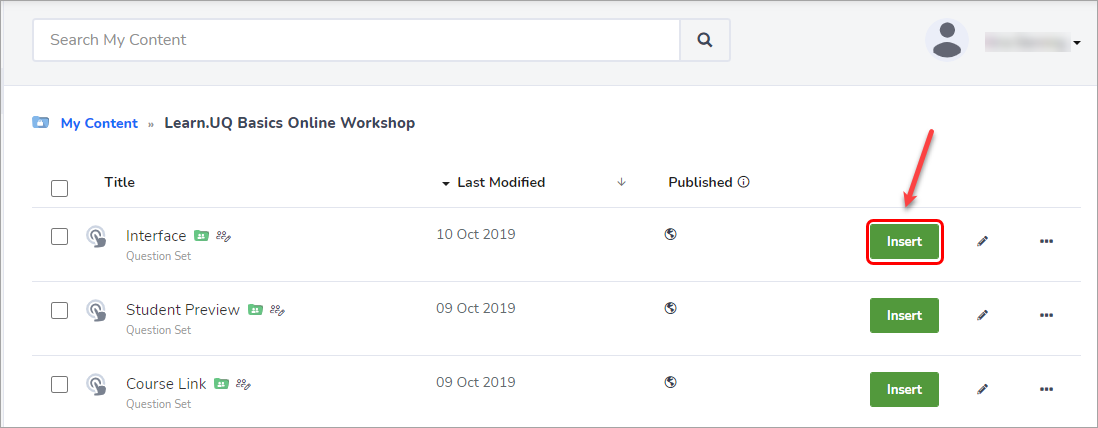
- Navigate back to the Learn.UQ tab and refresh your page to view the H5P link.
Note: The link title default to the title of the H5P object and the description will default to the content type.
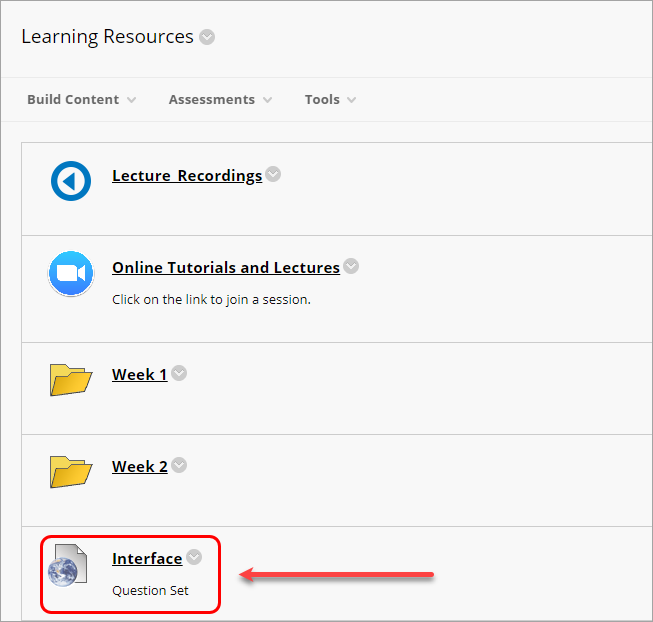
Edit the H5P Object link settings
- Click on the down arrow next to the link title and select Edit from the dropdown list.
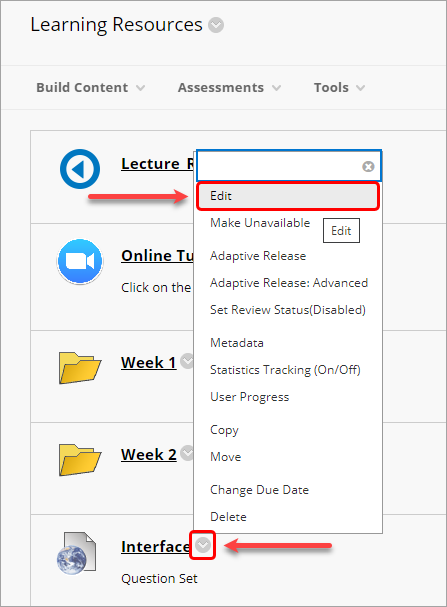
- Optionally, edit the link title in the Name textbox.
- Optionally, edit the point value in the Points Possible textbox.
Note: By default, the points possible will be set to 10. We recommend changing this to the maximum number of points students can achieve when completing the H5P object.
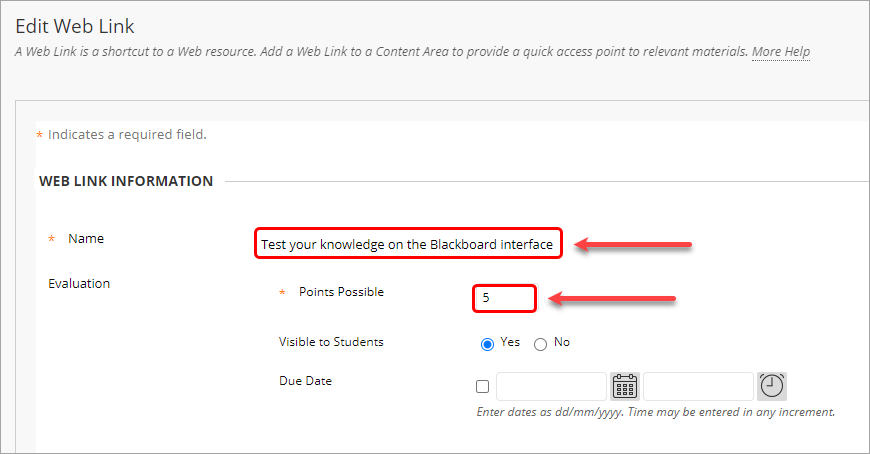
- Optionally, edit the link description in the Text textbox.
- Optionally, select Yes for Open in New Window.
- Click on the Submit button to save your changes.