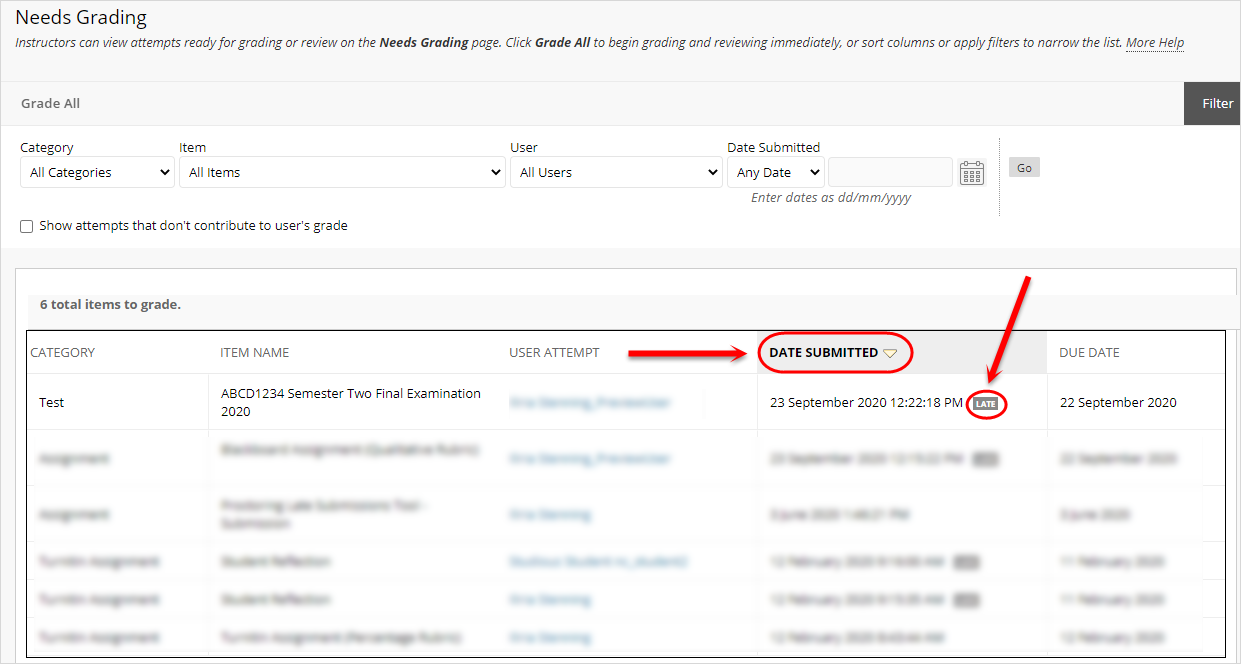View and sort late submissions (Original)
In Grade Centre, you can view a list of student submission attempts for a particular column (e.g. Blackboard Tests, Blackboard assignments and Turnitin assignments) and quickly sort from newest to oldest to determine which students submitted after the due date.
Full Grade Centre
- From the Control Panel, select Grade Centre > Full Grade Centre.
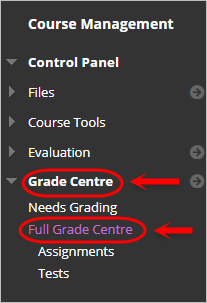
- Click on the down arrow for the required assessment column and select View Grade History from the dropdown list.
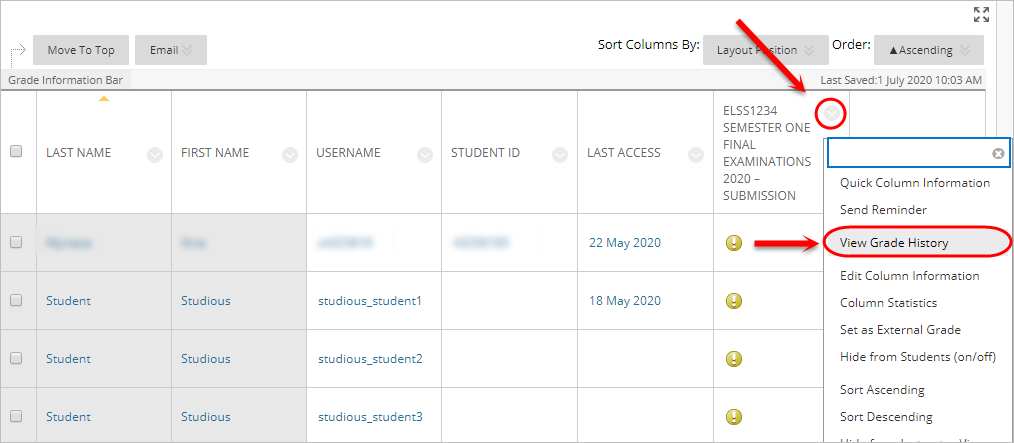
- Click on the ATTEMPT SUBMITTED column title to sort submission attempts from newest to oldest.
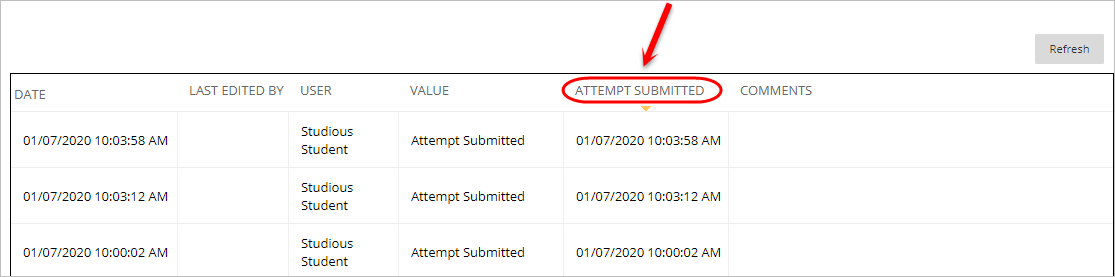
- Late submissions can be classified as any users at the top of the list with attempts submitted after the due date.
Needs Grading
- From the Control Panel, select Grade Centre > Needs Grading.
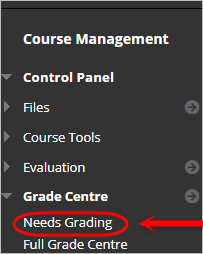
- Click on the DATE SUBMITTED column heading to sort submission attempts from newest to oldest.
- Any students who submitted after the due date will be marked as "LATE" in the DATE SUBMITTED column.