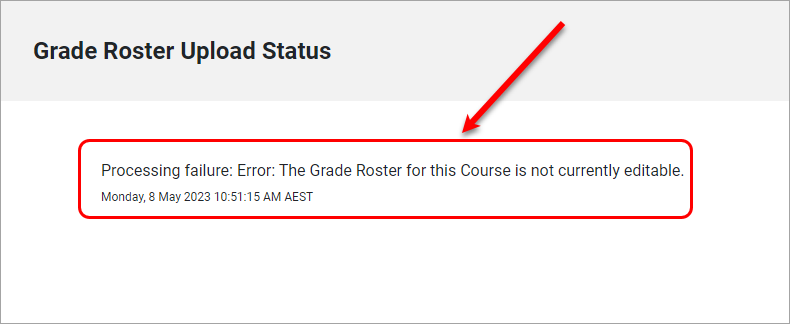Upload Grades to SI-net directly (Original)
SI-net Access
A user requires the same SI-net access as users using the CSV upload process to be able to use this process. If a user does not have the relevant SI-net access, a message will be returned at the time of attempting to submit the data.
Access can be requested via https://systems-training.its.uq.edu.au/si-net
Before completing upload
You must create either a Total Column or a Weighted Column that is using a 1 to 7 Grading Schema and set the column as an External Grade prior to completing the upload process.
Set column as External Grade
- Open your Learn.UQ (Blackboard) course.
- From Control Panel, select Grade Centre > Full Grade Centre.
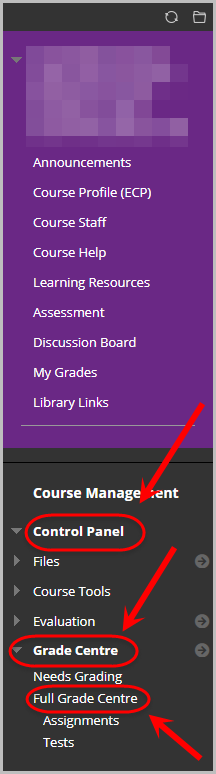
- Click on the drop-down arrow next to the column containing the final grade.
- Select Set as External Grade to ensure a green tick appears in that column.
Note: The column Set as External Grade must be used to indicate which column grades are to be uploaded from Grade Centre to SI-Net. Results can be changed to letters in the next upload page.
Note: To remove the Set as External Grade option on a column, refer to Step 3 and 4 to another column.
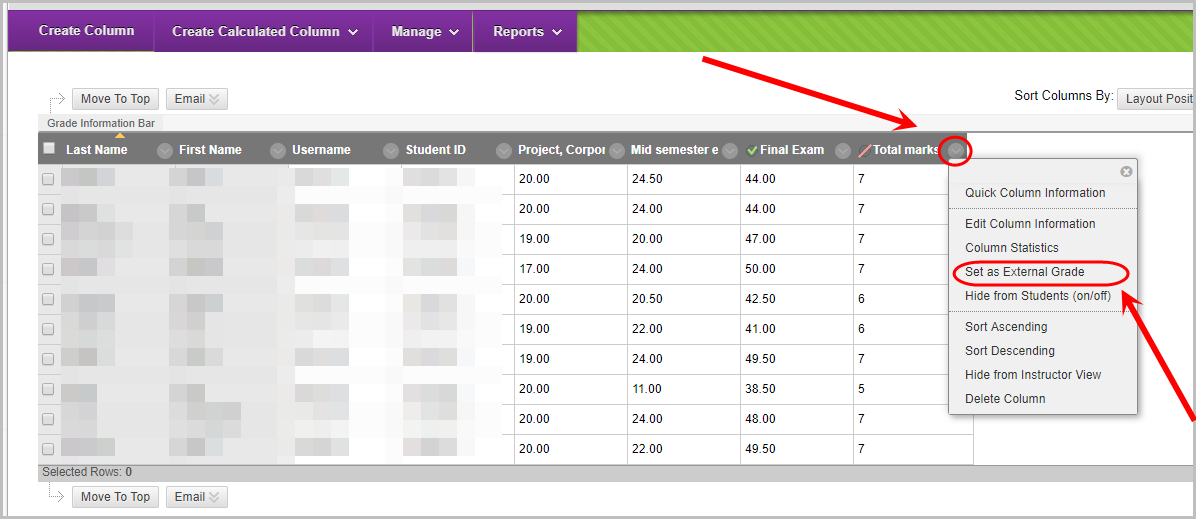
- Ensure that the column that is Set as External Grade (green tick) is hidden from students by selecting the drop-down arrow then Edit Column Information.
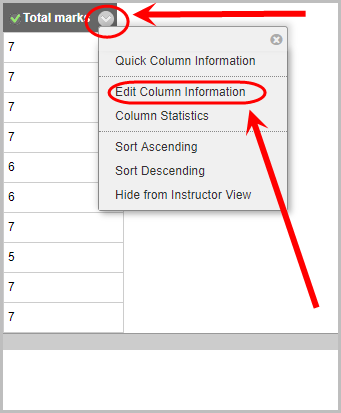
- In the Options setting, select the No radio button for the setting Show this Column to Students.
- Click on the Submit button.
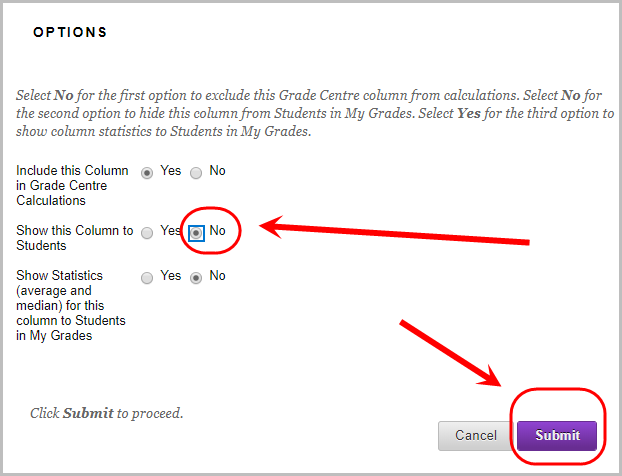
Upload Grades From Grade Centre to SI-net
- From the Control Panel select Course Tools > Upload Grades to SI-net.
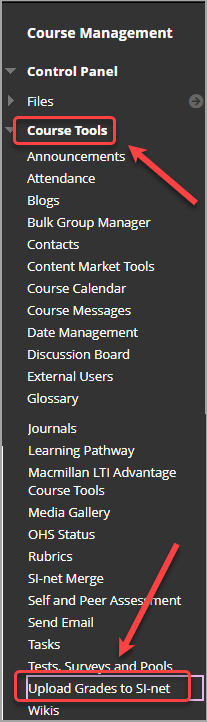
Warning: If no column has been set properly using the Set as External Grade option, a message is returned when trying to access the Upload Grades to SiNet page.
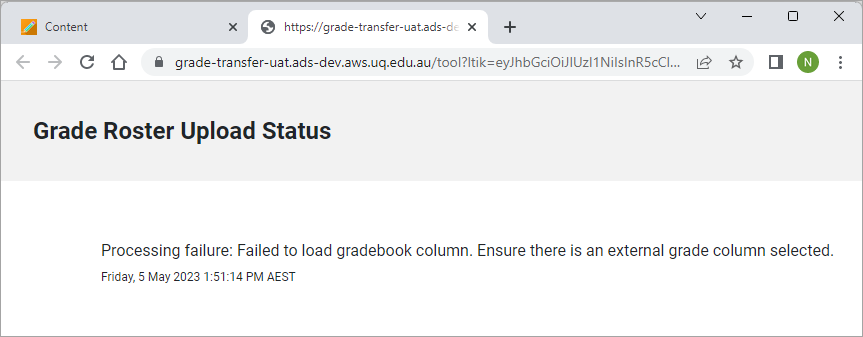
Note: If your course is split into two courses, for example, an Undergraduate and Post Graduate course, select the appropriate class number from the Select class number drop-down menu then click on the Submit button.
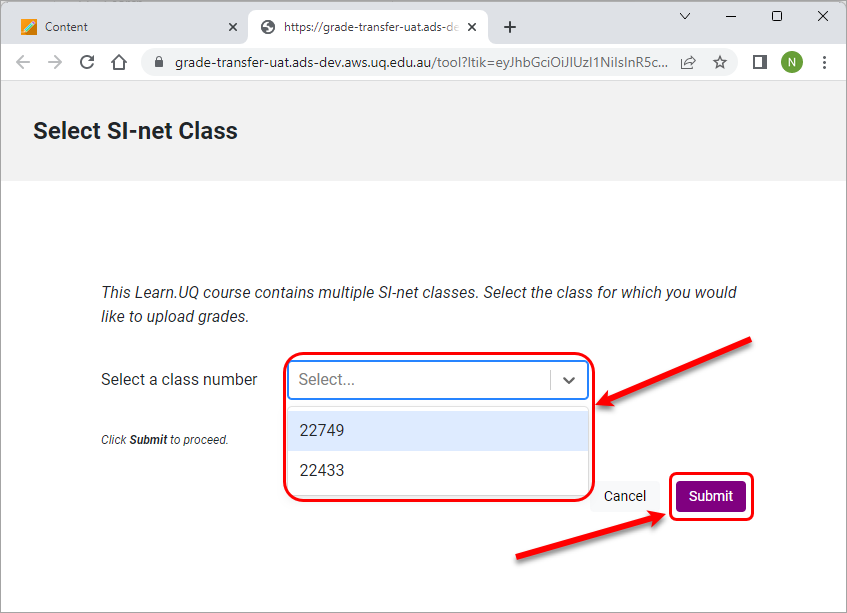
- If required, the grades can be changed to the following grades by selecting from the drop-down list of a grade.
- For Undergraduate and Post Graduate: INC, IP, THS, N, P, P4, X
- For Post Graduate research: INC, IP, THS, N, P, X or IPR
Note: If students have applied for a supplementary exam, the grade of SP will automatically be prefilled.
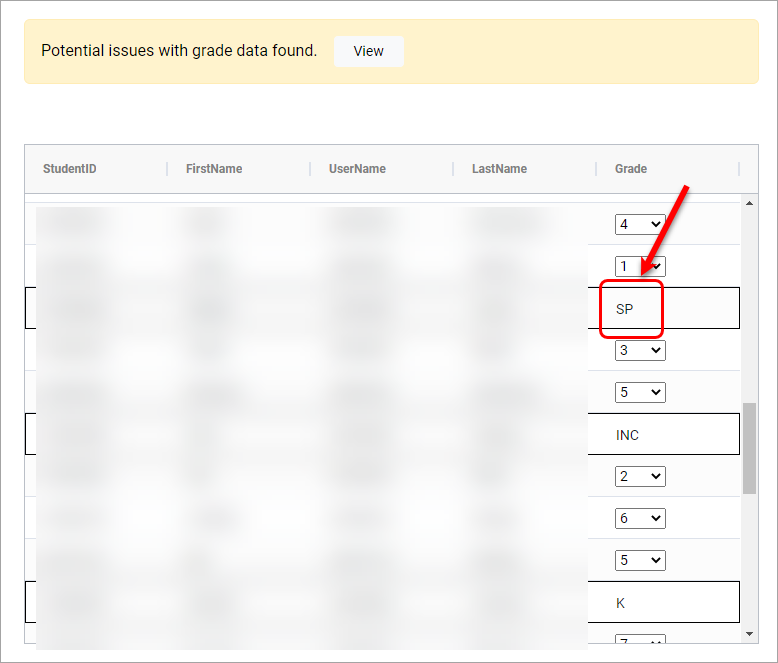
Note: Numerical grades cannot be changed in this page and must be amended in Grade Centre before proceeding to upload to SI-net.
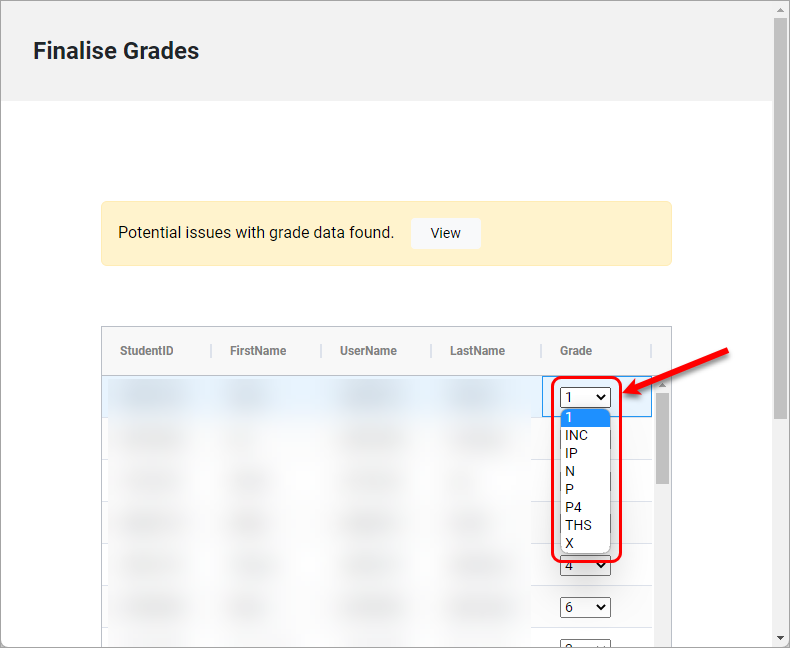
Note: Grades that have been finalised or official grades in SI-Net cannot be overridden and will not have a drop-down option. These values also have a black border around the student's name.
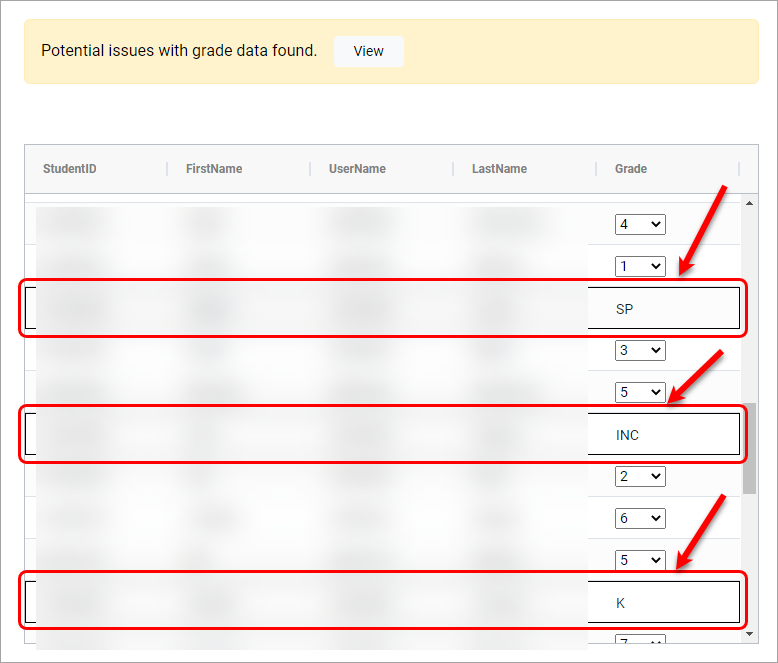
Note: If you have any users enrolled in your course (eg. preview users) that are not part of the SI-net class list thhey will be flagged at the top in the Potential issues with grade data found.
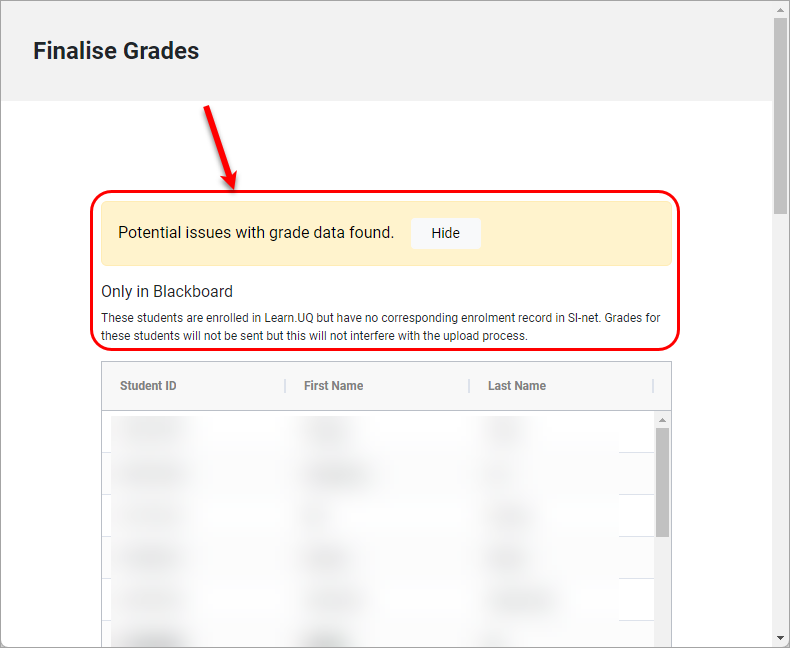
- Once grades have been reviewed, select the Submit button.
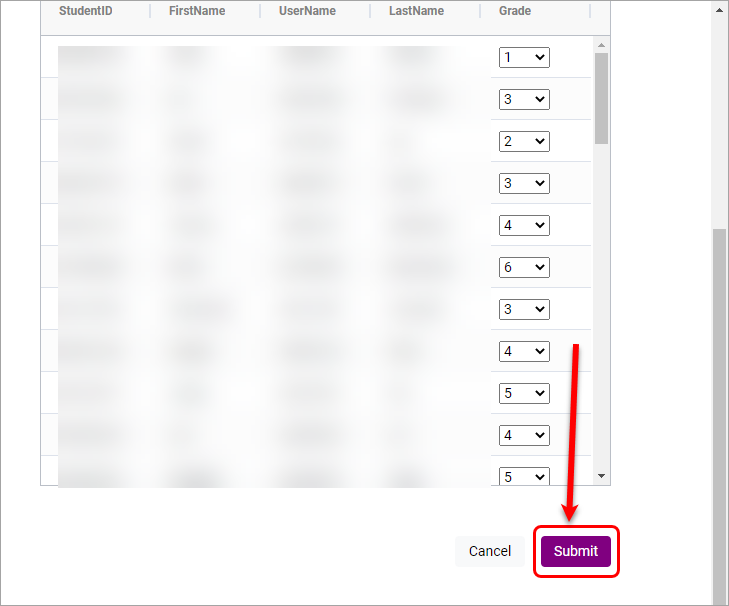
- Once uploaded succesfully, the process will be completed.
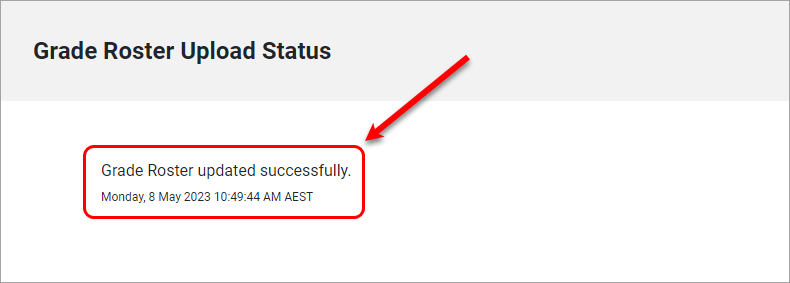
Grade Roster is closed / Reload grades
You may need to modify a grade/s between the time of initial Grade Upload and the Posting Date (the Friday after the last day of exams each semester). This can be done by resetting the Grade Roster to "not reviewed" in SI-net and re-uploading the grades in Grade Centre following the above steps.
Refer to the SI-net, Modify Grades guide.
Note: If the Grade Roster is closed, the following message is displayed in the Upload Grades to SiNet page.