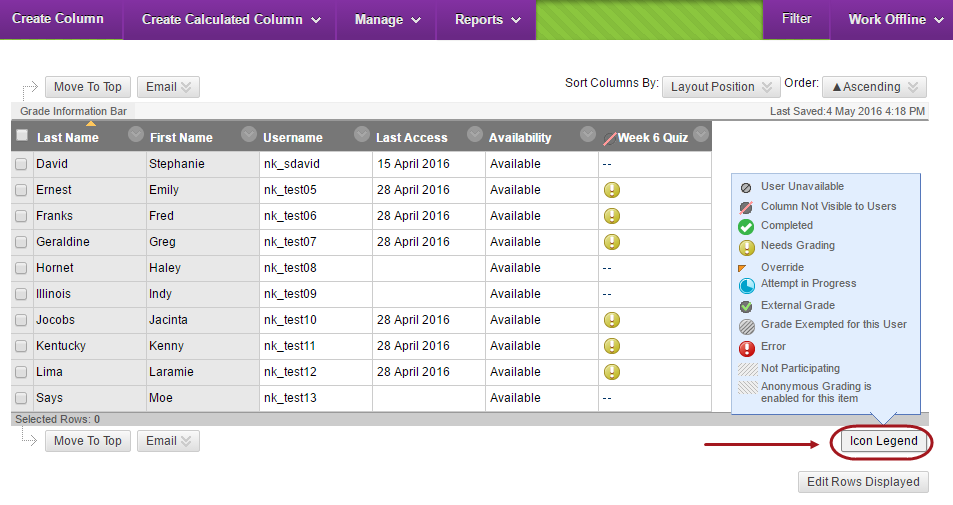Overview of Grade Centre (Original)
All Blackboard tools that you set to be assessable automatically have a column created in the Grade Centre where the results will be stored including:
- Discussion board forums
- Blogs
- Journals
- Wikis
- Assignments
- Tests
- Group tools: blogs, journals and wikis
- TurnItIn
How to access the Grade Centre
The grade centre can be accessed through the Control Panel.
- Click on Grade Centre.
- Click on Full Grade Centre.
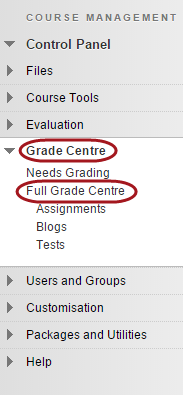
Calculated column’s available
You can also create the following columns:
- Blank column: To enter marks for an assessment item not associated with a Blackboard tool i.e. Orals, practical projects, assignments marked off line.
- Average column: Calculates and displays the numeric average for a selected number of columns.
- Minimum / Maximum column: Calculates either the minimum or maximum grade for the selected number of columns.
- Total column: Calculates the total points for the number of columns specified.
- Weighted column: Calculates the final weighted marks.
Grade centre icon legend
Information on the icon legend that appear in the grade centre can be accessed by:
- Clicking on the Icon Legend button right corner in the grade centre.